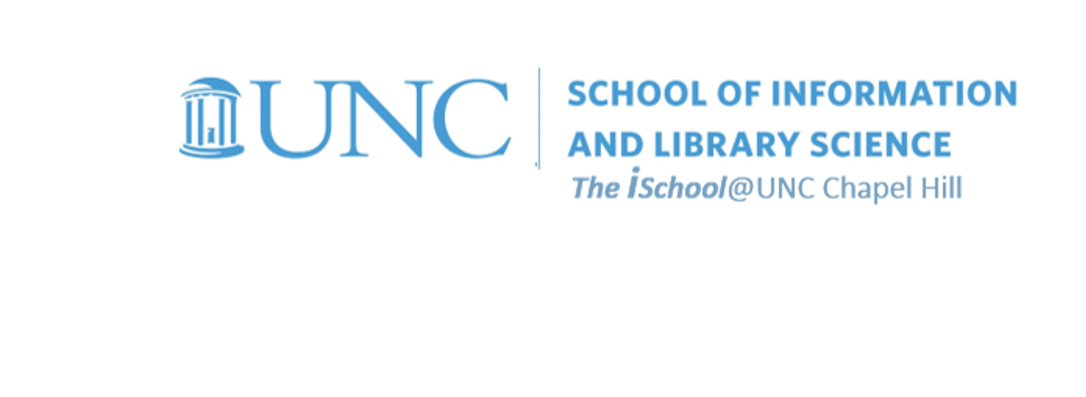Class Schedule
- 09 Jan intro and clients | lecture | labs
- 16 Jan servers and command line | lecture | labs
- 23 Jan networks and protocols | lecture | labs
- 30 Jan structural layer | lecture | labs
- 06 Feb presentational layer | lecture | labs
- 13 Feb using a structure | lecture | labs
- 20 Feb behavioral layer | lecture | labs
- 26 Mar formulas, functions, vectors | lecture | labs
- 02 Apr data display | lecture | labs
- 09 Apr manipulate data sets | lecture | labs
- 16 Apr relational data bases | lecture | labs

This work
is licensed under a
Creative Commons Attribution-NonCommercial-ShareAlike 3.0 Unported License.
home & schedule | syllabus | contact | grades
You don't have to create an index for task 03, but it wouldn't hurt to know how to do it.
One more time with Dana's book.
Use this document, Two Years Before The Mast by Richard Henry Dana, to practice the tools we discussed today.
back to top
Using the Index tool
You have some text formatted as Heading 3 called Index at the end of the document.
- Go to that location and generate a new line of text below the word index.
- Be sure that the new paragraph object is formatted as Normal style.
- We want to insert an Index, so open the Index dialog box from the taskbar.
- Our index will be a two column affair.
![[find dialog box]](images/markup.find-Monterey.png)
For the Index tool to work, it must read marked up text.
- Where it finds such text, it will register the page number and add the name of the marked up text plus the associated page numbers in the index.
- So select the Mark Entry button.
This will reveal the Mark Index Entry dialog box.
![[mark index entry dialog box]](images/markup.mark-index.Monterey.png)
- Of course, we may not know exactly where the words we want to index are located so we want to open the cntl+f tool simultaneously and enter the word we wish to index, then find the next example of it.
- Once we have found an example, we need to click in the Main entry box on the Mark Index Entry dialog box and then ask the tool to Mark All the examples of that word.
Try it with these words - Los Angeles, San Francisco, San Diego, Santa Barbara, Monterey, Boston, and Cape Horn.
- You will note that the Mark Index Entry tool adds some hidden text to the document.
- You will not see this text when the document prints, but you can see it when you have the Show/Hide button selected.
- This is the markup the index tool is looking for.
![[MSWord 2016 marked text for index]](images/markup.marked-entry.png)
Now that you have your document marked up for the index tool, create an index.
- The first thing you need to do is to be sure where your cursor is located because the index tool will place the index where the cursor is located.
- Place your cursor at the location of the new paragraph object you created after the word Index, and create an index by selecting the OK button on the Index and Tables dialog box.
![[a completed index]](images/markup.index.finished.png)
back to top
Final steps
Are we done? Did the introduction of a table of contents throw off the page numbering?
- Since the table of contents is at least two pages long, the document is at least two pages longer.
- Thus the index we created is now no longer accurate since it was based on the shorter document.
- We can fix that by going back to the index and selecting the index object.
- Then right click on the selected object and update the field.
![[update the index]](images/markup.update-field.png)
If the pages need renumbering, the update will renumber them. Did any of them need renumbering?
back to top
week of 05 March lab | graphics | table of contents | indexes