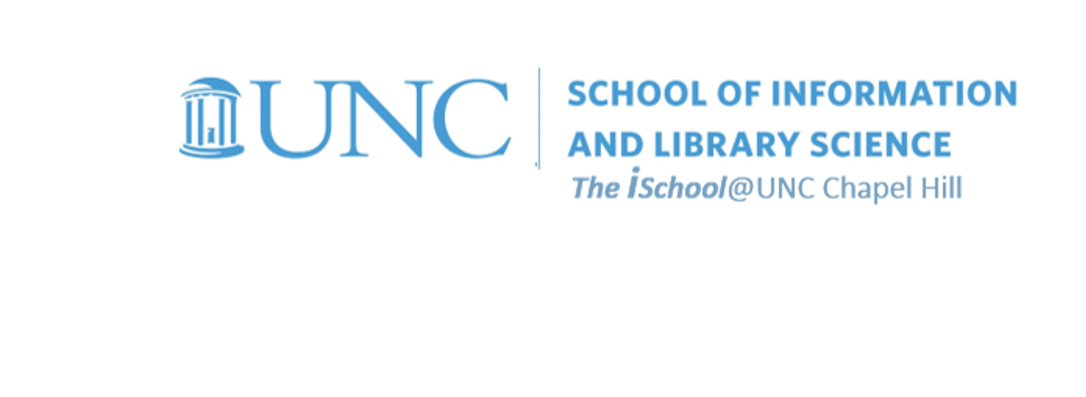Class Schedule
- 09 Jan intro and clients | lecture | labs
- 16 Jan servers and command line | lecture | labs
- 23 Jan networks and protocols | lecture | labs
- 30 Jan structural layer | lecture | labs
- 06 Feb presentational layer | lecture | labs
- 13 Feb using a structure | lecture | labs
- 20 Feb behavioral layer | lecture | labs
- 26 Mar formulas, functions, vectors | lecture | labs
- 02 Apr data display | lecture | labs
- 09 Apr manipulate data sets | lecture | labs
- 16 Apr relational data bases | lecture | labs

This work
is licensed under a
Creative Commons Attribution-NonCommercial-ShareAlike 3.0 Unported License.
home & schedule | syllabus | contact | grades
VLOOKUP is an Excel function to lookup and retrieve data from a specific column in table. It is an Excel way to do what SQL can do with a relational database.
What is VLOOKUP?
It's an Excel function that one may use when one needs to find things in a table or a range by row. For example, look up a price of an automotive part by the part number, or find an employee name based on their employee ID.
In its simplest form, the VLOOKUP function says:
=VLOOKUP(What you want to look up, where you want to look for it, the column number in the range containing the value to return, return an Approximate or Exact match – indicated as 1/TRUE, or 0/FALSE).
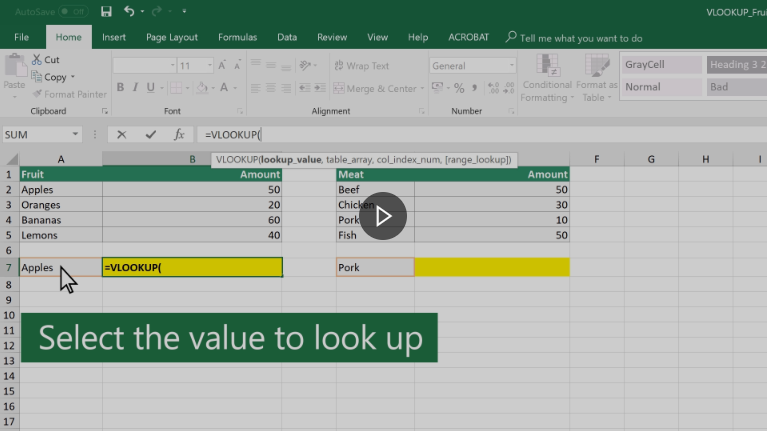
back to top
VLOOKUP steps
Start with your source material. Use sheets 11, 12,13, and 14 in your downloaded workbook.
- place a VLOOKUP function in cell J2 in 11-tblBook and use the dialog box
- select the cell where the source value is to be found - select cell I2
- select the range (the table) where the matching value is to be found - select the tab on 12-tblPublisher but delete the ! in the cell in the dialog box
- select the column in the table where the matching value is to be found - it's in column B, so enter the number 2 in the dialog box to specify that column
- enter FALSE in the fourth dialog box space to tell the function to return an exact matach
Because your two tables are set up to be related, the function should populate all the way from row 2 (the 1st record) to row 1313 (the 1312th record)and show you the publisher names related to the publisher ID in column I on 11-tblBook.
back to top
week of 16 April labs | VLOOKUP | SQL creation