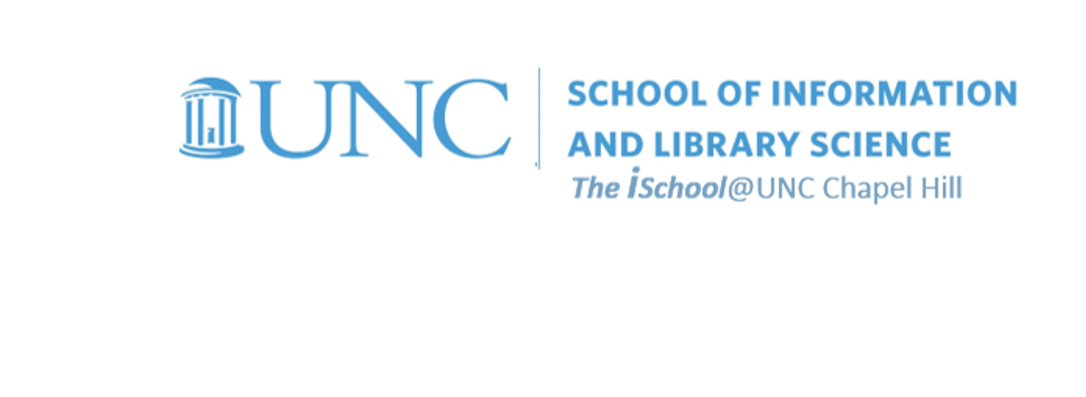Class Schedule
- 09 Jan intro and clients | lecture | labs
- 16 Jan servers and command line | lecture | labs
- 23 Jan networks and protocols | lecture | labs
- 30 Jan structural layer | lecture | labs
- 06 Feb presentational layer | lecture | labs
- 13 Feb using a structure | lecture | labs
- 20 Feb behavioral layer | lecture | labs
- 26 Mar formulas, functions, vectors | lecture | labs
- 02 Apr data display | lecture | labs
- 09 Apr manipulate data sets | lecture | labs
- 16 Apr relational data bases | lecture | labs

This work
is licensed under a
Creative Commons Attribution-NonCommercial-ShareAlike 3.0 Unported License.
home & schedule | syllabus | contact | grades
Spreadsheet data can be converted into many different ways of displaying data in charts.
But one needs to know what type of display is best suited for the underlying data.
So let's consider what type of chart might be most appropriate.
Types of charts
Charts are a useful way to illustrate data shown in worksheets. Excel has several different types of charts to select from depending on the sort of information you are using and the effect you wish to convey in the graphic.
Use a column chart or a bar chart to show comparisons
Column charts compare values across categories.
![[column chart types]](images/spreadsheets.column-chart-types.png)
The same is true in Excel for Mac
![[column chart types]](images/spreadsheets.column-chart-types.mac.png)
bar charts are essentially the same thing, but oriented on the horizontal axis. Excel asserts they are the best chart type for comparing multiple values.
The same is true in Excel for Mac
![[bar chart types]](images/spreadsheets.bar-chart-types.png)
Use a line chart or an area chart to show trends or change over a period of time
Line charts compare continuous data over time against a common scale and are ideal for showing trends.
![[line chart types]](images/spreadsheets.line-chart-types.png)
The same is true in Excel for Mac
![[line and pie chart types]](images/spreadsheets.line-chart-types.mac.png)
Pie charts display percentages
But column charts do the same and in a more revealing fashion. Use a pie chart to show the relationship or proportion or parts to a whole, only when you want your chart to be metaphoric.
![[pie chart types]](images/spreadsheets.pie-chart-types.png)
To quote Edward Tufte in The Visual Display of Quantitative Information , p. 178
... the only worse design than a pie chart is several of them ...
Given their low data-density and failure to order numbers along a visual dimension,
pie charts should never be used.
Area charts are a variant of line charts
Area charts emphasize differences between several sets of data over a period of time.
![[area chart types]](images/spreadsheets.area-chart-types.png)
Scatter charts
... compare pairs of values, depicting them as sets of X and Y coordinates.
![[scatter chart types]](images/spreadsheets.scatter-chart-types.png)
back to top
Creating Charts
Start a chart by selecting the source data you want to chart. When doing so, keep the following points in mind:
- Excel will use the column and row headings as the axis titles and legend (you can select which is which)
- if your chart includes a total row, you most likely will not include this in the charted data. Just include the individual data series
- in some charts, you can chart only one series. That means you can select only one set of data to chart.
back to top
Charting Tips
One can create the chart on a new worksheet or within the current worksheet, depending on the data is to be displayed.
Change colored data series to patterns and shades of gray if you plan to use the chart in a print document.
back to top
week of 02 April labs | thinking about what kind of charts | compare value to categories | compare value percentages to categories