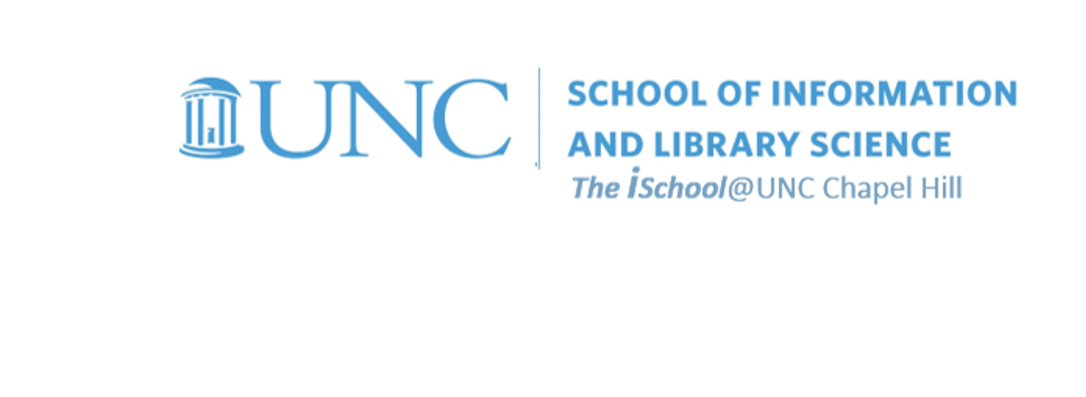Value Added | daily
Class Schedule
Basics | sessions 01-03
- 09 Jan intro and clients | lecture | labs
- 16 Jan servers and command line | lecture | labs
- 23 Jan networks and protocols | lecture | labs
Web Development | sessions 04-07
- 30 Jan structural layer | lecture | labs
- 06 Feb presentational layer | lecture | labs
- 13 Feb using a structure | lecture | labs
- 20 Feb behavioral layer | lecture | labs
Document Markup | sessions 08-09
Working with Data | sessions 10-13
- 26 Mar formulas, functions, vectors | lecture | labs
- 02 Apr data display | lecture | labs
- 09 Apr manipulate data sets | lecture | labs
- 16 Apr relational data bases | lecture | labs
Presentation | session 14

This work
is licensed under a
Creative Commons Attribution-NonCommercial-ShareAlike 3.0 Unported License.
home & schedule | syllabus | contact | grades
Get some experience is setting up a worksheet.
back to top
Set up your workbook by creating two new worksheets
Download this workbook and use it for all your spreadsheet tasks.
![[enable content in worksheet with cells linked to other worksheets]](images/enable-content.png)
You will note this warning atop the first worksheet
Do not enable content. The worksheet has cells linked to other worksheets you don't have access to.
- Insert a new worksheet, place it first in the sequence of worksheets, and name it 05-Summary.
back to top
Format a worksheet to make it display better
-
On the 01-Format worksheet,
format row 2 to display as
alignment: vertical, center;
text: Courier New font, 16 pt, Bold. -
On the 01-Format worksheet,
format row 1 with white font, blue fill, but only for those cells that have data below them.
Do not format the row out to the end of all possible cells in the row. For example on the specifications sheet, only columns A through G have data below them, so row 1 is formatted with a fill only over columns A through G) -
On the 01-Format worksheet,
format cells A25648 through G25648 (North Carolina) with a custom fill [Red: 255; Green: 204; Blue: 0;]
format cells cells A25649 through G25649 with an orange color;
and format the cells in the row that shows your home county name in column G with a green color (if you are from Bexar County, TX, your row is 38154). -
On the 01-Format worksheet,
format the header row so that there is a visible color difference between the header descriptors in the seven columns of data.
Look at every other worksheets in the downloaded task04.datasets.xlsx workbook for examples -
On the 01-Format worksheet,
freeze the appropriate cell so that the header rows always appear and the Summary Level column always appears -
On the 01-Format worksheet,
validate the data in column C so that new data added to this column cannot be less than 100
back to top
week of 26 March lab | setting up a worksheet | setting up a workbook | other tools | functions, formulas, formatting