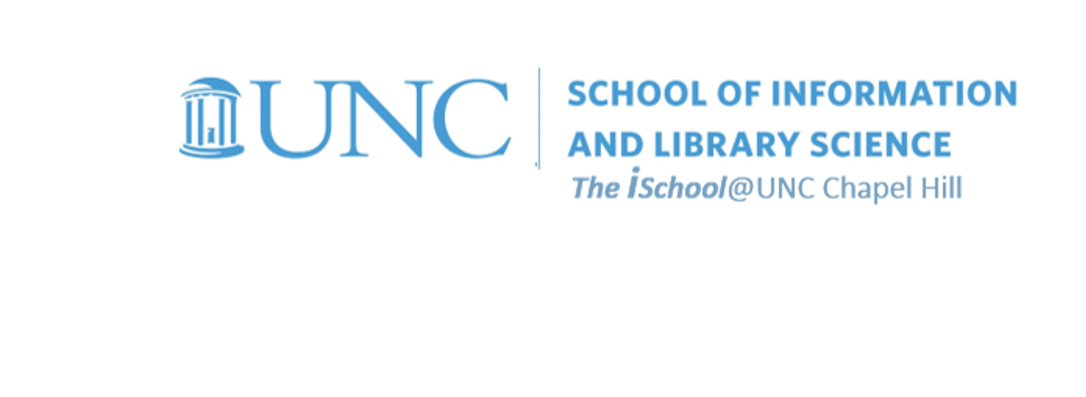Class Schedule
- 09 Jan intro and clients | lecture | labs
- 16 Jan servers and command line | lecture | labs
- 23 Jan networks and protocols | lecture | labs
- 30 Jan structural layer | lecture | labs
- 06 Feb presentational layer | lecture | labs
- 13 Feb using a structure | lecture | labs
- 20 Feb behavioral layer | lecture | labs
- 26 Mar formulas, functions, vectors | lecture | labs
- 02 Apr data display | lecture | labs
- 09 Apr manipulate data sets | lecture | labs
- 16 Apr relational data bases | lecture | labs

This work
is licensed under a
Creative Commons Attribution-NonCommercial-ShareAlike 3.0 Unported License.
home & schedule | syllabus | contact | grades
Now we'll work on other worksheets to do conditional formatting and hiding data
back to top
Still using your downloaded workbook ...
Conditional formatting
Conditional formatting is a feature in many spreadsheet applications that allows you to apply specific formatting to cells that meet certain criteria. It is most often used as color-based formatting to highlight, emphasize, or differentiate among data and information stored in a spreadsheet.
-
On the 02-Conditional Formatting worksheet,
use the conditional formatting tool on column F to have all the cells that contain NC to display with a blue fill and a white font color
Hiding data
You can hide or unhide columns in your spreadsheet to show just the data that you need to see or print. For example, you may use data in hidden spaces as factors in formulas or functions, but you may not need to display these factors to the users.
-
On the 06-Hide B&L worksheet,
hide columns B and L -
On the 04-Hide Democratic Districts worksheet,
hide all the rows relating to Democratic congressional districts
back to top
week of 26 March lab | setting up a worksheet | setting up a workbook | other tools | functions, formulas, formatting