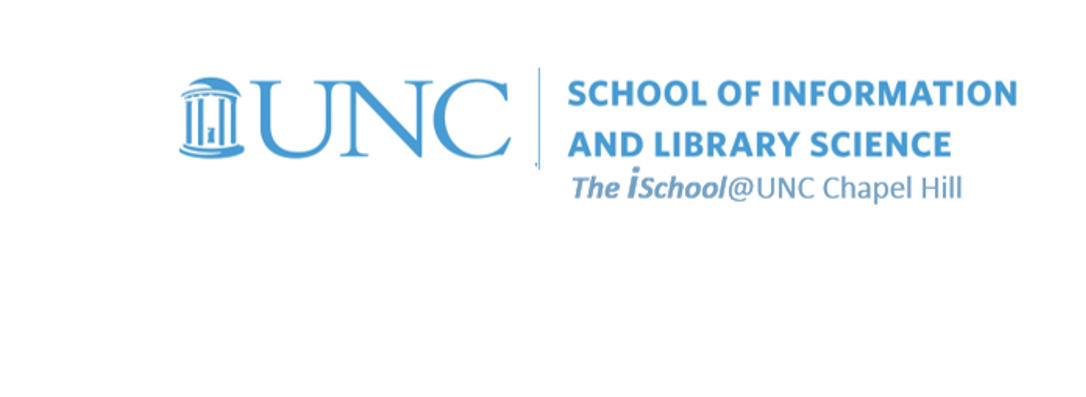preps | spreadsheets | formulas | functions
Class Schedule
- 13 Aug intro and clients | lecture | labs
- 20 Aug servers and command line | lecture | labs
- 27 Aug networks and protocols | lecture | labs
- 03 Sep structural layer | lecture | labs
- 10 Sep presentational layer | lecture | labs
- 17 Sep using a structure | lecture | labs
- 24 Sep behavioral layer | lecture | labs
- 15 Oct formulas, functions, vectors | lecture | labs
- 22 Oct data display | lecture | labs
- 29 Oct manipulate data sets | lecture | labs
- 05 Nov relational data bases | lecture | labs

This work
is licensed under a
Creative Commons Attribution-NonCommercial-ShareAlike 3.0 Unported License.
home & schedule | syllabus | contact | grades
Functions are built-in specialized algorithms.
They can apply to an individual cell or to a range of cells, on the same spreadsheet,
or on another worksheet in the same workbook,
or on another worksheet in another workbook.
Functions are built-in specialized algorithms
Excel formulas: The most popular functions and tools, with examples
use the formula example for function demonstrations too
back to top
Formula
A formula starts with =, and is followed by mathematical operators and cell addresses
For example:
=D4+D5+D6+D7
means
equalsD4plusD5plusD6plusD7
back to top
Function
A function is a predefined formula that performs a mathematical operation on a group of cells
For example:
=SUM(D4:D7)
means equalsadd together
the contents of cells D4 through D7
or equalsD4+D5+D6+D7
back to top
Functions have three parts
- the = sign which tells Excel that a formula or function follows
- the function name such as SUM for addition or AVERAGE for determining the average of a series of numbers
- the cells on which the particular function operates must be enclosed by parentheses, and it contains the cell references so that the function knows which cells to calculate
- this naming logic is very similar to what we have seen before where a function is applied to a range of cells
back to top
options for entering formulas into the spreadsheet
- in the formula bar
- directly into the cell
- use the name box
- OR use the Function Wizard to help you create the desired results
![[MSExcel 2014 displaying a power function]](images/spreadsheets.power-function.png)
The same is true in Excel for Mac
![[MSExcel 2013 displaying a power function]](images/spreadsheets.power-function.mac.png)
back to top
Examples of functions
- =SUM(D4,I48,V65)
- =AVERAGE(D1:D18)
Functions can perform mathematical operations on a group of cells
=SUM(D4:D7)
means
equalsadd togetherthe contents of cells D4 through D7
or equalsD4+D5+D6+D7
For argument of function:
if individual cells, use commas
=SUM(D2,D3,D5)
means
equalsaddD2 and D3 and D5
if a range of cells, use a colon
= SUM(F2:F4,F7:F17)
means
equalsaddF2 through F4 and F7 through F17together
back to top
Tools to help decide on the function to use
Insert Function or fx function wizard or hit = and then the function draw down box. The Function dialog box has Function Category and Function Name plus a short explanation of what the function does.
![[MSExcel 2007+ find function dialog box]](images/spreadsheets.functions-dialog-box.png)
The same is true in Excel for Mac
![[MSExcel 2013 find function dialog box]](images/spreadsheets.functions-dialog-box.mac.png)
back to top
Common Functions include:
back to top
Microsoft offers online help for all classes of functions available in MSExcel.
Links to help on all available functions
Functions - alphabetically
Functions by category
Create Custom Functions in Excel 2007+
back to top
15 October lecture | preps | spreadsheets | formulas | functions