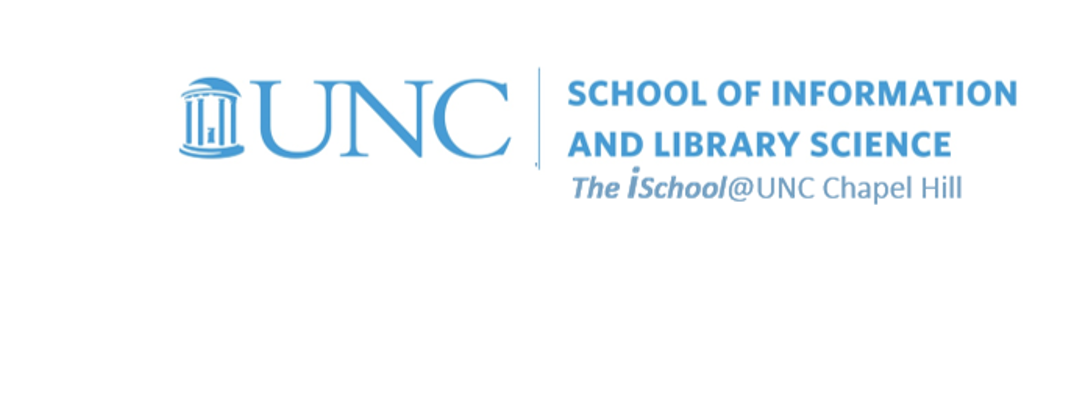Value Added | daily
Class Schedule
Basics | sessions 01-03
- 19 Jan intro and clients | lecture | labs
- 26 Jan servers and command line | lecture | labs
- 02 Feb networks and protocols | lecture | labs
Web Development | sessions 04-08
- 09 Feb structural layer | lecture | labs
- 16 Feb presentational layer | lecture | labs
- 23 Feb using a structure | lecture | labs
- 02 Mar behavioral layer | lecture | labs
- 09 Mar design thoughts | lecture | labs
Dealing with Markup | sessions 09-10
Working with data | sessions 11-14
- 30 Mar formulas, functions, vectors | lecture | labs
- 06 Apr data display | lecture | labs
- 13 Apr manipulate data sets | lecture | labs
- 20 Apr relational data bases | lecture | labs
Presentations | sessions 15-16

This work
is licensed under a
Creative Commons Attribution-NonCommercial-ShareAlike 3.0 Unported License.
home & schedule | syllabus | contact | grades
Create a chart that compares one data set by states
Still using your downloaded workbook ...
prepare a worksheet to use to select the data
Copy the 10-KoreanWar_State worksheet, rename it 18-Chart 1 Data, and place it in order, near the end of your worksheets.
back to top
Prepare the data
- Using the data on the 18-Chart 1 Data worksheet, create a chart to look at the US Military Serving and Battle Casualties by State of Pre-Service residence (column G).
- Arrange the data from lowest number on the left to highest on the right (this will require sorting).
back to top
Generate the chart
- Use a chart that compares values (Estimated Number Serving) to categories (State).
- Place the chart on a separate worksheet. This means the chart stands alone on a worksheet and does not float above a grid of cells on a worksheet.
- Name the standalone chart Persons Serving in the Korean War
- Insert the sheet right after the 18-Chart 1 Data worksheet.
You may use the chart wizard, but do not use the defaults.
back to top
Demonstrate facility with the chart formatting tools
- You will need to work with the chart tools to ensure that the X or Y axes (depending on whether you use a column or a bar chart) are labeled.
- Include a chart title and modify the display in some fashion to make it unique to your style.
back to top
week of 06 April labs | thinking about what kind of charts | compare value to categories | compare value percentages to categories