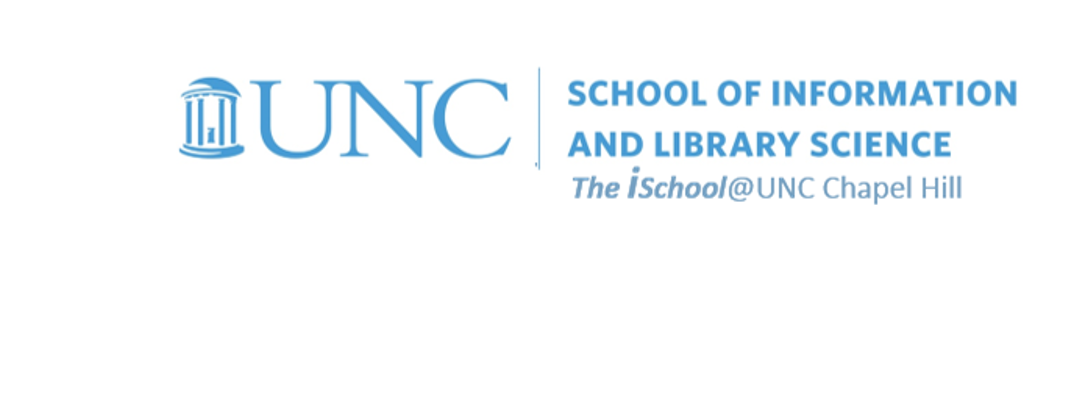meets Tuesday and Thursday from 0800-0915
office hours in Manning 112
Class Schedule
10 Jan | intro
15 Jan |
clients |
Open Source |
VPN |
file transfer |
SFTP |
GitHub |
next session
17 Jan | servers
22 Jan | networks
24 Jan | basics lab
29 Jan | structural layer
31 Jan | presentational layer
05 Feb | working with layers
07 Feb | behavior layer
12 Feb | images & design
14 Feb | website lab
19 Feb | document markup
21 Feb | tools that read markup
26 Feb | document markup lab
28 Feb | spreadsheets
05 Mar | formulas & functions
07 Mar | data display
19 Mar | database tools
21 Mar | spreadsheets lab
26 Mar | relational databases
28 Mar | tables
02 Apr | relationships
04 Apr | input & output
09 Apr | SQL
11 Apr | complex queries
16 Apr | databases lab
18 Apr | presentation design
23 Apr | presentation delivery
25 Apr | presentation lab
30 Apr | 0800-1100 | final in class presentation
School Information

This work
is licensed under a
Creative Commons Attribution-NonCommercial-ShareAlike 3.0 Unported License.
home & schedule | class blog | syllabus | contact | grades
Confirm that you have installed a VPN capability on your client laptop.
We need to set up our laptops to be able to fully engage in client-server relationships on the UNC network
Task 01.03: Set up your Virtual Private Network connection
Off-campus access to the UNC networks requires the use of a Virtual Private Network (VPN).
A Virtual Private Network (VPN) provides an encrypted connection (secure tunnel) from off campus to the UNC-Chapel Hill internal network. VPN allows you to access campus applications and work securely, just as if you were physically on campus. Access to some campus applications from off campus require the use of VPN (i.e. Remote Desktop, Shared Drives, Virtual Computing Lab, Virtual Lab, and ConnectCarolina).
back to top
Go to ITS's VPN installation page, determine your client's operating system, and then download and install the Cisco AnyConnect VPN Client that is appropriate for your laptop, tablet, and/or phone.
back to top
When you have successfully installed it on your device, send an email note to to let me know that you have it.
back to top
clients | Open Source | VPN | file transfer | SFTP | GitHub | next session