Task 06: Presentations
Task06 GRADE SHEET | This task is due on the Final Exam Day and time, June 20.
Here is a Good overview to get started: PowerPoint Quick Start
Mac Users can benefit from this PowerPoint Mac help
All Gradesheet Tasks enumerated in the PPXpress Start PowerPoint Presentation
| task | Create a self-running presentation with slide timing and narration | 06/20 |
| Your presentation should also be able to function as if you were presenting it live | 06/20 | |
| You will design/edit your own template or theme | Quick template setup | Mac templates | 06/20 | |
| find an alternative (here is one) to using standard bullet points. Points will be lost for ignoring this directive | 06/20 | |
| You will create a personal logo Here is a helpful video tutorial I found on YouTube. Add it to the slide master in the footer or somewhere else where it does not disrupt the flow of the presentation. |
06/20 | |
| Incude an automatically updated date in the footer. | ||
|
Develop a navigation system to show the slide progress. |
06/20 | |
| Illustrate your points. Use your own photos and graphics if possible. Cite URL when pulling from the web or cite book when scanning book photos. If you share or post your deck, be cognizant of copyright. I am not concerned about copyright for grading purposes; I just want you to be aware that if you post anything on the web, assignment or not, you are subject to copyright laws and citing does not necessarily give you the right to use images. Consider creative commons images. Finda.photo is another good resource. | 06/20 | |
| Use PowerPoint text box (or boxes) and drawing tools to add information to a graphic or images to at least one slide. (You can hide this slide if this disrupts your slide flow or design.) This is not a PowerPoint annotation in the sense that you annotate a slide during the presentation flow. This task simply requires that you demonstrate that you are able to use the powerpoint text and drawing tools to add information to an image or graphic that has bee placed into your presentation. |
06/20 | |
| Demonstrate facility with animation by making an object move and an object appear and an object disappear | 06/20 | |
| Demonstrate drawing tools (helpful video at study.com) and grouping skills and document this in the speaker notes section | 06/20 | |
| Link out to a web page on the internet in at least one slide | see linking help | 06/20 | |
| hide a slide then link to it and link back to the presentation from the slide | see linking help | 06/20 | |
| Add narration to the presentation. Introduce each slide. Time your presentation so that it will run unattended. Be careful to pause when advancing to the next slide. Audio is limited to the slide; you cannot record in the transition between slides. | 06/20 |