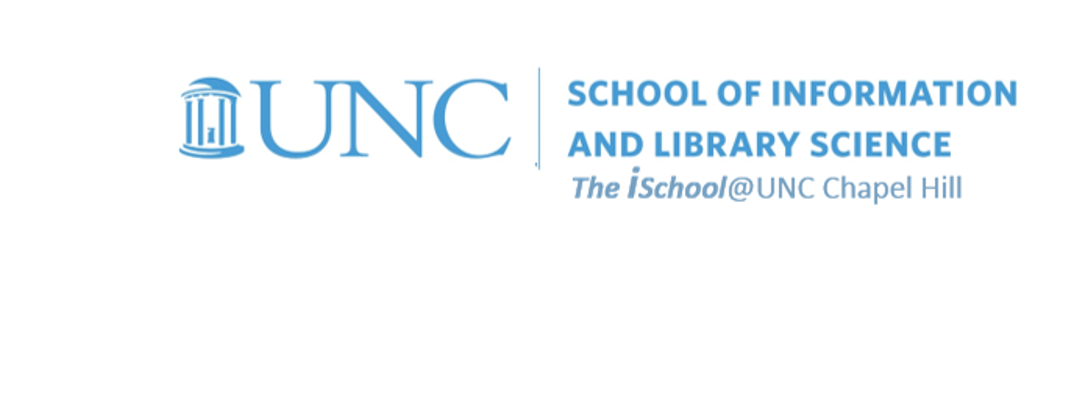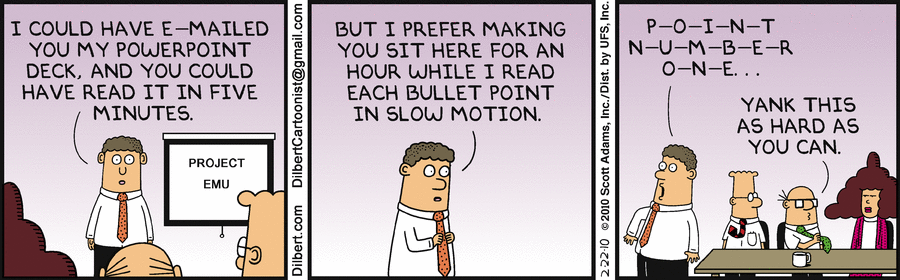Class Schedule
22 AUG | intro
27 AUG | clients
29 AUG | servers
05 Sep | networks
10 Sep | basics lab
12 Sep | structural layer
17 Sep | presentational layer
19 Sep | working with layers
24 Sep | behavior layer
26 Sep | images & design
01 Oct | website lab
03 Oct | object layers
08 Oct | graphics
10 Oct | document markup lab
15 Oct | spreadsheets
17 Oct | formulas & functions
22 Oct | thoughts about data display
18 Oct | Fall Break
24 Oct | database tools
29 Oct | spreadsheets lab
31 Oct | relational databases
05 Nov | tables
07 Nov | relationships
12 Nov | input & output
14 Nov | SQL
19 Nov | complex queries
26 Nov | databases lab
21 Nov | Thanksgiving
28 Nov | presentations in general
03 Dec | presentation delivery |
packaging |
next session
05 Dec | presentation lab
12 Dec | 0800-1100 | final in class presentation

This work
is licensed under a
Creative Commons Attribution-NonCommercial-ShareAlike 3.0 Unported License.
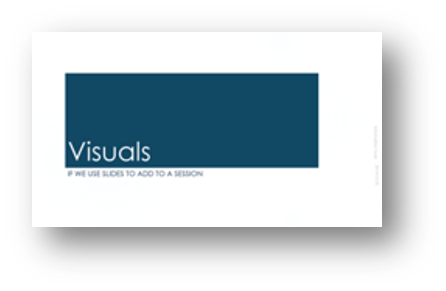
home & schedule | class blog | syllabus | contact | grades
You can create a stand-alone presentation that will incorporate
all the animations, sounds, and narrations you include in it
and can run automatically, even if you are not present.
back to top
Narrate your slides and add timing to make them run in a stand alone mode
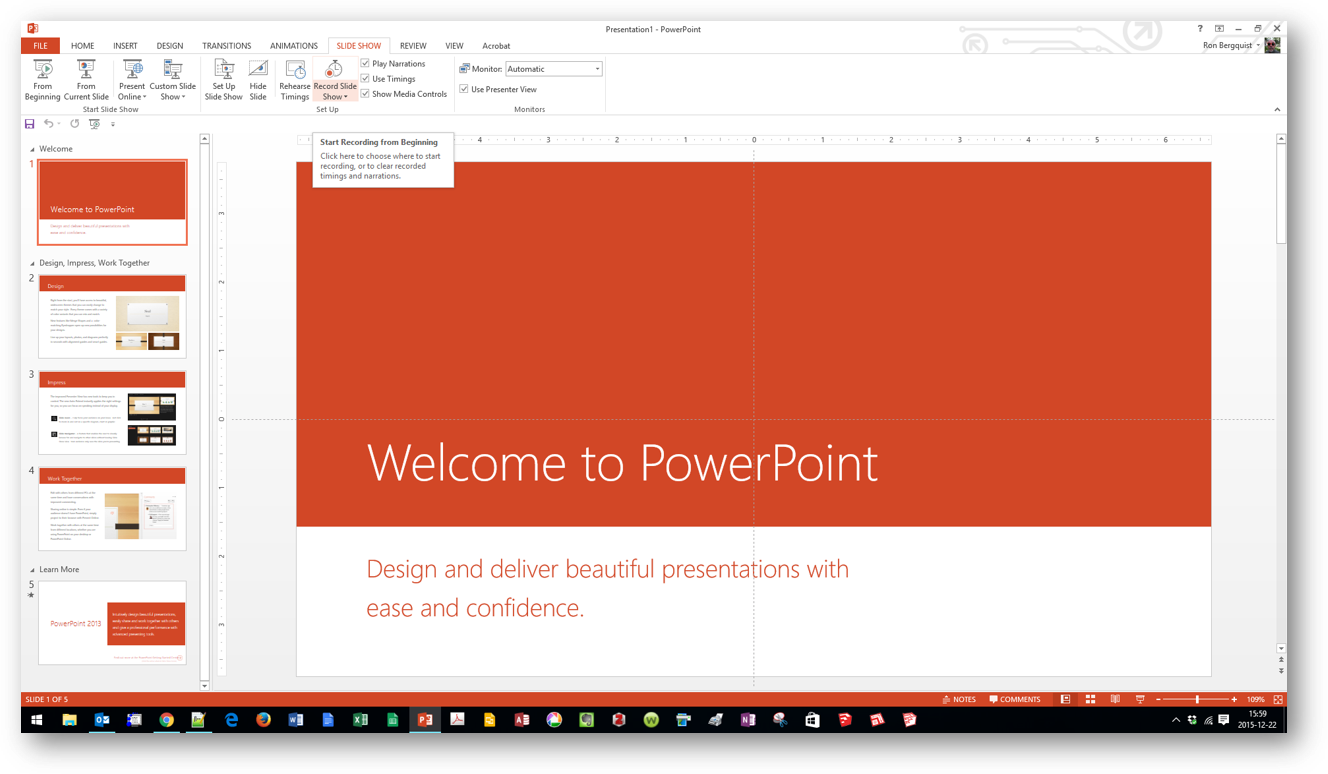
This will permit you to set up a PowerPoint self-running presentation to show if you are unable to do the presentation in person
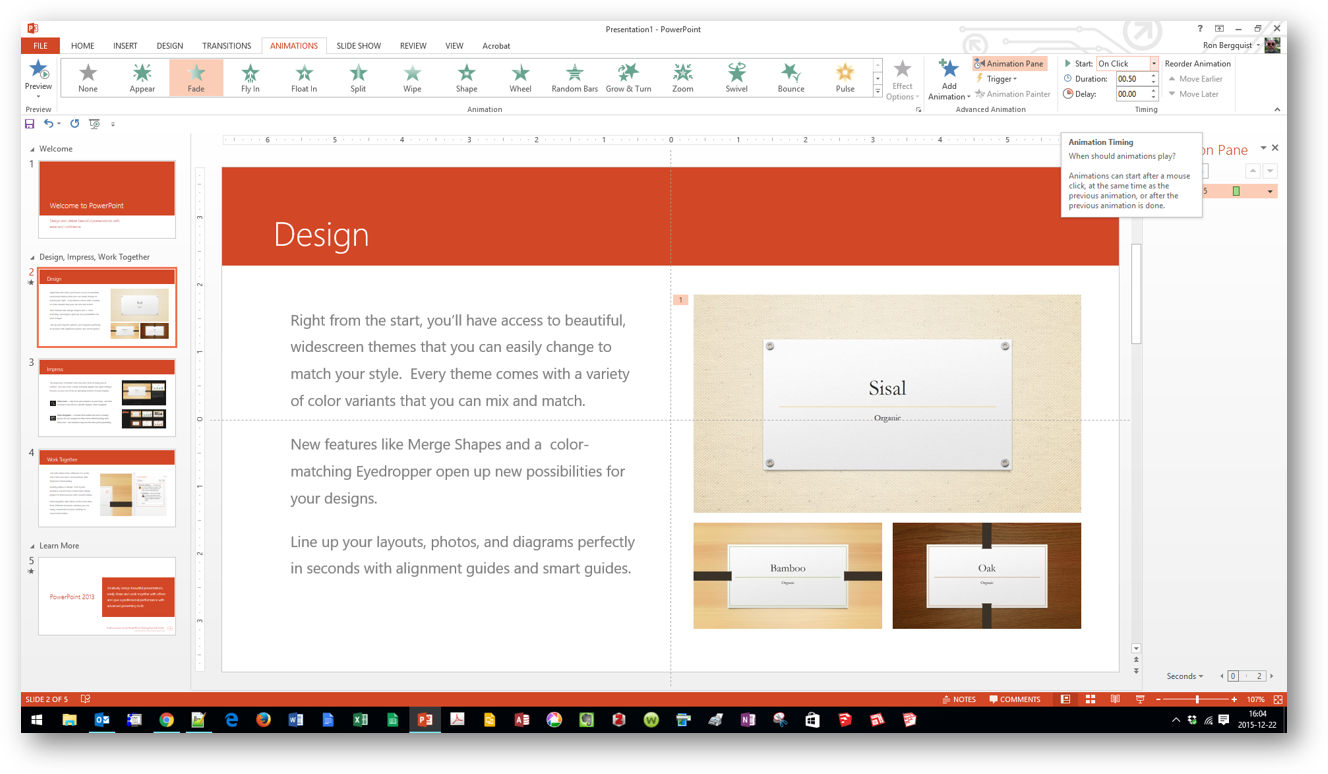
You will not be able to show your hidden slides, but you can have all your slides show for as long as you want them to show, and you can control the timing of animations as you do the narration
back to top
Package all your linked files into a single folder for stand alone presentation
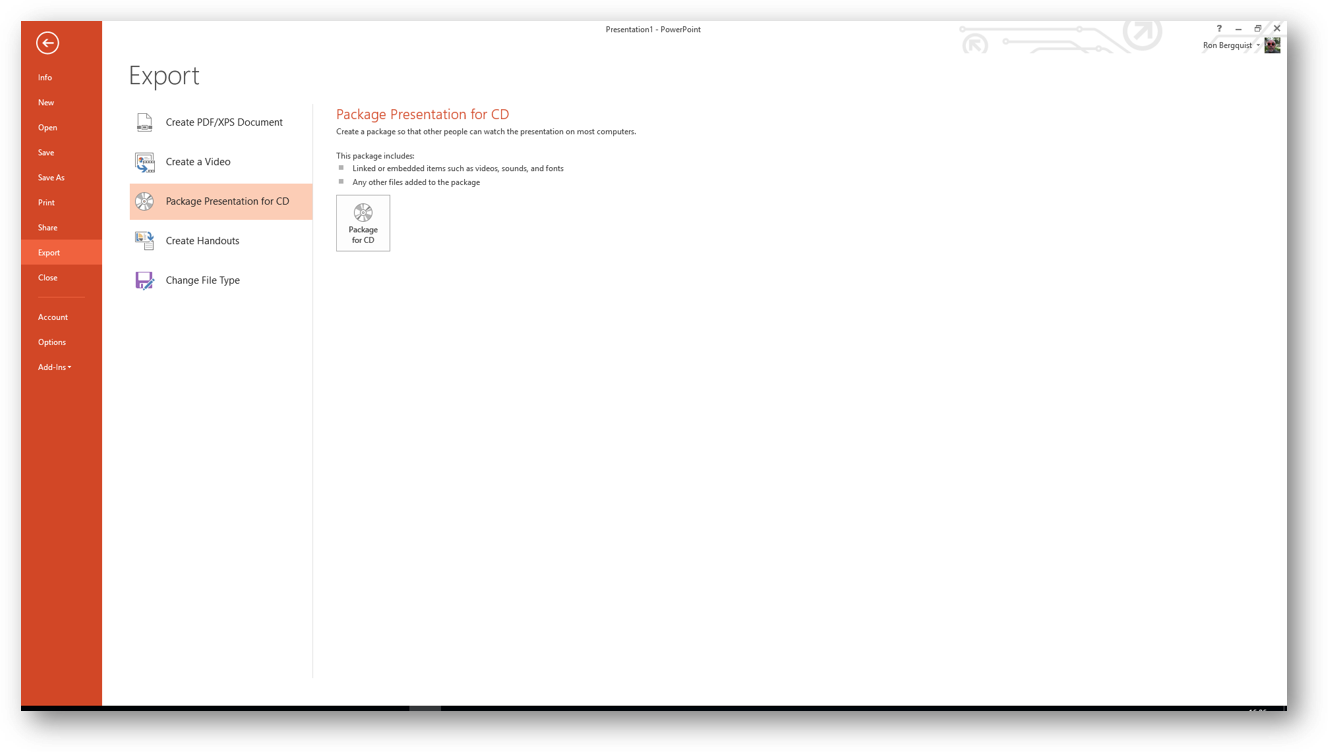
Though the tool suggests you create a CD, you can pull all the elements of a presentation into a specific file instead

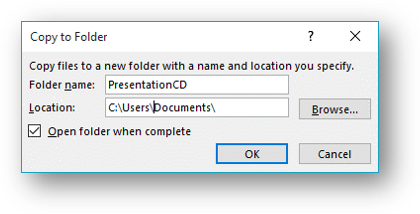
How-to and comments are on today's slides