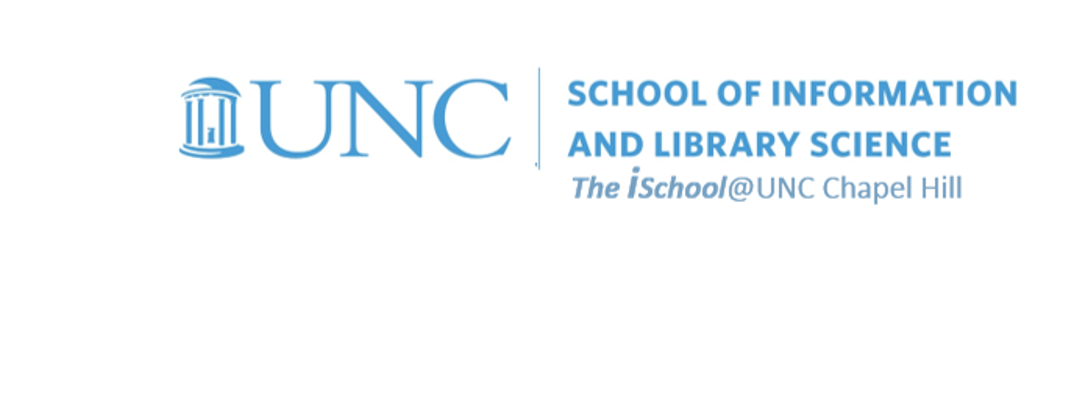Class Schedule
22 AUG | intro
27 AUG | clients
29 AUG | servers
05 Sep | networks
10 Sep | basics lab
12 Sep | structural layer
17 Sep | presentational layer
19 Sep | working with layers
24 Sep | behavior layer
26 Sep | images & design
01 Oct | website lab
03 Oct | object layers
08 Oct | graphics
10 Oct | document markup lab
15 Oct | spreadsheets
17 Oct | formulas & functions
22 Oct | thoughts about data display
18 Oct | Fall Break
24 Oct | database tools
29 Oct | spreadsheets lab
31 Oct | relational databases |
Access- a RDBMS |
create a database |
next session
05 Nov | tables
07 Nov | relationships
12 Nov | input & output
14 Nov | SQL
19 Nov | complex queries
26 Nov | databases lab
21 Nov | Thanksgiving
28 Nov | presentation design
03 Dec | presentation delivery
05 Dec | presentation lab
12 Dec | 0800-1100 | final in class presentation

This work
is licensed under a
Creative Commons Attribution-NonCommercial-ShareAlike 3.0 Unported License.
home & schedule | class blog | syllabus | contact | grades
We will use MSAccess as a tool to explore the principles of relational databases and relational database management systems.
MS Access - a relational database management system tool
Creating a New Database
Start Access
![[MSAccess 2013 start screen]](images/rdbms.Access.start-screen.png)
When Access is first opened, a dialog box will appear. To create a new database, select New Blank Database. You have several choices. But when you try to create one, Access first prompts you for a name, and for a place to save your file.
Name your databases something useful. Don't use Database1.accdb because they will be difficult to find if someone else has used the same default names. Press Create and the Database Window appears.
back to top
Objects in the Access Database Window
Continuing with our color schema in which we use
terms relevant to entity relationship models
and their correlates in Access
and, when appropriate, their correlates in Excel
![[MSAccess 2013 database objects]](images/rdbms.database-objects.png)
back to top
an Access Table
As with an entity set or a worksheet, it is a collection of data about a specific topic
Tables organize and store data into ...
entities with attributes in Entity Relationship Models
records with fields in Access
rows with column cells in Excel.
all databases contain one or more tables
| type | ⇒⇒⇒⇒⇒⇒ | ⇓⇓⇓⇓⇓⇓ |
| ERModel entity set | composed of entities | which have attributes |
| Access table | composed of records | which have fields |
| Excel worksheet | composed of rows | which have column cells |
back to top
Tables
An entity set is the list of given entities/records within a given entity class that are currently in the database/table.
In Access, an entity set is a table.
Design View and Datasheet View
![[MSAccess 2013 table design view]](images/rdbms.table.design-view.png)
Primary and Foreign Keys
a Primary Key is a set of
attributes/fields
that uniquely identifies
an entity/a record.
A Foreign Key is a copy of the Primary Key of one entity/record that appears as
an attribute/a field in another entity class/table
and helps define the
relationship between
entities/records
in the two
classes/tables
these keys link together the related entity classes/tables in a relational database
back to top
Queries
a Query is generated to view, change, and analyze data from one or more tables
- Queries retrieve and process your data
- Queries can combine data from different tables, update your data, and perform calculations on your data
Datasheet View, SQL (Structured Query Language) View, and Design View
![[MSAccess 2013 query SQL view]](images/rdbms.query.SQL-view.png)
back to top
Forms
A Form is an object designed primarily for data input and display
- Forms control data entry and data views
- Forms provide visual cues that make data easier to work with
Form View, Layout View, and Design View
![[MSAccess 2013 forms view]](images/rdbms.forms-view.png)
back to top
Reports
A Report is an object designed for formatting, calculating, printing and summarizing selected data
- Reports turn the data in your tables and queries into documents for communicating ideas
Report View, Layout View, Design View and Print Preview
![[MSAccess 2013 reports view]](images/rdbms.reports-view.png)
back to top
Plan the Database First
- Determine the need or purpose of the database
- Decide which kinds of things (the tables) the database should include
- Specify the fields that comprise the tables and determine which fields in each table contain unique values
- Decide how the tables are related to each other, then review and finalize the design
- Construct and relate the tables and populate the database with sample data
- Create forms, queries, and reports to use with the data