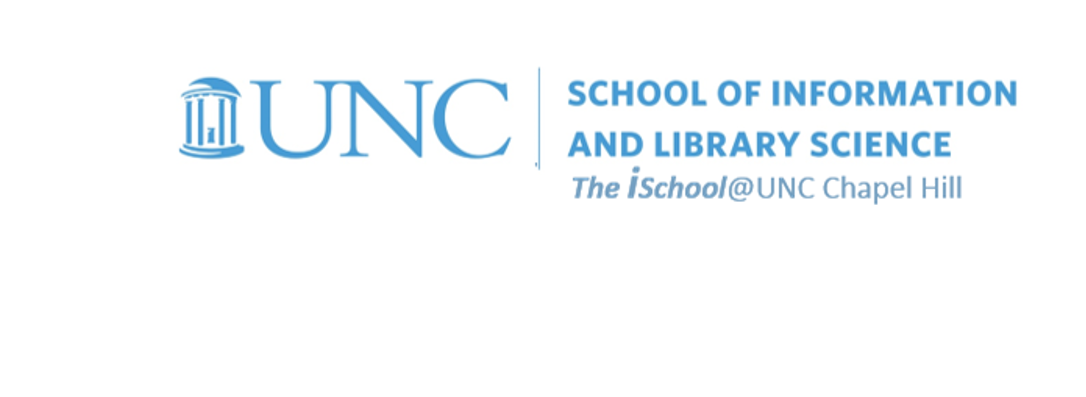
Tools for Information Literacy
Practice with indexes+
Using the Index tool
You don't have to create an index for task 03, but it wouldn't hurt to know how to do it.
For this example, we used The Thirty-nine Steps, by John Buchan. It is a novel and thus an index is neither needed, nor useful. But we can use this document to practice creating an index, so that when we really need one, we will know how to make one.
To prepare a place to put an index, we'll go to the last page and enter the work "Index" as a heading 1.
Go to that location and generate a new line of text below the word index. Be sure that the new paragraph object is formatted as Normal style.
We want to insert an Index, so open the "Mark Entry" dialog box from the References ribbon.
![[Office365 index tool]](images/markup.index.01.png)
If you need to add an index, you must mark up all the text to index ...
- Mark Entry opens the dialog box. Of course, we may not know exactly where the words we want to index are located.
- So we use the find tool in the Navigation sidebar to find a word or phrase
- the cntl+f tool opens the find tool in the Navigation sidebar
- enter the word we wish to index, then find the next example of it.
![[Office365 using find and index tool together]](images/markup.index.02.png)
- and then Mark All to embed some XML into the document as hidden text
![[Office365 markup tool adding XMLr]](images/markup.index.03.png)
You will note that the Mark Index Entry tool adds some hidden text to the document. You will not see this text when the document prints, but you can see it when you have the Show/Hide button selected.
This is the markup the index tool is looking for.
Now that you have your document marked up for the index tool, create an index.
- The first thing you need to do is to be sure where your cursor is located because the index tool will place the index where the cursor is located.
- then open the insert index dialog box from the references ribbon
- we'll go with the two column index for this example
- and say OK
![[Office365 insert index dialog box]](images/markup.index.04.png)
Final steps
We might have to do some editing to the index (changing Chambers to Chambers, for example), but we have an index.
![[a completed index]](images/markup.index.05.png)
If one now goes back to edit the document, the page numbers in the index might be affected. But we can always select the index object and update it, and the tool will re-paginate the index.
Not bad, for this document, even though a novel like this would likely never need an index.
back to top
One last thing
Change the page layout to create a document to be printed, but not bound.
First save a second copy of the document named lastName.firstName.YYYYMMDD.the-information.a4.docx. Change the page layout to 0 gutter, A4 paper size, and update the table of contents to show new pagination.