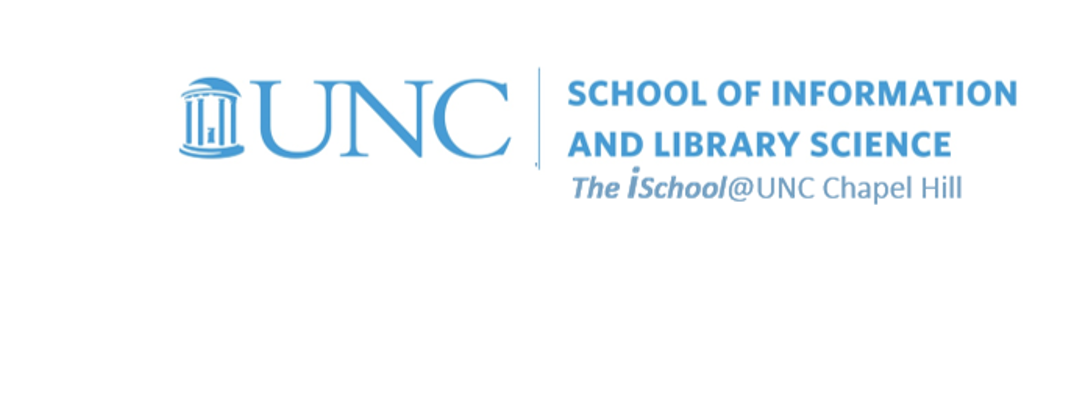Class Schedule
- 19 Jan intro and clients | lecture | labs
- 26 Jan servers and command line | lecture | labs
- 02 Feb networks and protocols | lecture | labs
- 09 Feb structural layer | lecture | labs
- 16 Feb presentational layer | lecture | labs
- 23 Feb using a structure | lecture | labs
- 02 Mar behavioral layer | lecture | labs
- 09 Mar design thoughts | lecture | labs
- 30 Mar formulas, functions, vectors | lecture | labs
- 06 Apr data display | lecture | labs
- 13 Apr manipulate data sets | lecture | labs
- 20 Apr relational data bases | lecture | labs

This work
is licensed under a
Creative Commons Attribution-NonCommercial-ShareAlike 3.0 Unported License.
home & schedule | syllabus | contact | grades
A second example of the same thing, with different images
Remember
| UNIX/LINUX ⇒ | command | argument | value |
| HTML ⇒ | tag | attribute | value |
| CSS ⇒ | selector | declaration property | declaration value |
| JavaScript ⇒ | script | type | text/javascript |
followed by the script components
Practice with these examples
One of the best tools to use is the W3Schools Javascript tutorials online. Let's try a few.
back to top
MouseOver an image
Look at this MouseOver Image example, noting the code and the script components, the inline CSS for body background, and the linking of the alternating image to an absolute location.
<html>
<head>
<script type="text/javascript">
<!--
// preload two images - they must be the same size!
// Note here the image is 228 pixels wide and 184 pixels high.
var normalButton = new Image(228,184);
var reverseButton = new Image(228,184);
normalButton.src = "images/unc_duke.jpg";
reverseButton.src = "images/UNC_athleticsLOGO.jpg";
// -->
</script>
</head>
<body bgcolor="gray">
<h2>MouseOver on an Image</h2>
<p>
This page illustrates using the <em>mouseOver</em> on an image.
As you drag the mouse over the image, notice how the image changes.
</p>
<p>
<a href="https://www.unc.edu/"
onMouseOver="document.ThisImg.src = reverseButton.src; return true"
onMouseOut="document.ThisImg.src = normalButton.src; return true">
<img name="ThisImg" src="images/unc_duke.jpg" />
</a>
The second replaces the initial one.
</p>
</body>
</html>
Try to modify this code for your own use. You may use any pair of images, but you must store them in the same subdirectory where you store your page code [so the script can find them in order to display them]. Here are two you can download for use.
![[a one letter symbol]](images/unc_duke.jpg)
![[a better two letter symbol]](images/UNC_athleticsLOGO.jpg)
These two images are the same size, but you may need to take a look at other images in an image editing software program to determine the size of the image. You will need to use these in order to change the size attributes for the images in the script.
MouseOver on an Image
This page illustrates using the mouseOver on an image. As you drag the mouse over the image, notice how the image changes.
The second replaces the initial one.
back to top
Acknowledgements/Further Reference
There are many, many scripting books on the market right now, more than 100 on JavaScript alone. The example here was modified from an old book, JavaScript Bible by Danny Goodman.
There are many places on the web where you can find free JavaScripts to use, but one of them most useful is Dynamic Drive.
back to top
Keep working on task 02.03
back to top
02 March lab | practice with client side scripts | one more time