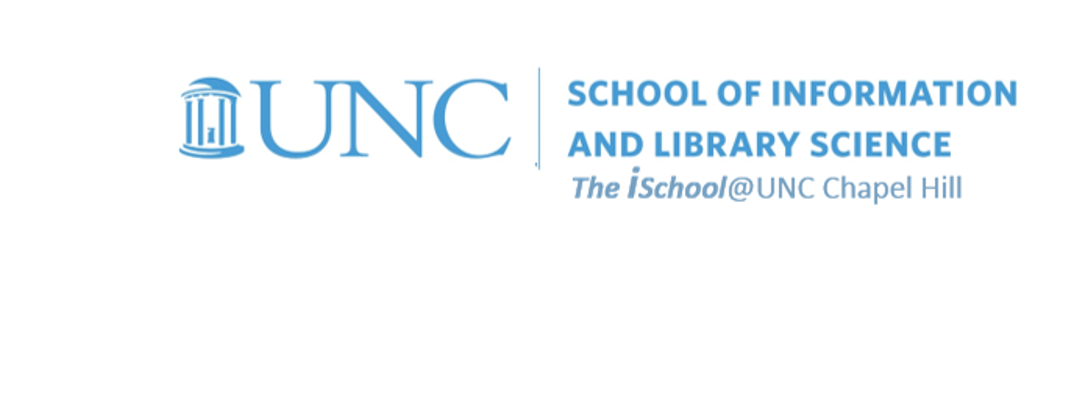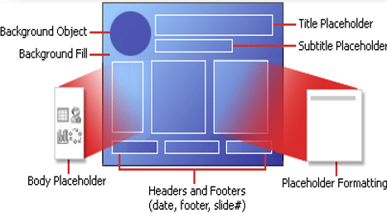Class Schedule
22 AUG | intro
27 AUG | clients
29 AUG | servers
05 Sep | networks
10 Sep | basics lab
12 Sep | structural layer
17 Sep | presentational layer
19 Sep | working with layers
24 Sep | behavior layer
26 Sep | images & design
01 Oct | website lab
03 Oct | object layers
08 Oct | graphics
10 Oct | document markup lab
15 Oct | spreadsheets
17 Oct | formulas & functions
22 Oct | thoughts about data display
18 Oct | Fall Break
24 Oct | database tools
29 Oct | spreadsheets lab
31 Oct | relational databases
05 Nov | tables
07 Nov | relationships
12 Nov | input & output
14 Nov | SQL
19 Nov | complex queries
26 Nov | databases lab
21 Nov | Thanksgiving
28 Nov | presentations in general |
designing |
next session
03 Dec | presentation delivery
05 Dec | presentation lab
12 Dec | 0800-1100 | final in class presentation

This work
is licensed under a
Creative Commons Attribution-NonCommercial-ShareAlike 3.0 Unported License.
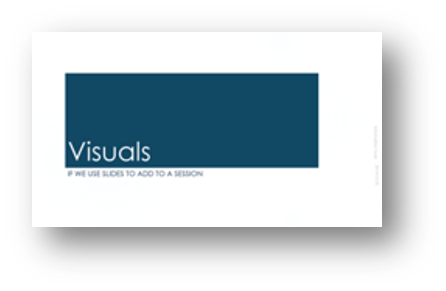
home & schedule | class blog | syllabus | contact | grades
Manage your visual presence by realizing what the presentation tools can and cannot do for you.
Effective design comes from understanding of PowerPoint's tools
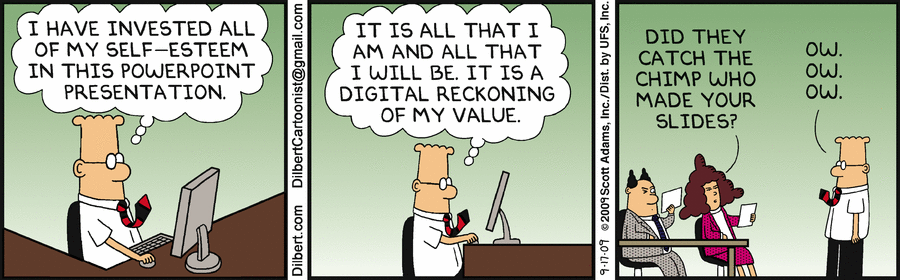
But let's start with some advice
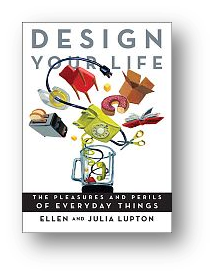
five not to do
- Don't overload your slides with mountains of text. The only thing duller than listening to someone read a speech is to follow along on screen while they are reading it.
- Don't put long lists of bullets on a single screen. Present no more than three points on a single slide, and keep them short.
- Don't use cute or curly typefaces. PowerPoint presentations are carefully planned and scripted. Save spontaneity for your oral delivery. Keep your electronic presentation calm and authoritative.
- Don't use complex, distracting backgrounds. If your presentation is dull, a rainbow-colored gradient won't make it more interesting. For showing your presentation on a screen, a black background with white text is considered ideal - the background disappears, allowing the text to float.
- Don't produce an important document in PowerPoint when another format would be more effective.
and five to do
- Do anchor your thoughts with short chunks of text, underscoring your subject matter for the audience. Use text to inspire and provoke people, not to impress them or lull them to sleep.
- Do ask questions. Posing a concise and provocative query on screen can build interest and suspense.
- Do choose a clear, readable font and deploy it in consistent sizes, large enough to read from a distance.
- Do use images to illuminate and demonstrate your ideas. Add some "show" to your "tell".
- Do consider alternative tools.
back to top
Setting up your look
We'll look at modifying design objects with in-class demos.
Interspersed with advice
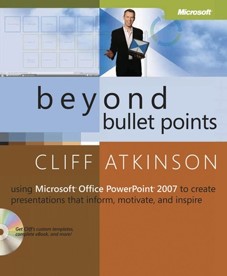
Myth: There's no need to use graphical cues to point out the organization of the presentation.
Truth: Research shows that people learn better
when visual cues are used to highlight a presentation's organization.
back to top
Design Templates
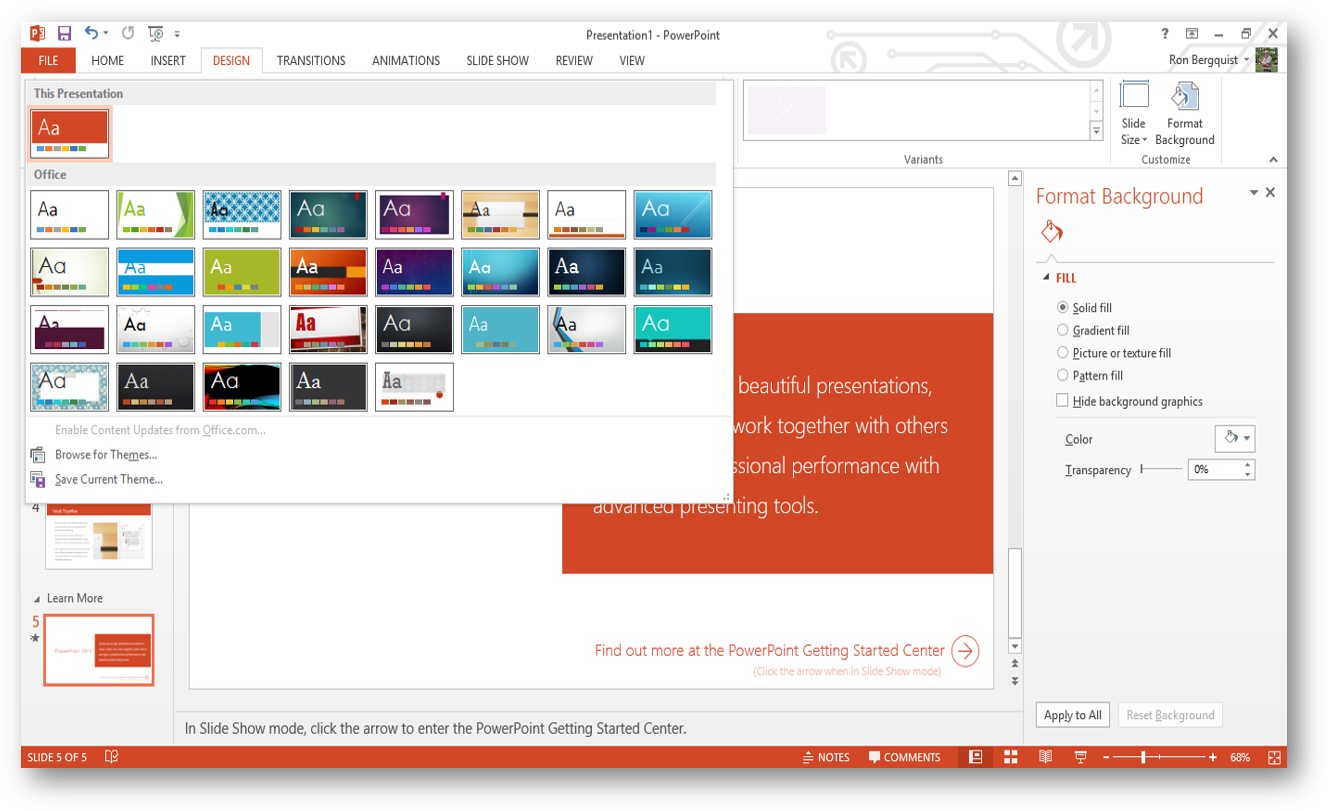
Themes provide you a pre-set background and pre-selected font and bullet formatting.
There are lots of resources for themes - Slide Carnival is one such resource.
back to top
back to top
Layouts
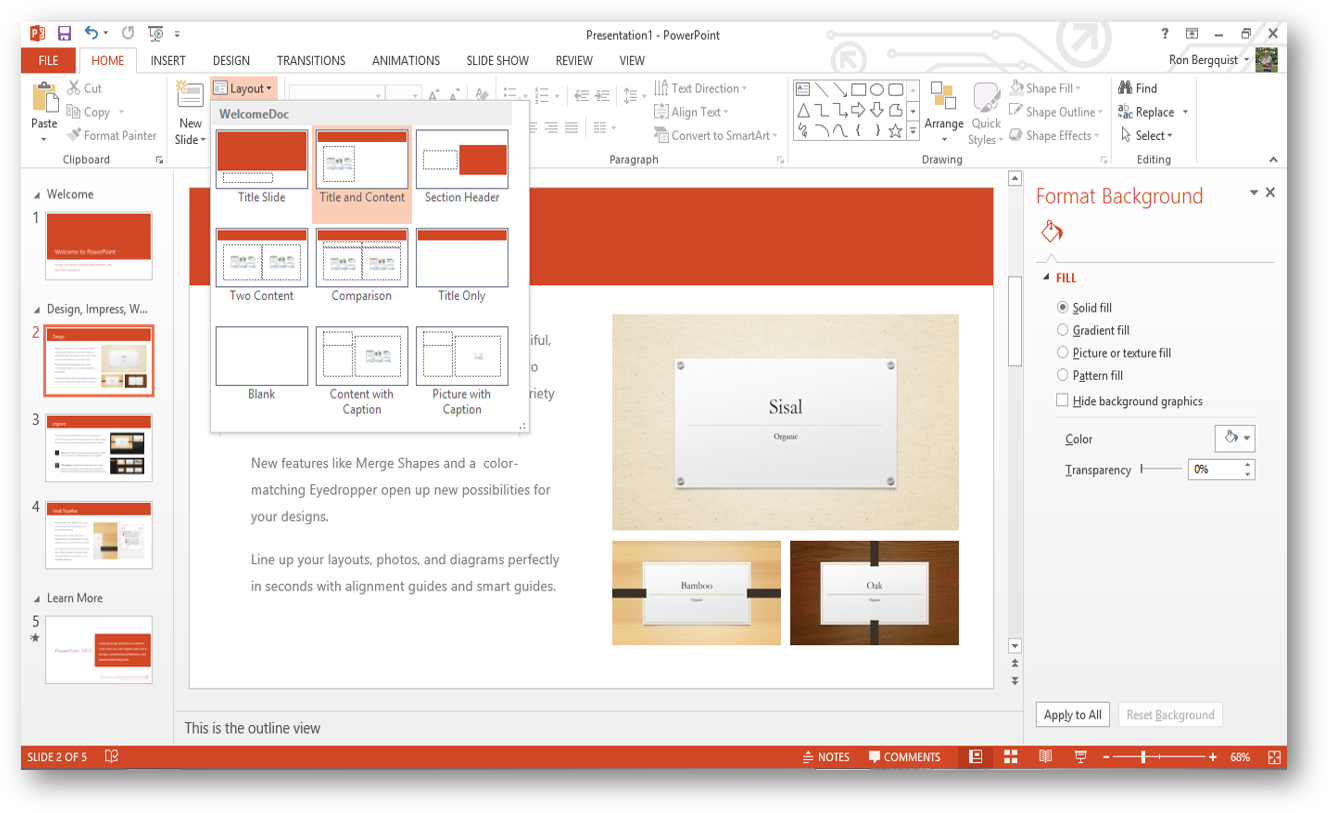
Slide layout gives you a vessel already formatted for you to put your content into;
gives you a preview of the formatting; and
you can reapply different layouts to slides already constructed.
back to top
Interspersed with advice from Slideshare
As a general rule, never use Clipart. It often looks dated.
back to top
Using Existing Presentations and Slides
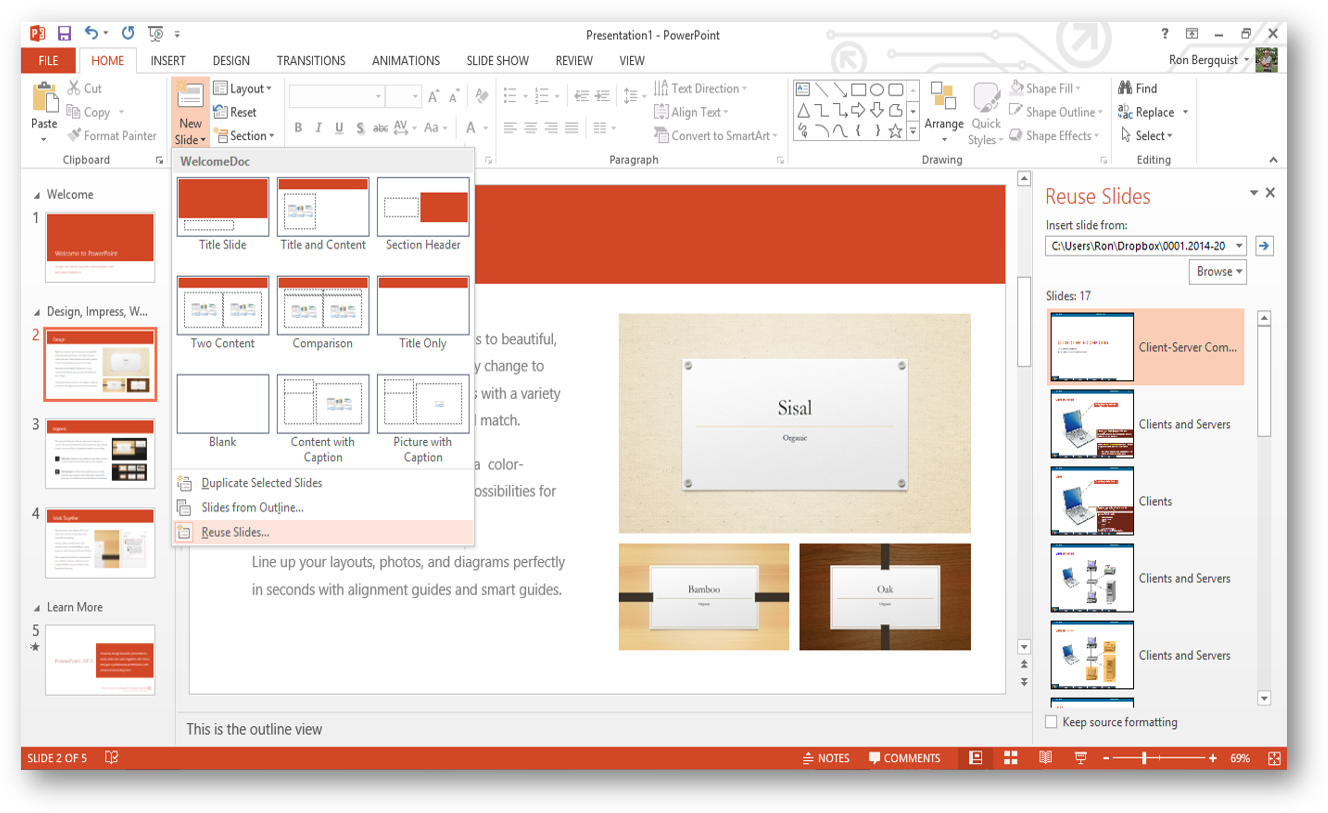
This tool allows you to insert one or more slides from an existing presentation into the new one you are creating. Inserted slides do not bring their template formatting with them, but rather inherit the template formatting of the presentation into which they are inserted (unless you decide to keep their design template).
back to top
Masters and Modifying Masters
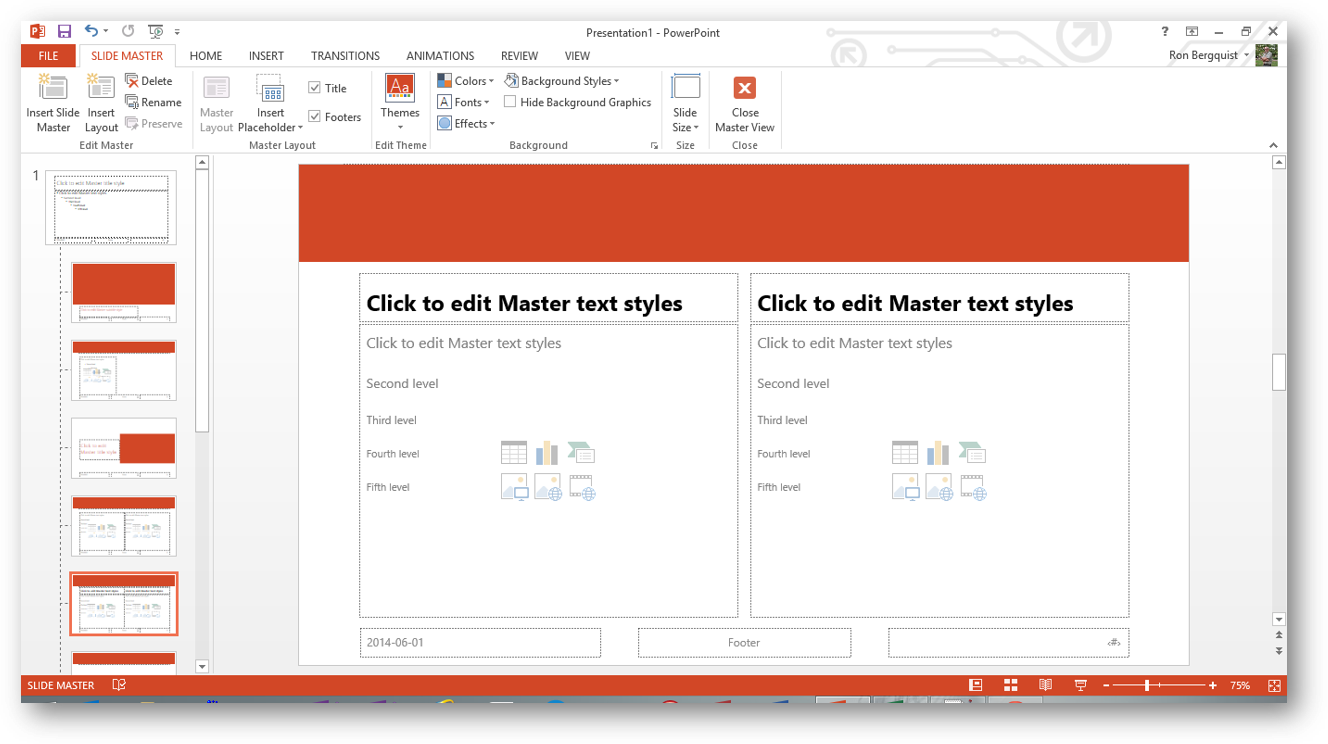
These tools allow you to customize formatting of the various master slides that are part of the theme you are using.
back to top

Customizing Themes
You may change the themes, colors, fonts, and effects.
You may create a new background or modify the one you have.
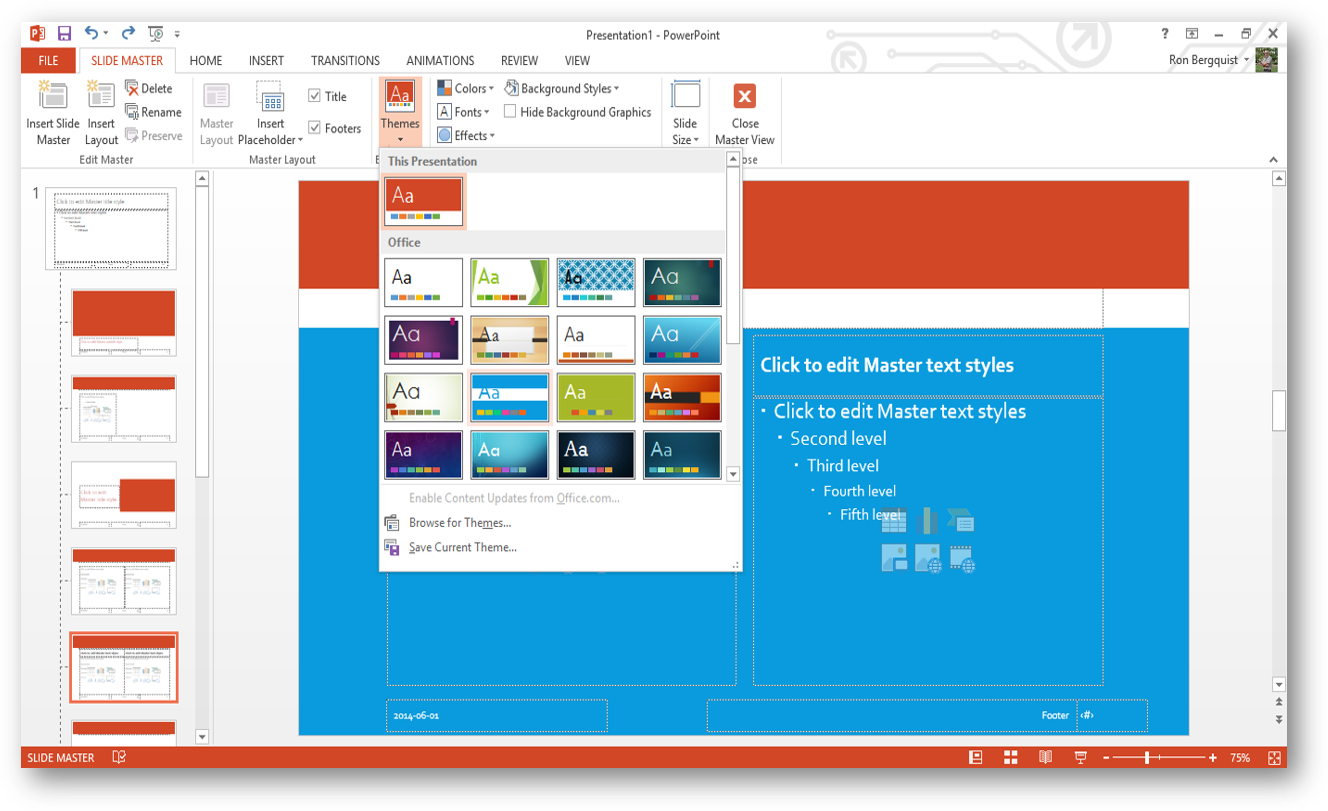
You can format the colors in multiple ways, format the texture and pattern, or create an image as a background to all your slides. You can apply the new formatting to one or to all of your slides.