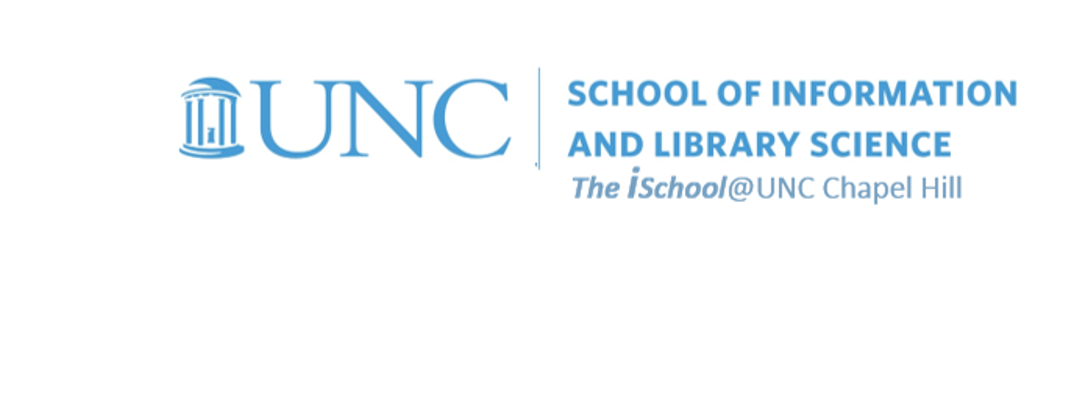Class Schedule
22 AUG | intro
27 AUG | clients
29 AUG | servers
05 Sep | networks
10 Sep | basics lab
12 Sep | structural layer
17 Sep | presentational layer
19 Sep | working with layers
24 Sep | behavior layer
26 Sep | images & design
01 Oct | website lab
03 Oct | object layers
08 Oct | graphics |
tools that read markup |
practice exercises |
next session
10 Oct | document markup lab
15 Oct | spreadsheets
17 Oct | formulas & functions
22 Oct | data display
18 Oct | Fall Break
24 Oct | database tools
29 Oct | spreadsheets lab
31 Oct | relational databases
05 Nov | tables
07 Nov | relationships
12 Nov | input & output
14 Nov | SQL
19 Nov | complex queries
26 Nov | databases lab
21 Nov | Thanksgiving
28 Nov | presentation design
03 Dec | presentation delivery
05 Dec | presentation lab
12 Dec | 0800-1100 | final in class presentation

This work
is licensed under a
Creative Commons Attribution-NonCommercial-ShareAlike 3.0 Unported License.
home & schedule | class blog | syllabus | contact | grades
Some of your tools look into the document to use markup they find
The indexing and table of contents tool look for already marked up text.
The index tool requires you to do the markup.
The table of contents tool looks for already existing structural markup.
Indexes
If you need to add an index, you must mark up all the text to index ...
![[MSWord 2013 index tool]](images/markup.mark-index.png)
- select text
- alt+shift+x to open dialog box
- place cursor in appropriate window and click mouse
- mark entries
It helps to use the index tool and the find tool in conjunction.
![[MSWord 2007 mark index entry dialog box]](images/markup.mark-index-entry.png)
![[use CNTL+F to help find entries to mark for index]](images/markup.mark-index-entry.02.png)
When completed, insert the index in an appropriate location.
back to top
Table of Contents
the Table of Contents tool looks for preformatted text in the document and uses it to create an automatic output.
![[MSWord 2013 Table of Contents tools]](images/markup.ToC.dialog.png)
Options allow you to define what the TOC will list ...
![[MSWord 2007 ToC options dialog box]](images/markup.ToC.options.png)
and how it will display.
![[MSWord 2007 Table of Contents dialog box]](images/markup.ToC.display.png)
back to top
Using references and bibliographies
One of the references you may need to use is the citation builder. This tool allows you to create a database of references and then enter them in, either as citations or as a bibliography.
![[MSWord 2010 insert citation dialog box]](images/markup.citation.insert.png)
First create a list of references that you will later use by adding a new source.
![[MSWord 2010 add new source dialog box]](images/markup.citation.new-source.png)
The dialog box will allow you to enter the elements of a bibliographic record.
![[MSWord 2010 create new source dialog box]](images/markup.citation.create-source.png)
Once you have a database of references, you can enter it as an in-line reference.
![[MSWord 2010 insert reference dialog box]](images/markup.citation.insert-reference.png)
You can also use it to generate a formatted bibliography at the appropriate location.
![[MSWord 2010 insert bibliography dialog box]](images/markup.citation.insert-bibliography.png)