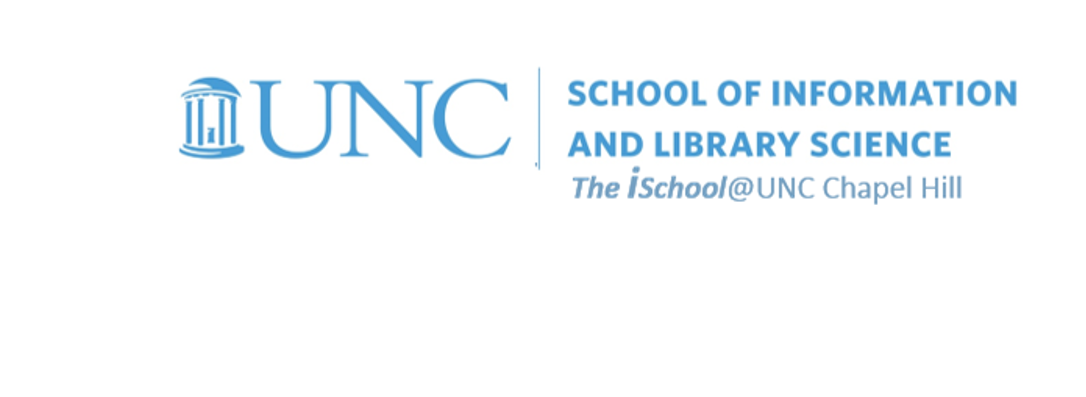
Tools for Information Literacy
Get some experience is setting up a workbook. It is very similar to what you did in task 03 with a document.
Still using your downloaded workbook set it up as if it were to be printed.
| Why we do this | What we are to do |
|---|---|
|
to set up the printed versions of the workbook so that the header row
(or rows, if there are more than one header rows) will display on each printed page |
Set up the 01-US Census Data worksheet
so that the appropriate header row will display on each printed page. ![[MSExcel 2007+ header rows setup dialog box]](assets/images/spreadsheets.page-setup-sheet.png)
|
| That was a set up for one worksheet. | Do the next four tasks for all the worksheets in the workbook. |
| to demonstrate facility with placing the data on the printed page |
On all the worksheets together,
set the margins for 1 inch top and bottom, left and right, and .5 inches for header and footer. ![[MSExcel 2007+ margins dialog box]](assets/images/spreadsheets.page-setup-margins.png)
|
| to include footers on each worksheet page |
On all the worksheets together,
use a footer to include your name on the left and the date on the right on each page in the workbook. ![[MSExcel 2007+ footer dialog box]](assets/images/spreadsheets.page-setup-header-footer.png)
|
| to include headers on each worksheet page |
On all the worksheets together,
use a header to include the worksheet tab name centered on the top of each printed page. ![[MSExcel 2007+ header dialog box]](assets/images/spreadsheets.page-setup-header-tab.png)
|
|
to demonstrate facility with basic page layout
this is to ensure that the printer, when it runs out of space in a very wide worksheet, continues to print from left to right until it runs out of columns, and then returns to the left side to do the same process once more, until it runs out of rows to print |
On all the worksheets together,
ensure that all pages are laid out in landscape orientation for printing on letter sized paper and that the page order is over, then down. ![[MSExcel 2007+ over then down dialog box]](assets/images/spreadsheets.page-setup-over-then-down.png)
|