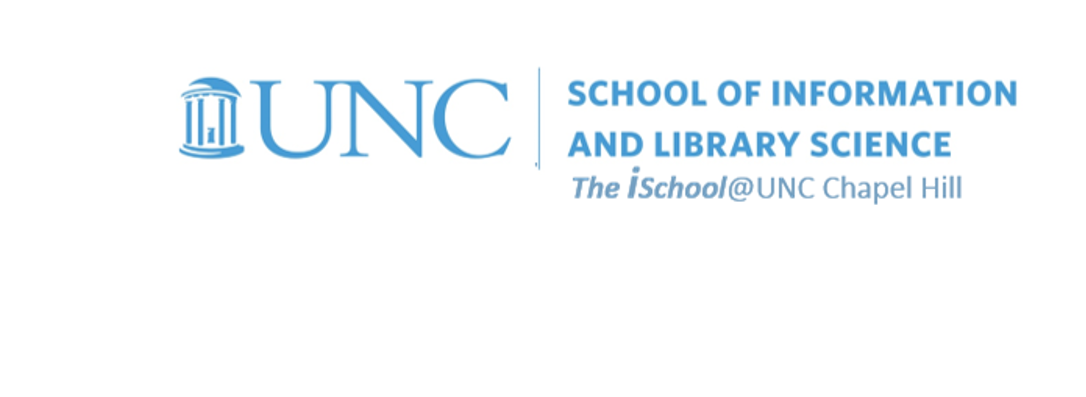
Tools for Information Literacy
Create and use graphics in a document
Graphics can enhance any document, ...
... adding polish and illustrative value
Some thoughts
When graphics support the written text, they provide an alternate route to the information ...
More specifically, images ...
- help to create pause in text
- link the points in the text
- make it easier to explain what the text is saying
Adding an image to one's document is fairly straightforward, but deciding what image to use and how to position it requires more thought.
Pictures are an effective tool for giving visual representation of how to do something. They can can stand alone or work in conjunction with the given text, and they can enhance a message if used properly.
For example, if one is using pictures in conjunction with text, as in a set of instructions,
- the image increases understanding of the task, in addition to decreasing confusion that may arise from text that stands alone.
- when using an image to help portray how to perform a task, one is responsibile to make sure the picture matches up with the text. You must explain the image using text, and vice versa, explain the text using an image. Of course, to do this, the image and the text need to be close in proximity.
Are your illustrations suited to your purpose and audience?
Some considerations
- placement - where on the page and how to control its relationship through wrapping and positioning
- focus - go big when you can, but also crop to the essentials in an image
- create - if you can't find one that works, make one for your needs
consider how your choices present your work images objects
back to top
Thinking about using images in a document
The image tools, frankly, are easy to use. But they are easier to use if one is satisfied with MSWord's choices. They are also easy to use once one has a reason for one's image choices, but then they make the document much better for your efforts.
In this case we wanted our own version of a book currently in public domain.
![[a shot of the opening page of The Americans in the Great War, volume III]](images/markup.images.06.png)
In studying the book, we found the images were sometimes not near the relevant text ⇒ the image and the text need to be close in proximity
![[a shot of the opening page of The Americans in the Great War, volume III]](images/markup.images.05.png)
So we relocated them in our MSWord version so that the image is close to the text that the image references.
![[a shot of reformatted image in our version of The Americans in the Great War, volume III]](images/markup.images.01.png)
Sometimes a map was needed to orient the readers. The maps were sometimes small, but in our version, we fitted it to the available space by positioning it in the center of a page, and extending it to the full extent of the printed space.
![[a shot of a map, a page, headings, and styles in our version of The Americans in the Great War, volume III]](images/markup.images.04.png)
One can also see the style choices made for the body text style for the paragraphs, the use of headings in the document map to the left, headers on both pages, and page numbers in the footers of both pages.
The same thinking about image placement, size, spacing, and shape was used throughout the document.
![[a shot of images on two pages in our version of The Americans in the Great War, volume III]](images/markup.images.02.png)
Here, one can see the use of page breaks to ensure the text did not start on the last line of the previous page.
Also noticeable are the use of captions for the images. The MSWord document tools that read their own markup can use these captions to create a table of figures for the document.
consider how your choices present your work images objects
back to top
We can create our own graphics ...
... if we understand what the tools can do for us
To do this effectively, we need to think about the user and how what we might do will enhance their ability to understand the document.
We will need to think about
- grouping
- positioning
- wrapping
- positioning
so we can turn something like these two objects
![[a yellow cup]](images/yellow-cup.png)
![[a blue oval]](images/blue-oval.png)
into a new single object
![[a grouped image]](images/yellow-blue-set.png)
We CAN DO THIS, but we need to understand WHY we might want to do it.
consider how your choices present your work images objects