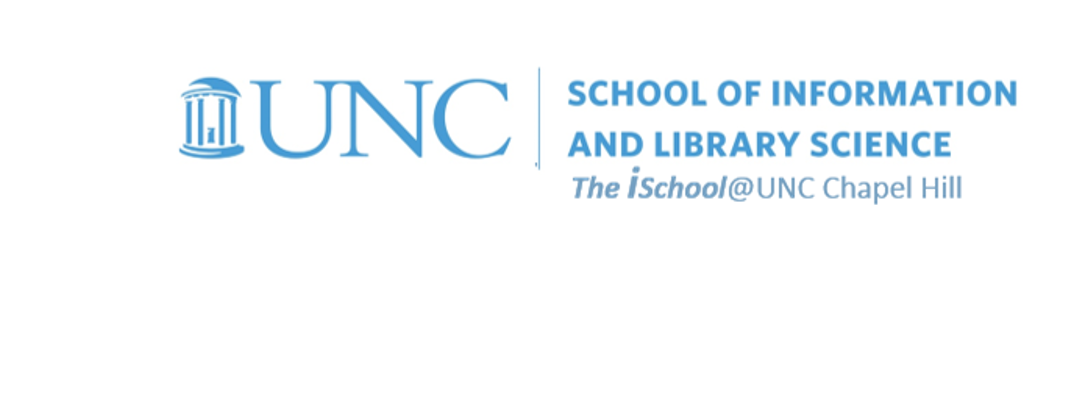meets Tuesday and Thursday from 0800-0915
office hours in Manning 112
Class Schedule
10 Jan | intro
15 Jan | clients
17 Jan | servers
22 Jan | networks
24 Jan | basics lab
29 Jan | structural layer
31 Jan | presentational layer
05 Feb | working with layers
07 Feb | behavior layer |
12 Feb | images & design
14 Feb | website lab
19 Feb | document markup
21 Feb | graphics
26 Feb | document markup lab
28 Feb | spreadsheets
05 Mar |
formulas |
functions |
all functions |
practice exercises |
next session
07 Mar | data display
19 Mar | database tools
21 Mar | spreadsheets lab
26 Mar | relational databases
28 Mar | tables
02 Apr | relationships
04 Apr | input & output
09 Apr | SQL
11 Apr | complex queries
16 Apr | databases lab
18 Apr | presentation design
23 Apr | presentation delivery
25 Apr | presentation lab
30 Apr | 0800-1100 | final in class presentation
School Information

This work
is licensed under a
Creative Commons Attribution-NonCommercial-ShareAlike 3.0 Unported License.
home & schedule | class blog | syllabus | contact | grades
Do these practice exercises to familiarize yourself with the formulas and functions.
THEY DO NOT HAVE TO BE TURNED IN.
Practice exercises with formulas and functions
Use this example for practice
back to top
Formulas
Note the formula in cell E3 on the Adding formulas tab. It adds the value of one cell to the value in a second cell and puts the result in cell E3.
Note the formula in cell H2 on the Adding formulas tab. It adds the value of one cell to an absolute value and puts the result in cell H2.
Note the formula in cell B3 through B19 on the Adding formulas tab follow the same pattern, but include cell formatting to reflect the increase in days by week.
Note the formula in cell I2 on the Adding formulas tab. It adds the value of one cell in a relative location to the value in a second cell at an absolute location and puts the result in cell I2.
Using the grab handle, drag the value in J2 down through J19.
In cell G28, create a formula that adds the value in cell C3 to the value in cell H3, then divides that answer by the value in cell D3. It makes little sense, but it does show a formula.
Using the grab handle, drag the value in G28 down until it no longer shows any values. If you see a cell that shows a "divide by zero error", use the trace precedents tool in the formulas ribbon to see where the problem lies.
back to top
Functions
In the Least Squares Calculations worksheet, look at the functions in lines 24 and 26.
Drag the value in cell B4 down to B23 and see what happens to the cells that are dependent on those values, both on the Least Squares Calculations worksheet and also on the Residuals Calculations worksheet. Try it several times.