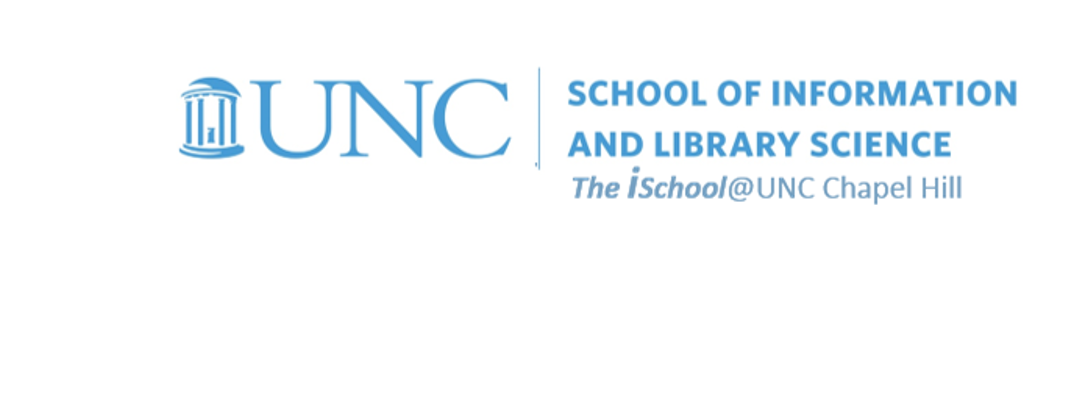meets Tuesday and Thursday from 0800-0915
office hours in Manning 112
Class Schedule
10 Jan | intro
15 Jan | clients
17 Jan | servers
22 Jan |
networks |
inter-networks |
paths |
IP v. URL addressing |
next session
24 Jan | basics lab
29 Jan | structural layer
31 Jan | presentational layer
05 Feb | working with layers
07 Feb | behavior layer
12 Feb | images & design
14 Feb | website lab
19 Feb | document markup
21 Feb | tools that read markup
26 Feb | document markup lab
28 Feb | spreadsheets
05 Mar | formulas & functions
07 Mar | data display
19 Mar | database tools
21 Mar | spreadsheets lab
26 Mar | relational databases
28 Mar | tables
02 Apr | relationships
04 Apr | input & output
09 Apr | SQL
11 Apr | complex queries
16 Apr | databases lab
18 Apr | presentation design
23 Apr | presentation delivery
25 Apr | presentation lab
30 Apr | 0800-1100 | final in class presentation
School Information

This work
is licensed under a
Creative Commons Attribution-NonCommercial-ShareAlike 3.0 Unported License.
home & schedule | class blog | syllabus | contact | grades
You may use several baseline tools to see where packets of information travel on the network.
Remember our convention.
commandsargumentvalue
To use UNIX network tools,
If your choice of client is Mac or Linux, connecting with terminal is somewhat similar to connecting with Windows.
If your choice of client is Windows, you can connect to opal.ils.unc.edu using SSH.
We will use SSH for this example.
Start by opening a secure telnet connection to the Opal server.
Use the terminal application on your Mac or Linux machine, or use SSH on your Windows machine. Each have their own version of the login. SSH uses ssh (the Secure Shell) to login, so that your username and password are not visible to other people on the campus network.
To login from your computer (it's the same here in the lab or elsewhere on your laptop):
- Start the program (from your desktop, the Start menu, or from the Run dialog box)
- Select "Quick Connect", then enter login.its.unc.edu in the dialog box and enter your onyen.
- Accept & Save the host key, if requested. (This is the encryption key that lets ITS identify you).
- You will be prompted for your username & password; provide them.
- Once there, you are in the server so the rest of the commands will be common, no matter which kind of client application you used to get to the server. Find the $ prompt to get into a shell session and thus into UNIX.
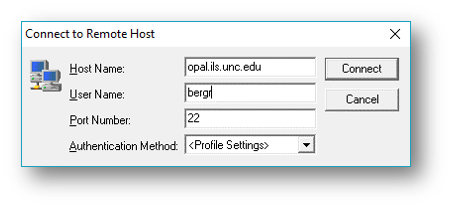
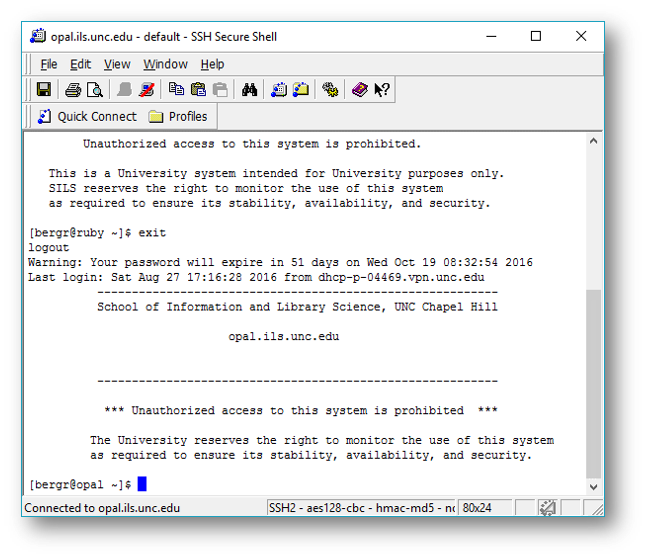
The $ is the UNIX prompt; bash $ may be a Linux prompt. But both will do the same things.
To logout when you're done (don't forget to do this!):
Type exit if you are at the shell prompt [the $] instead of the menu
or, select the logout option from the menu.
back to top
Internet tools available in UNIX and elsewhere (DOS, Windows)
Utilities available for UNIX/Linux and Windows machines, among others, include ping and traceroute.
ping
ping some URL
like
ping www.somedomainname.com
Ping sends a ICMP packet over the IP to check whether a host is alive, and how quickly a response is received.
On ITSand some other systems,
use
ping -s www.somedomainname.com
then
CNTL+C
to cancel.
traceroute
traceroute www.somedomainname.com
traces the route your packets take to get to www.somedomainname.com.
The trace can be thrown off by firewalls or other systems that block some types of packets.
CNTL+C
to cancel.
back to top
Try out Traceroute
We want to use Traceroute to see how long it takes to send a signal to a remote server and have it return to Opal.
The traceroute program is used to determine the path that messages might take from one machine to another. Recall that any packet (message) sent on the Internet must go through some number of routers to get to its destination. Each link in this path is called a hop. Local traffic usually has very few hops (zero or 1 or 2) while long-distance traffic can take thirty or more hops before arriving. Traceroute lets us look at the path a message might take through this chain of routers to get to its destination.
In this example, I asked for a trace of a route from ITS (not Opal) to a location. I could see it first told me the site's IP address (expressed in numbers) and then showed me all the jumps from ITS's ITS server through switches at CiscoKid, on to RTP, then onto the Internet backbone through several different backbone providers before it ran into routers with masked addresses at the tenth step.
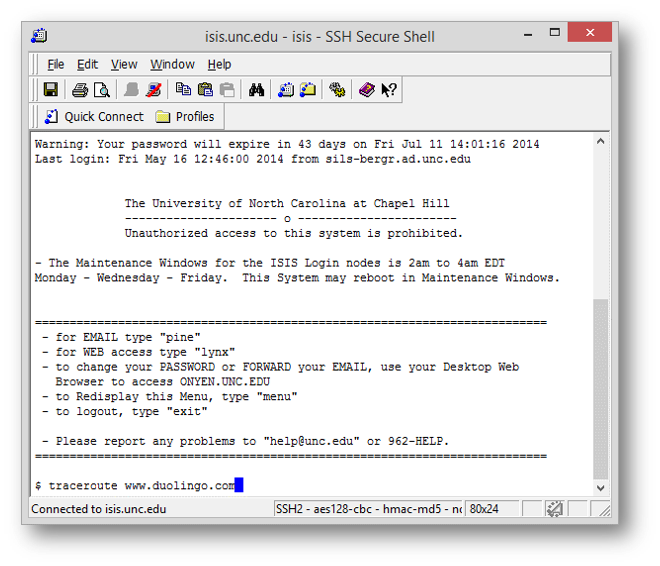
Try it out on sites you are curious about.
Look at the path the connection follows and how long each segment takes.
When you are finished, type in the command
exit
and this will close your connection to Opal
back to top
The above procedure allows you to run traceroute on a Unix server, but you can also run it on a Windows PC
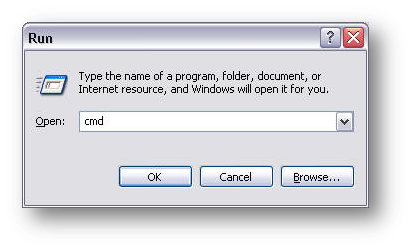
The DOS way to run Traceroute is to go to start and then open the run dialog box.
Then type in
cmd
for a command prompt.
Once you have the command prompt, type the command
tracert
followed by the internet address.
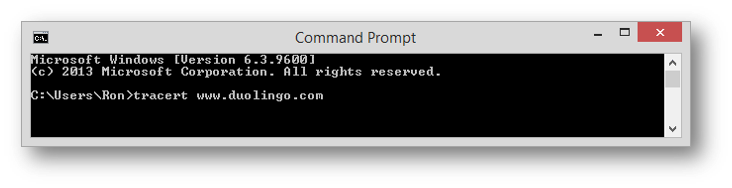
This time, however, the trace will go from your client, through your ISP, and then on to it's destination. The difference is that when you used SSH you were tracing from ITS(because you were using a Telnet application), but in this case you are using a client application and tracing from your client computer.
The same it true for a Mac. You can run it from Terminal, but the command in a Mac is the same as in Unix/Linux,
traceroute.
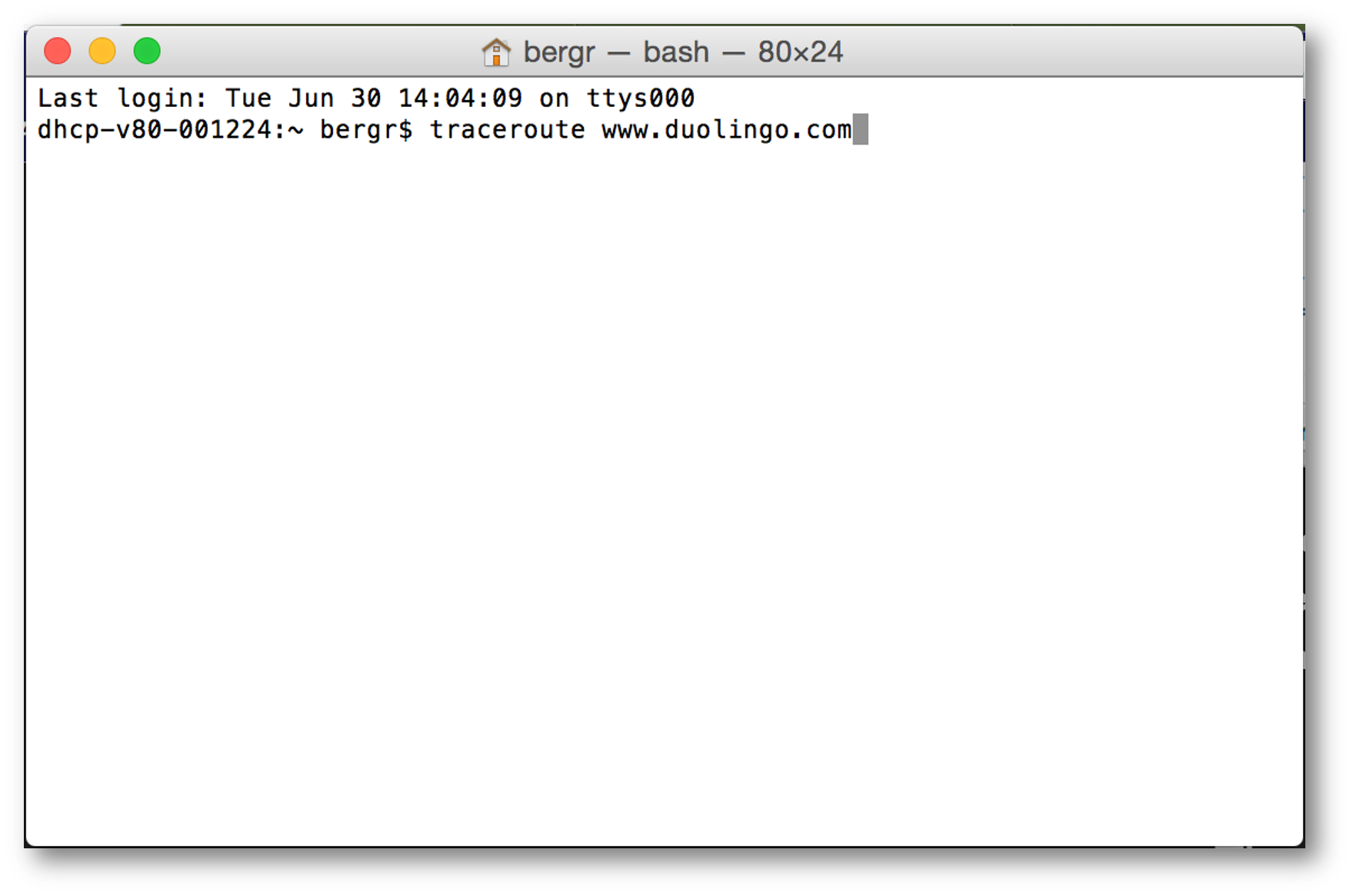
back to top
Online tools
There are online traceroute tools, as well as additional explanations of the command. In fact, there are lots of additional explanations.