Task 04 Spreadsheets
Task04 GRADE SHEET | Tasks due by 11:59 p.m. on due date.
| 1. | Your project file is in your dropbox on sakai. Download this to you computer. The instructions in the workbook match the gradesheet. | |
| It is best to come to class to follow the demos. The links below are to help you in addition to coming to class. If you depend only on these links, you may not get everything done exactly correctly. create new spreadsheets, format cells, control the display of rows with color formatting | due 03/26/19 | |
| Additional help: center across selection video (jump to 1:23), freeze panes, validate data, and hide data | due 03/26/19 | |
|
Here are some basic functions you should know about: max | min | average | sum | count | countblank | countif |
due 03/26/19 | |
| How to pull vectored data from two sheets into a formula. Instructions in this file: Vector Example | due 03/26/19 | |
|
sorting, filtering, and commenting lesson files subtotaling lesson files (Make sure you use the Subtotal Tool for the Subtotals worksheet tasks) | due 03/26/19 | |
Save and put in your opal task folder and update the link on your inls161.html page on your website. |
due 03/26/19 |
| Task No. | Macintosh Task Video demonstration |
|---|---|
| 4.01 | Manage worksheets (not available ) |
| 4.02 | Sheet creation and naming (not available) |
| 4.03 | Sheet creation and naming (not available) |
| 4.04-05 | |
| 4.06-08 | |
| 4.09-10 | |
| 4.11-12 | |
| 4.13 | |
| 4.14 | Hide Column Data (not available) |
| 4.15 | Hide Row Data (not available) |
| The following videos do not have audio, and some of them are sparse on labels, but they are all at a point where they demonstrate the task you need to do. They are in Macintosh format. If you use a PC, you will most likely be able to follow along except for mac shortcuts. I started with the most difficult, so scroll down to see the ones that have been finished. The videos are not exactly the same as the data for this session, so make sure you follow the directions for the project and do not exactly copy the demonstrations in the videos. However, the steps are the same, so they should prove helpful for you if you miss something in class. | |
| 4.16 4.17 4.18 |
|
| 4.19 4.20 4.21 |
|
| 4.22 | |
| 4.23 | |
| 4.24 | |
| 4.25 4.26 |
|
| 4.27 4.28 4.29 |
|
| 4.30 | |
| 4.31 4.32 4.33 |
|
| 4.34 4.35 4.36 4.37 |
|
| 4.38 | |
| 4.39 4.40 4.41 4.42 |
|
| 4.43 | Save and store |