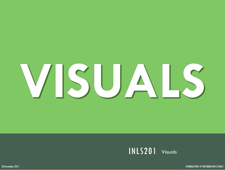CSS - the presentational layer
"Presentational"
means the rules that define the visual aspects
of how a web document is displayed on a computer monitor.
Cascading Style Sheets (CSS) is a W3C standard for defining the presentation of web documents
We will define "presentation" as meaning the visual aspects of how a web document is displayed on a computer monitor. If you create a web page, it will display as you instructed it to display, even if you inadvertently instructed it to display as someone else instructed it.
To be a bit more clear,
each HTML tag has to display in some fashion and a browser looks for instructions telling it how to display the tag. If it finds none, it will display the element according to the browser's own display rules
W3Schools has an example you can experiment with.
[top]
Benefits of CSS
Greater typography and page layout controls
Greater control over how your type displays; you can be explicit in your definitions
Less work
One edit, multiple simultaneous corrections; really useful in a large site
Potentially smaller documents
You need only create a link to a single list of rules, rather than recreate the rules in each page you create.
Potentially more accessible documents
Though it is easier to control the placing of objects on a web page using visual tools such as tables, such tables are not always useful for all users.
CSS guidelines allow you to build pages that are accessible by a far wider span of potential users.
Presentational HTML is on its way out
Mixing the rules about what an object means and how it should look on a single page is a thing of the past.
Even though current browsers still support such activities, eventually they will drop this ability and all pages will need to conform to the CSS standard
You will follow CSS rules for your task 02, so it would be a good idea to get used to them now
CSS is well-supported
The CSS3 specification is the latest standard for CSS. CSS3 is completely backwards-compatible with earlier versions of CSS.
[top]
CSS - style sheets in practice
Style sheets are a good way to create common look and feel for your documents. If you want to have all your web pages have the same headers, fonts, colors, etc., you can use style sheets to accomplish this fairly easily. In the following exercises you will be taking a plain HTML file, adding inline style declarations, document-level style declarations, and external style sheet files. After each change, you will view the document to see what has changed and match the changes to the style sheet declarations. Then, after you have used all three types of style sheets, you will put them together to see the cascading part.
Remember
| UNIX/LINUX ⇒ | command | argument | value |
| HTML ⇒ | tag | attribute | value |
| CSS ⇒ | selector | declaration property | declaration value |
UNIX/LINUX ⇒ command argument value
HTML ⇒ tag attribute value
CSS ⇒ selector declaration property declaration value
[top]
CSS Syntax
A CSS rule has two main parts: a selector, and one or more declarations:
- The selector is normally the HTML element you want to style.
- Each declaration consists of a property and a value. The property is the style attribute you want to change. Each property has a value.
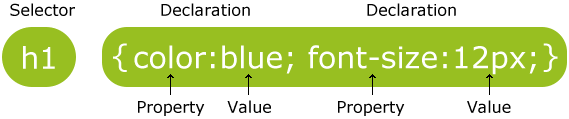
A CSS declaration always ends with a semicolon, and declaration groups are surrounded by curly brackets.
To make the CSS more readable, you can put one declaration on each line.
On this page, for example, the CSS controlling the heading 3 element reads like this:
h3 { font-size: 140%; padding: 5px 0 0 0; }
Inline Style Sheets
Look at the page you just created in a browser. Then work with the .html file in your text editor and modify one <h5> tag with the following inline style declaration:
<h5 style="color: orange; font-style: italic">
Now view the document again, using the browser. What are the differences? Can you see where these differences came from in the style declarations? Modify the style declarations, changing colors, fonts, etc to see what you can do with your document.
This is called an inline style sheet because the style attribute is used in the same line as the tag. This style declaration applies only to the tag in which it is embedded and not to any other tags in the document.
To use inline styles you use the style attribute in the relevant tag. An inline style loses many of the advantages of style sheets by mixing content with presentation. Use this method only when you need to make a single, specific change to the presentation.
[top]
Document-Level Style Sheets
Now go back to your modified .html file.
Add the following document-level style declarations to the HEAD section of the document. Use the code below to replace the already-existing fourth line in the head section of the file.
<style type="text/css">
<!--/* make all level 5 headers red and bigger */ -->
h5 {color: red; font-style: italic; font-size: 20pt;}
</style>
View the file in your browser. How is this different from the inline style sheet?
Modify the styles as above and view the document yet again.
These are called document level style sheets because they affect each occurrence of the <h5> tag in the document, not just one tag.
An internal style sheet should be used when a single document has a unique style. You define internal styles in the head section of an HTML page, by using the <style> tag.
[top]
External Style Sheets
There are two ways to have your HTML document read an external style sheet, linked and imported, but we will go with linked for this example. Add the code below to the HEAD section of your HTML file so it can use the styles in the linked style sheet. Use the code below to replace the already-existing fourth line in the head section of the file.
<link rel="stylesheet" type="text/css" href="http://ils.unc.edu/courses/2017_fall/inls201_001/css/201style.css" />
The url can be entered as a relative or absolute address, but this example is an absolute address.
Now view the file in your browser yet again. How is this different from the other two examples? Can you find the specific declarations that cause each change?
[top]
Cascading the Style Sheets
Okay. Now what happens if we put them all together?
Add the document-level style declarations to the "cascading.html" file, and view the document.
First, place them as the final line in the HEAD section (after the link to the stylesheet)
- What happened?
- Why?
Then, copy and paste them as the fourth line in the HEAD section (prior to the link to the stylesheet)
- What happened?
- Why?
Now add the inline styles to the HTML file and view it again.
- Now what happened? Explain what is going on.
- How does the cascading work?
- How can you use these techniques to customize your web pages?
- How can you use them to create a common look and feel among your pages?
The styles cascade. But what does that mean?
- When a page is linked to several different kinds of style rules (external, document level, inline), it merges all the different instructions.
- But when instructions conflict, the W3C set up a precedence so that some instructions carry more weight and thus cascade over instructions that carry less weight.
- In principle, the cascade goes from the more specific to the more general rules. The more specific rules cascade, or override, the more general rules.
If there are two or more rules that apply to the same element, one should understand which takes precedence.
- Last Rule: if the two selectors are identical, the latter of the two will take precedence.
- Specificity: if one selector is more specific than the others, the more specific rule will take precedence over the more general ones.
The following list is a hierarchy of styles, from specific to general.
In this list, the cascade goes down the list. We will have looked at only the highlighted examples.
-
inline style information
overrides -
embedded (or document level) style sheets
(rules within the <style> element),
which override -
imported style sheets,
which override -
linked external style sheets,
which override -
user style settings (set in browser as a "reader style sheet")
which override - browser default settings
[top]