Session Date: Monday Aug 28, 2017
Basics: Clients
Bring your Laptop to today's session.
Preparations for this session
on clients
- How Operating Systems Work by Dave Coustan and Curt Franklin, How Stuff Works. Look especially at the distinction between single-user, multi-tasking and multi-user operating systems
- Introduction to Client Server Networks by Bradley Mitchell, About.com
you might also glance at
- How Laptops Work by by Tracy V. Wilson and Robert Valdes, How Stuff Work
on Open Source
- read What does open source mean? in How Stuff Works. This is part of the - next session's discussion of operating system
We will open with a "Starter"
If you would like to do a starter, make a blog post before class. There is a link to video on how to do a post here: https://infotools.web.unc.edu/2017/08/how-starters-will-work/.
Clients and Servers
In this session we will discuss the differences between clients and servers.
Were you able to get your VPN setup?
Task 1.4
Sign up for Carolina CloudApps
Overview:
- login to the class computer
- Sign up for a CloudApp account
- Confirm your console start page: View (in a browser) the Openshift container platform console
- Confirm your source control start page: View (in a browser) the Source Control Account
- Create two repositories (projects) and grant the instructor Master permission role.
If you want to set up your cloud server outside of class on your own laptop, and you are off campus, you will need to install the VPN client and connect with it.
1. Log in to the class computer and get oriented
For this exercise, use the class computers. You may not always have a working laptop at your disposal. Take advantage of this introduction on how to log in and use the tools on the classroom computer in case your laptop is ever cracked, crashed or frozen.
- Login with your ONYEN and ONYEN password
- Open up the chrome browser on the desktop and go on the the next step:
You will need to sign up for a CloudApp account with your ONYEN.
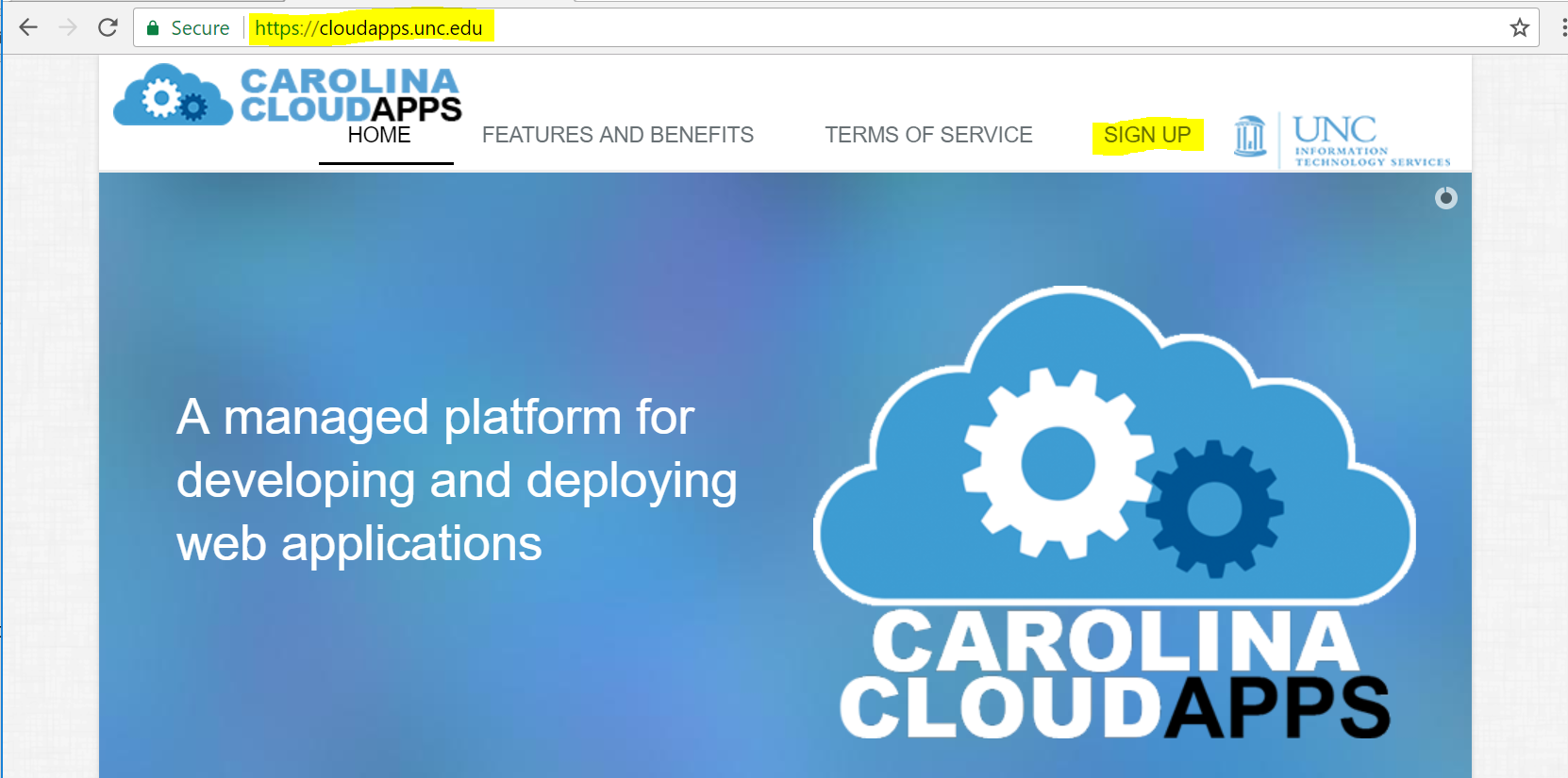
The UNC IT Carolina Cloudapp service will allow us to learn
- version control,
- command line skills, and
- web design.
We also use this environment to learn about
- clients
- servers
- networking and
- git.
After signup....
3. Confirm you can access The cloudapp console and source control
A. CloudApp console (OPENSHIFT CONTAINER PLATFORM)
confirm this link works for you: https://console.cloudapps.unc.edu/console/
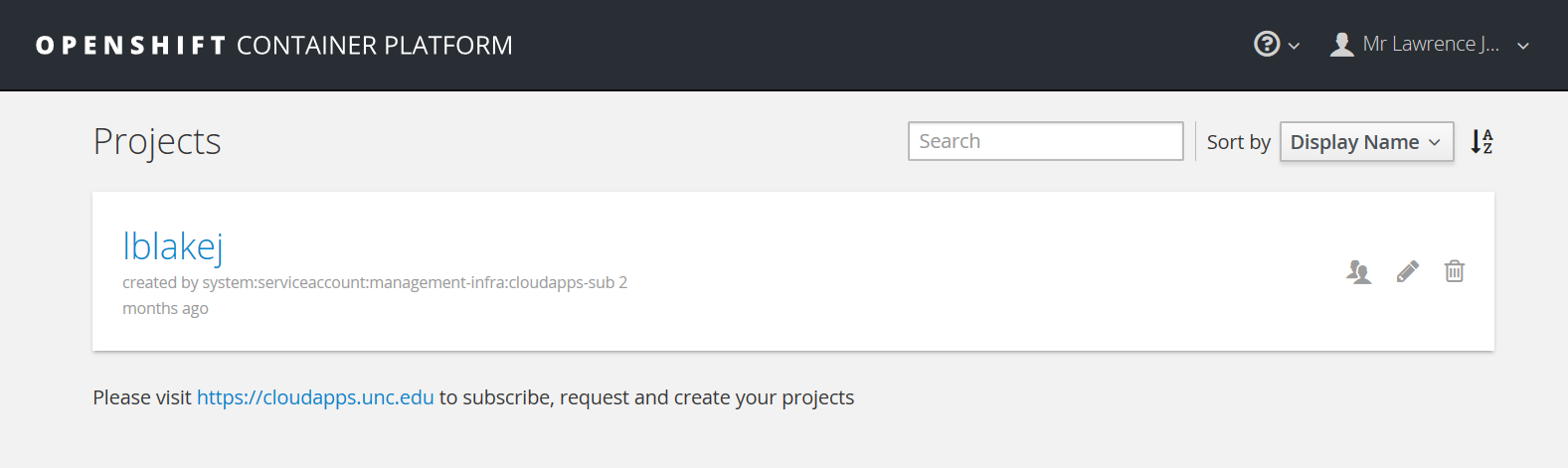
I want you to see this, but we will not work with the container platform until mid-September.At that time, we will use this openshift console to create a container for our websites.
So close this down, for now, and go onto the next link:
B. Source Control Account
confirm this link works for you: https://sc.unc.edu
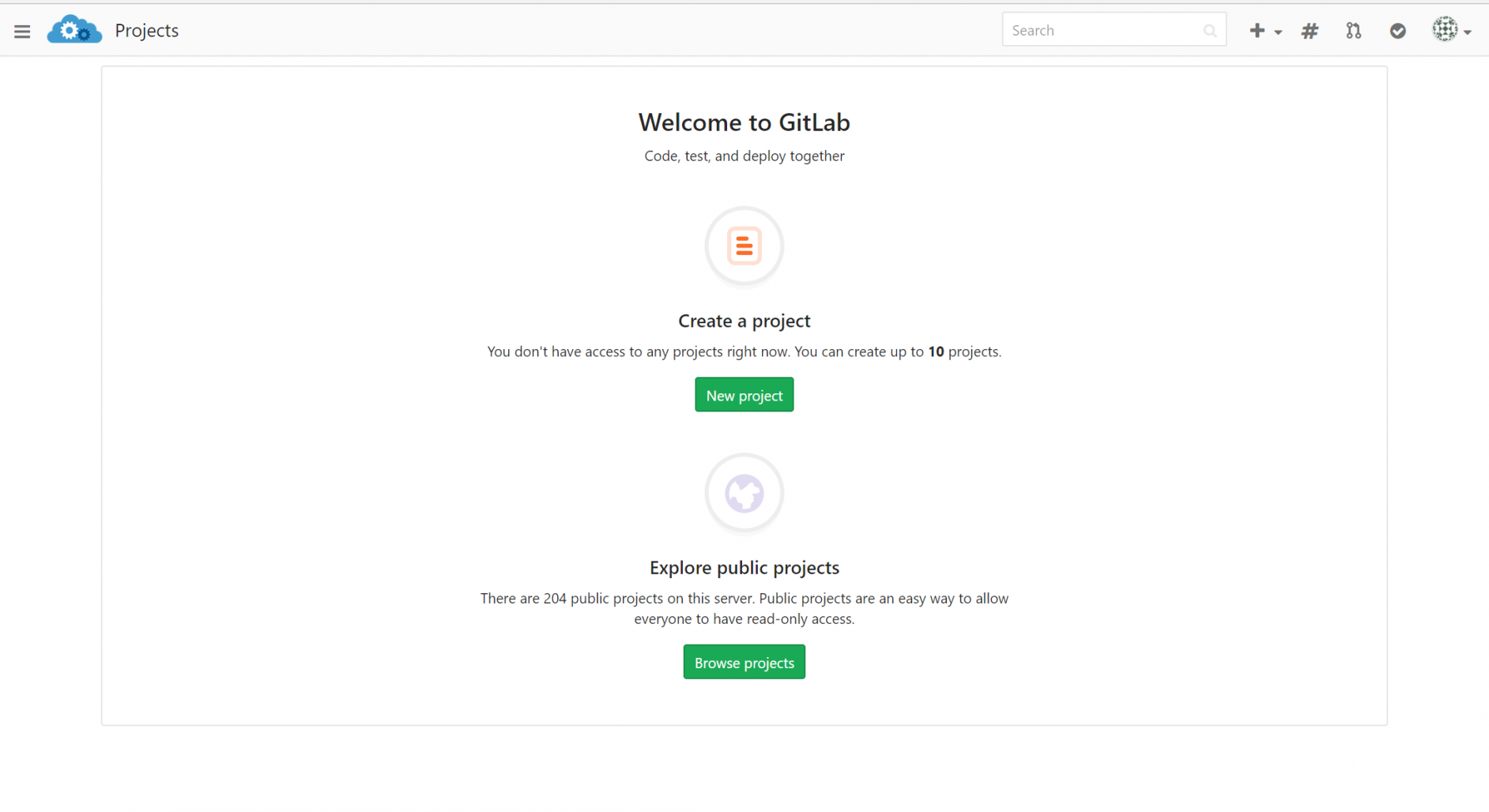
This we will use this a lot over the next few weeks.
Notice that the start URL is https://sc.unc.edu.
Task 1.5
4. Create two projects
You are limited to 10 repositories in your UNC source control account.
You will need two repositories for this class.
File naming is important!
Notice the name of the suggested project: my-awesome-project.
- there are no caps
- there are no spaces
- there are dashes in the place of spaces
This a great way to name all of your repositories, files, and folders (aka directories). You will be creating files and directories on your computer that will ultimately be pushed up a to unix cloud server. So any files that you create on your laptop, should follow these linux naming conventions. It is okay to use all caps. Sometime you will see some files in all caps. For instance, you will often see README.md in all uppercase. (Usually, all-cap names are system related.)
For regular files, stick to lower case. Here is a situation that can really mess with your head: If you name your image files like this, IMAGE.jpg, and then link to them in html like this, image.JPG, it will work on your laptop which does not care about case, but when you post your files to a linux or unix server, the images might not show because linux is case-sensitive. That can take a long time to debug. (This happened last semester.) Try to keep everything lower-case and consistent.
a. The first project/repository should be named:
2017-fall-inls-161-tasks
You will have lots of directories within this project by the end of the course.
b. Make this project private (not visible).
(You still have higher permissions than a Master as the owner) These are for your grades, so you should not give access to anyone else, because you don't want anyone to accidentally delete anything you have submitted.
Click the create project button now.
c. Grant me Master permission role access to your project
To grant me access
a. click on the Members link.
b. Click in the Select members to invite box and start typing Lawrence.
This will allow you to choose from any student or staff member that has a
Carolina Cloud app, so make sure you get the right Lawrence: (Lawrence Blake Jones @lblakej).
c. Then Choose Master in the Choose role permission box. d. Then click Add to project button.
d. Now click on Settings
Make sure the Project is not visible and that team members can edit the Repository. (I should be the only team member.)
The second project/repository should be named:
2017-fall-inls161-website
This can be public or private. If you choose to make it private, you will need to give me "master role permission" as you did in the previous repository.
In our next session, we will set up our ssh keys and and start learning some git and unix.
Generally speaking, within a network, clients are computers and devices that request data from a server. Clients initiate and servers wait and respond.
Theoretically, any device connected to any network can be configured to operate as a client or server. For example, here is an article from 2009, describing how an iPhone can be used as a Web server. However, that is not very practical for any serious resource needs. So, the distinction to what constitutes a client or a server is governed most of all by practicality. Servers, in general, are setup to provide services to other servers and clients. Network administrators have a tricky job setting up resources. Too few resources will result in poor or no service and too much investment translates into wasted costs. In this course the lab computers, your laptops and your handheld devices will operate as clients.
| Client Definition | Webopedia |
| How Laptops Work | How Stuff Works |
| Server Definition | Webopedia |
| How Web Servers Work | How Stuff Works |
| How PCs Work | How Stuff Works |
| Microprocessors | How Stuff Works |
| Wireless and Wifi Coverage | UNC ITS |
| Windows Maintenance | Lifehacker |
last page update: Wednesday Sep 06, 2017