Using FTP to manage your files
FTP requires two computers, one running an FTP server, the other running an FTP client. The exchange is initiated by the client which logs in under an accepted user name and password. Once this occurs, a session is opened and stays open until closed by either the client or the server, or until it times out. While the session is open, the client may execute numerous FTP commands on the server. These include commands to change directories, list files, get files and put files.
You have access to servers which provide storage space for some of your data. These may be, among others, normal data files or HTML files that support web pages.
At the UNC level,
you can use your Onyen to access Unix- or Linux-based
AFS storage space.
This functionality, however, may be no longer available to new students after the summer of 2015.
If you are associated with SILS,
you can use your Onyen login to access storage on SILS servers.
Use of these servers will necessitate your instructor arranging for you to obtain a SILS account.
On Mac computers ITS recommends that you connect to login.its.unc.edu using Fetch, although Cyberduck is an equally powerful (and slightly faster) FTP client.
We will use Fetch for this example.
If you need to transfer files from the client computer you are using to the server, or from the server to the client computer, you will need to use an FTP client. Assuming you use Fetch, start the program and connect to login.its.unc.edu using your Onyen and password. It is important that you select SFTP (Secure FTP) during this step.
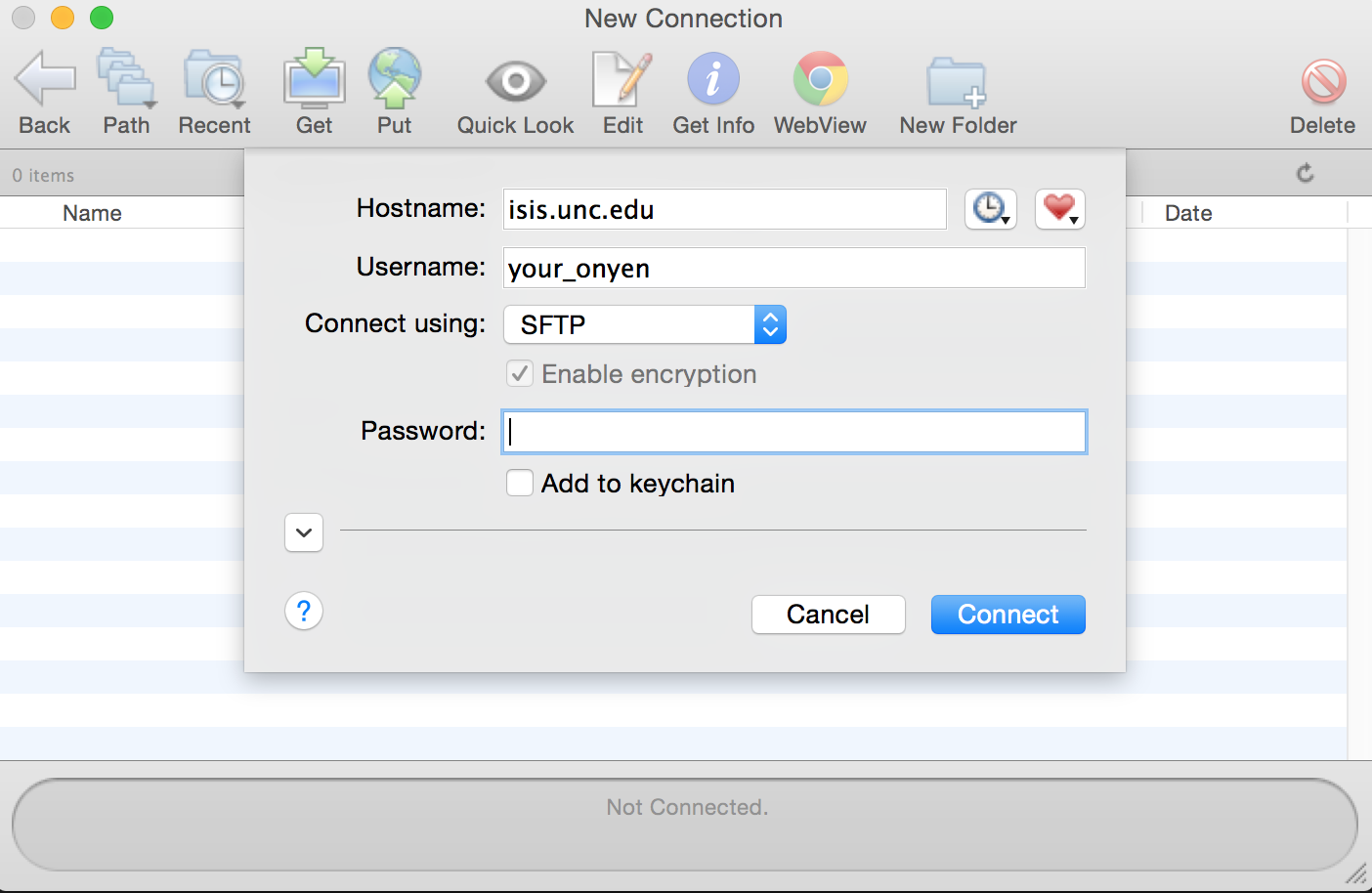
In the following window, open the folder marked public_html. From here, you can click and drag files and folders into the Fetch window to transfer them onto the ITS server. (Alternatively, you can use the "Put" button in the menu bar.)

If you choose to use Cyberduck, the protocol is very similar: Choose "Open Connection" from the menu bar, select SFTP, and connect to opal.ils.
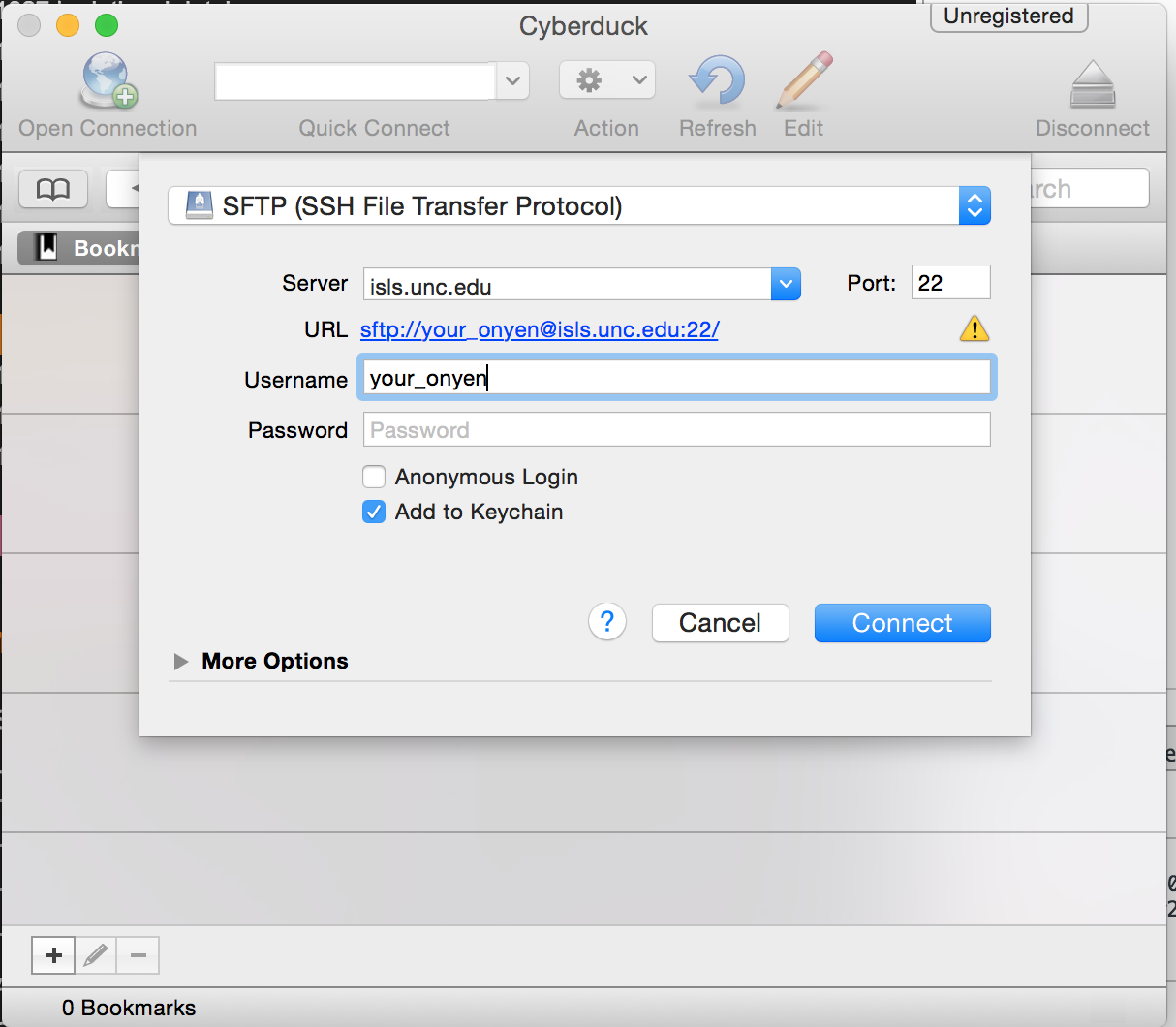
Remember that when you upload to or download from the server, you are only transferring copies of the original files. This is an excellent way to manage files on your remote site.
[top]