More Complex Queries
Totals
You can apply a function on one of your queried fields by grouping by that field
- normally, the Query By Example (QBE) grid assumes you are simply grouping by fields
- to apply a function on a grouped field, you must click on the sigma (∑) to reveal the Totals row
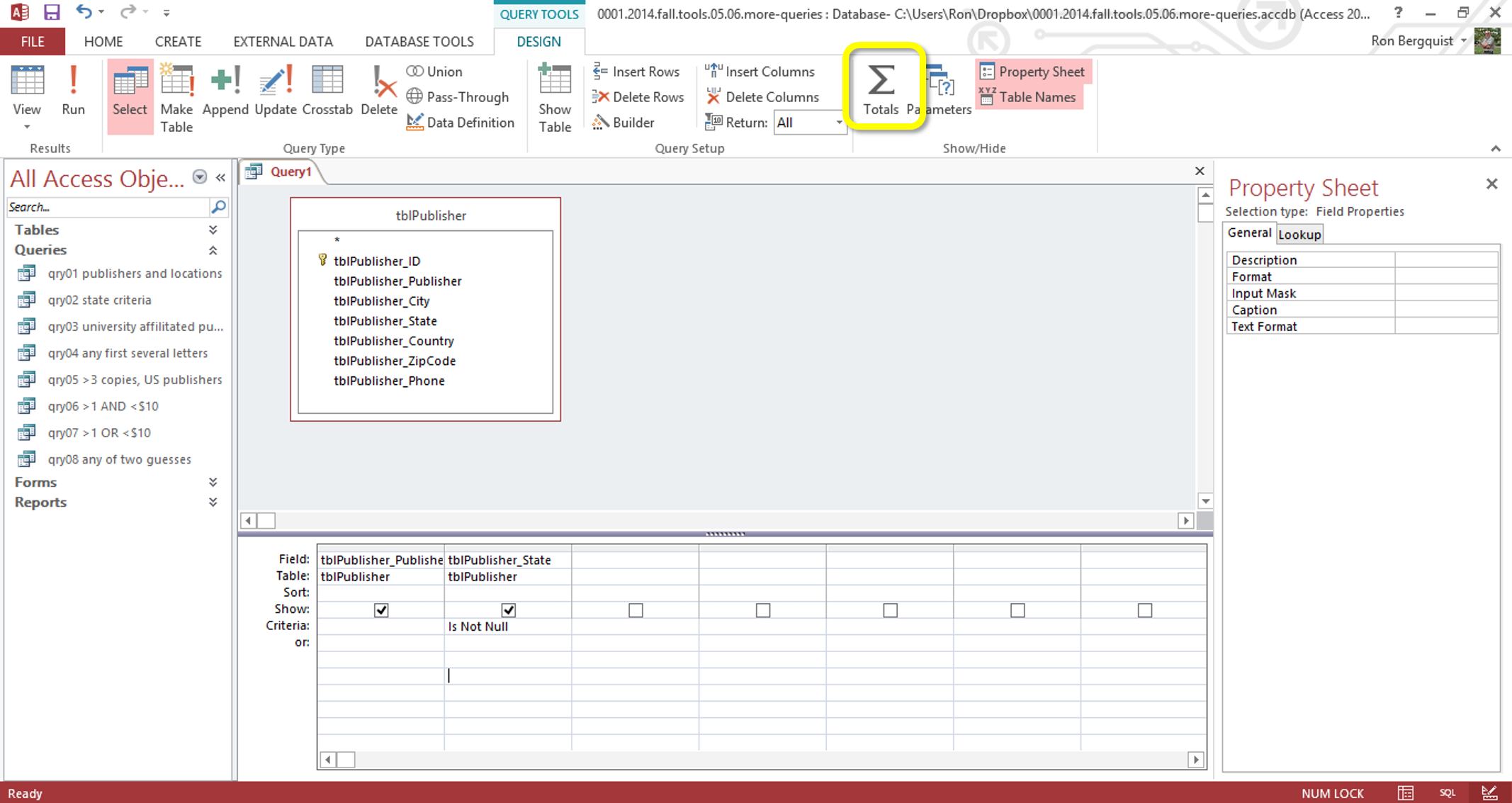
Having revealed the totals row, you can apply a function on the field you wish.
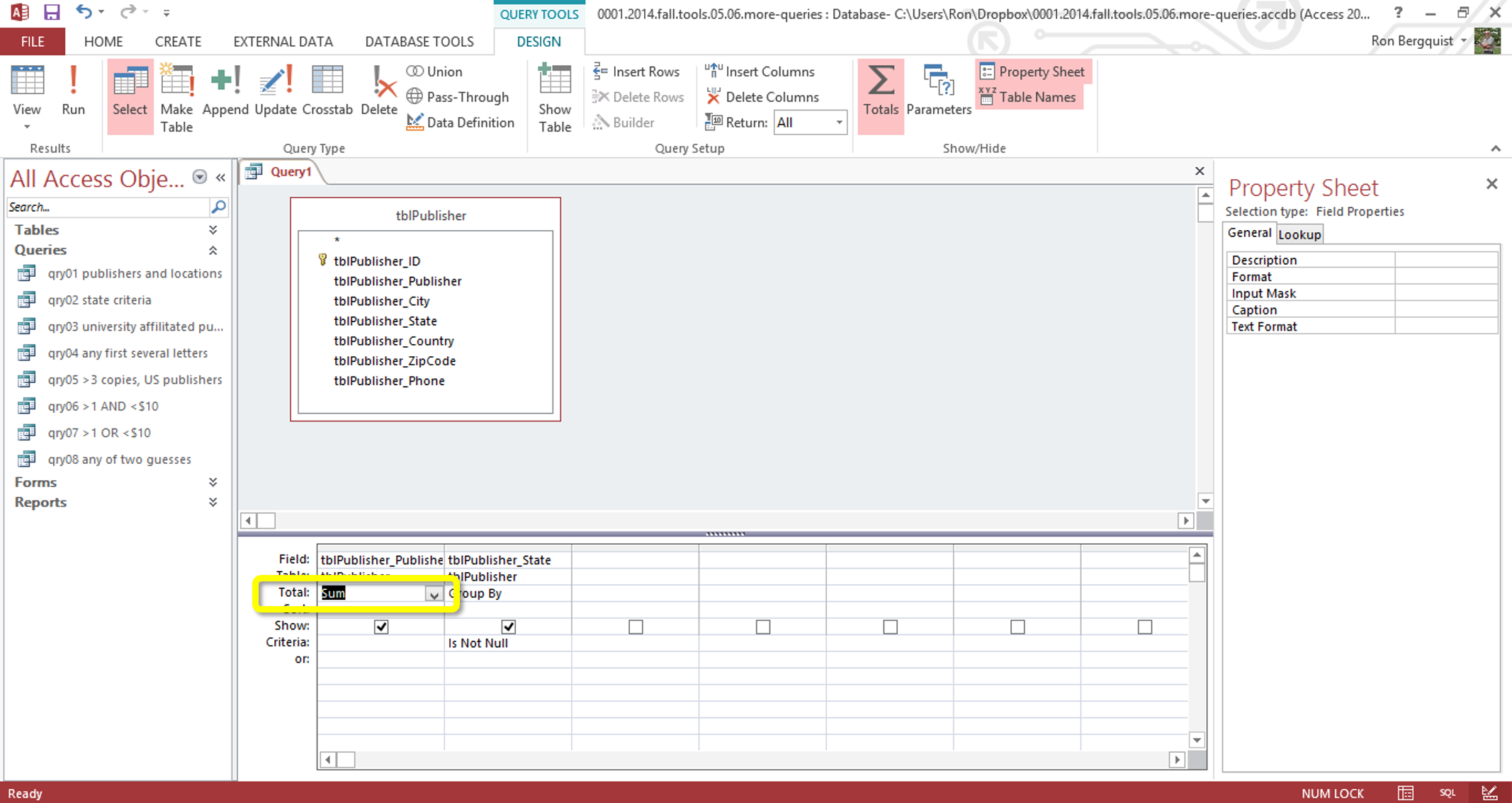
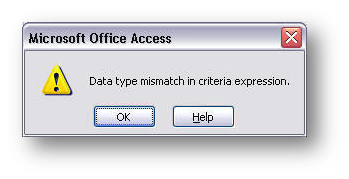
This allows you to, in this case, to sum the number of times a state name appears in the Grouped By list.
Or will it? Can you actually SUM text values?
No, you cannot and you will be told so with an error message. What do you really want to do to see how many times a state name appears?
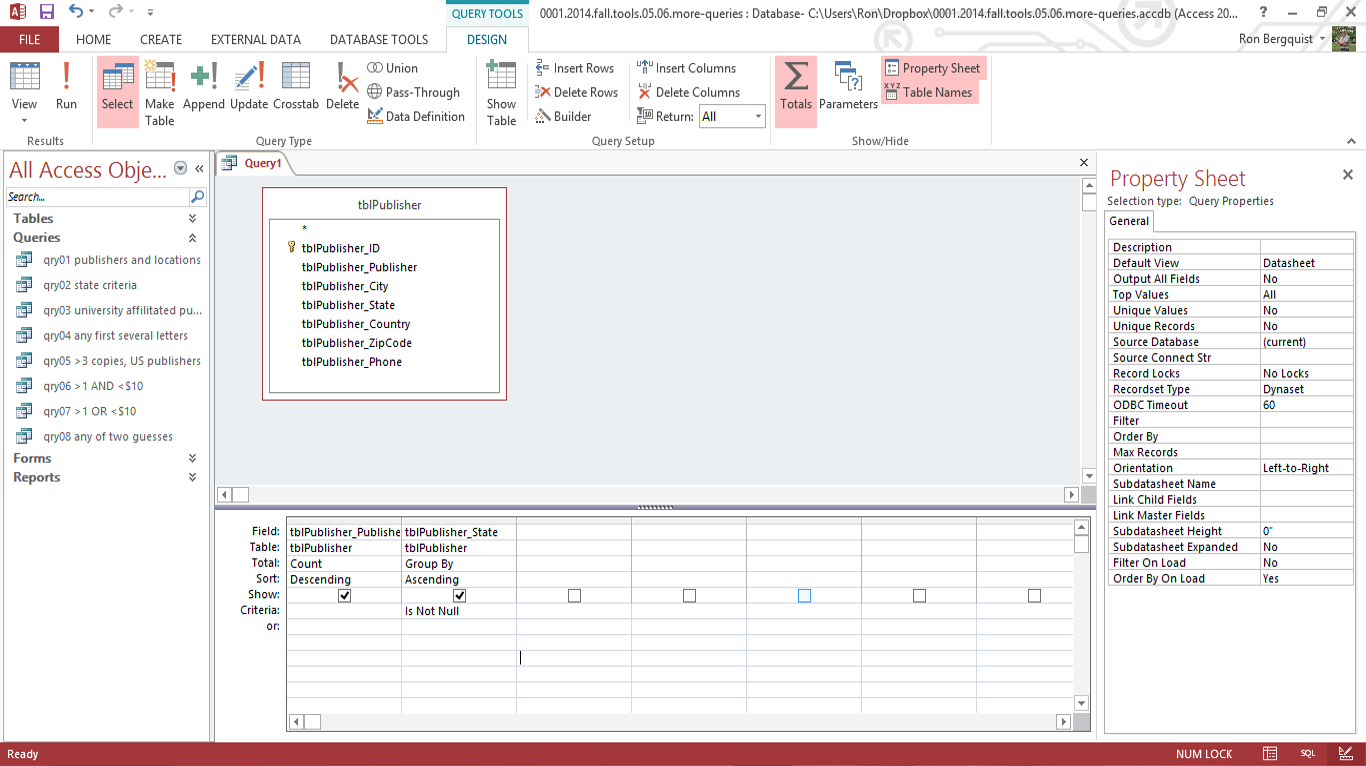
Does this work? Will it show me the names of the states and the number of publishers associated with each state that are in the database?
What does the criteria on the Group By field mean?
[top]
Null values
What, indeed, is a "Null value"?
- it is a field that has nothing in it
- therefore, you wish to have a query return a field that is empty, you need to add the criteria that the field is empty, or "Is Null"
- when you ask for Null, you get fields that have nothing in them
Likewise, when you ask for "Is Not Null", you get fields that do not have nothing in them, or better said, fields that are not empty.
So if you want to see records that have empty fields of some kind, create a null value criteria in your query.
[top]
Adding Calculations to Queries
You can add calculations by using the Expression Builder and you can add an expression to an existing query or to a new one you are building. Place cursor in a vacant field in the QBE box and click on the Build button to open the expression builder.
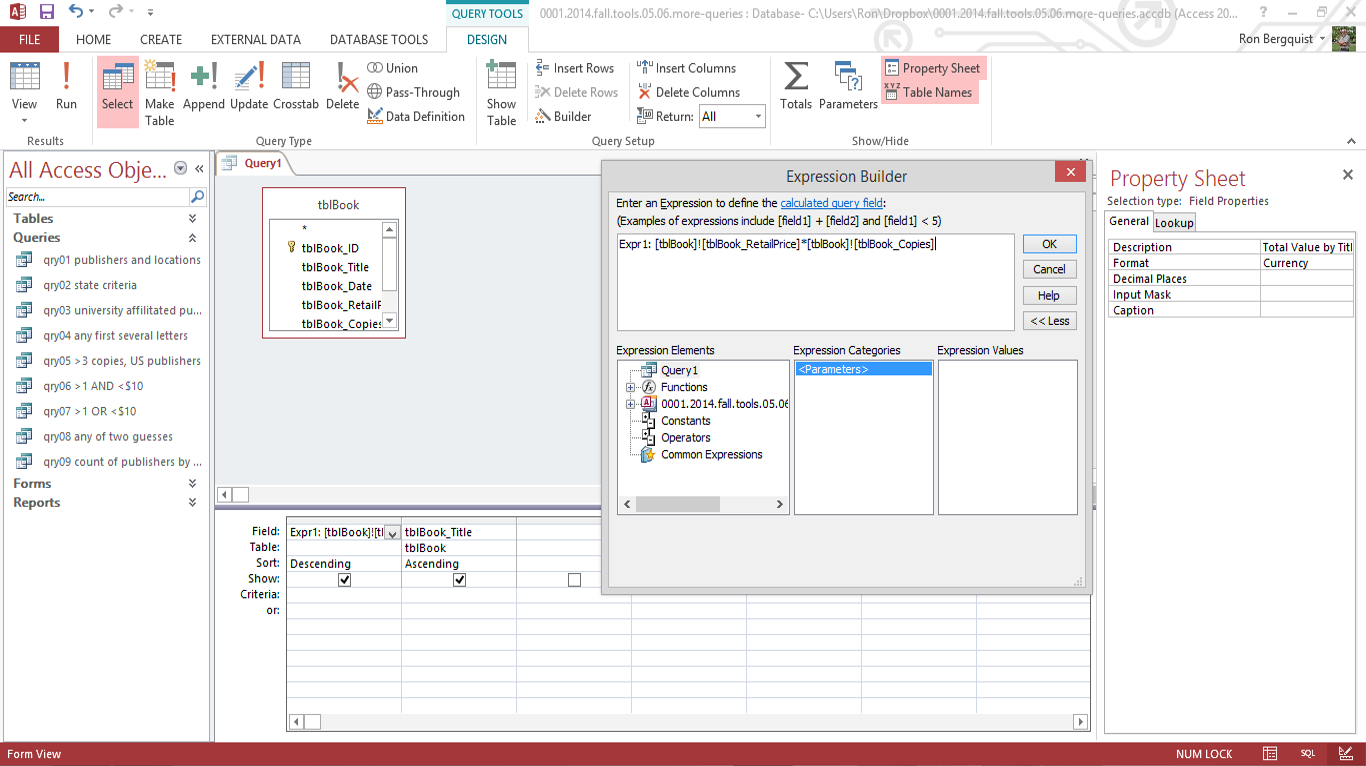
Build an expression by deciding what you want to do and where you can find the values you need.
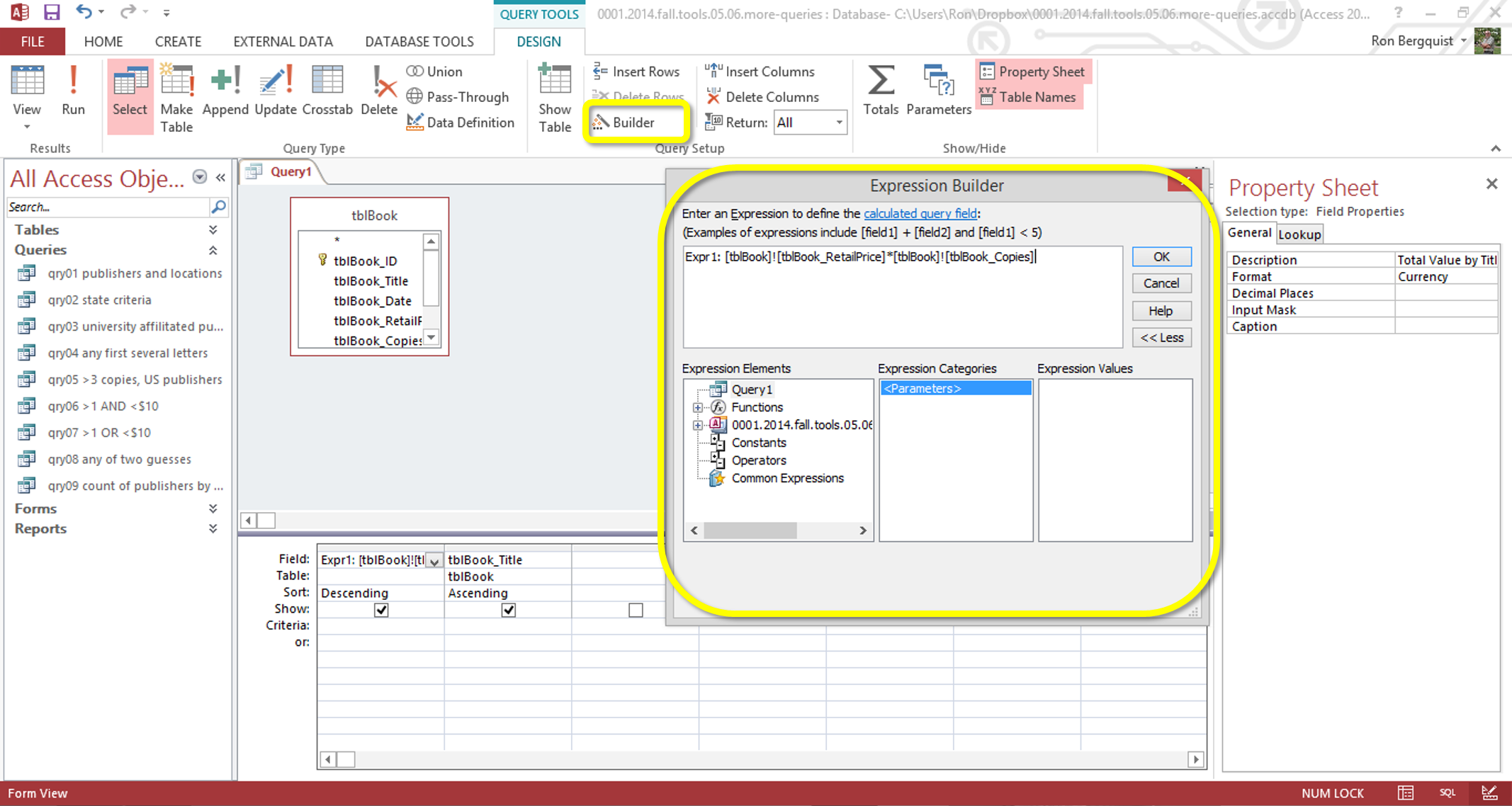
Once you have built the expression, click OK and the expression will be added as a new field in the query. You may need to rename the expression in the QBE grid and you may need to alter the properties of the newly created field so that it will display as you need it to
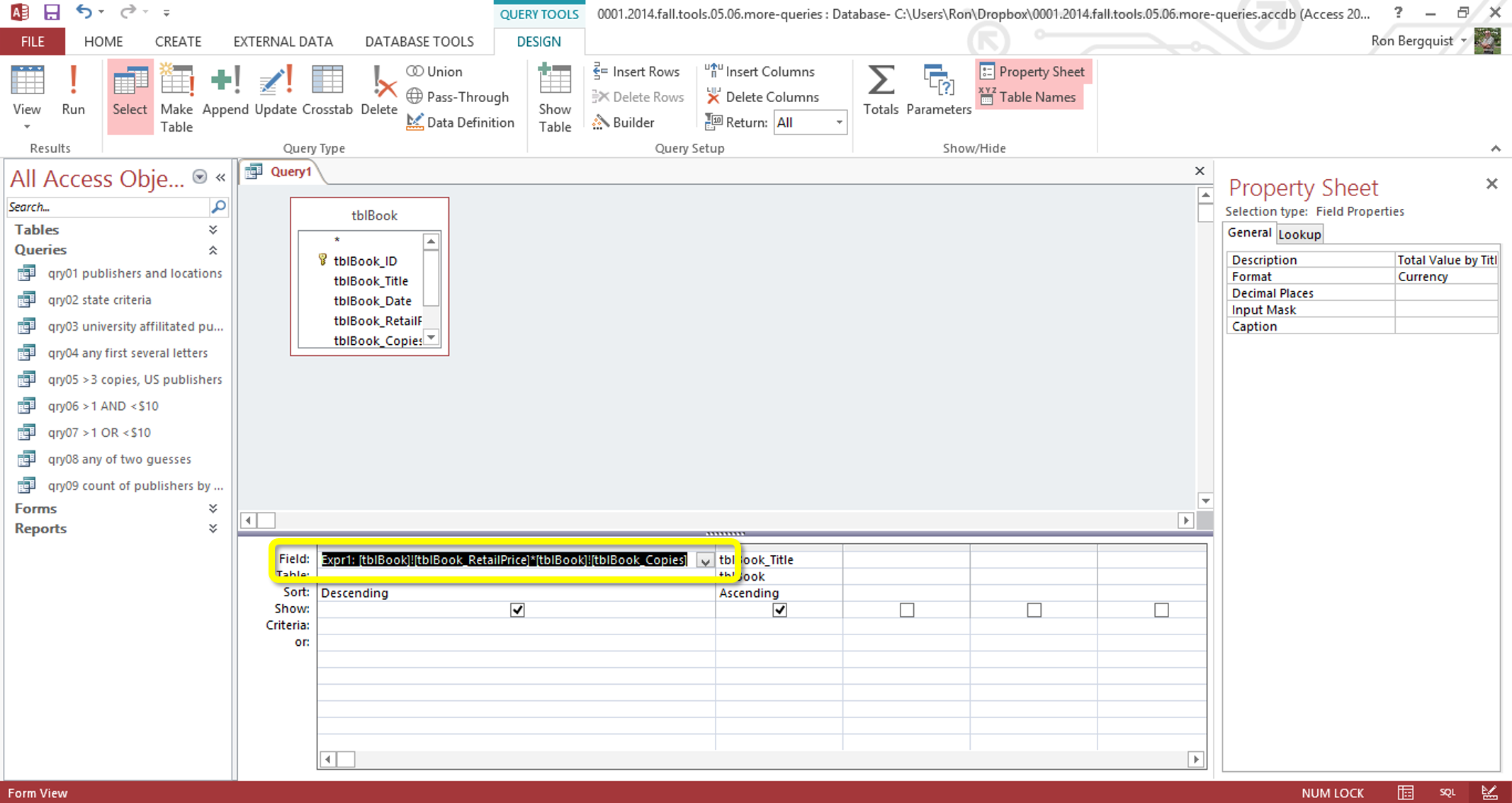
in this example, we might want to ensure that our newly named expression will display as money and not as numbers
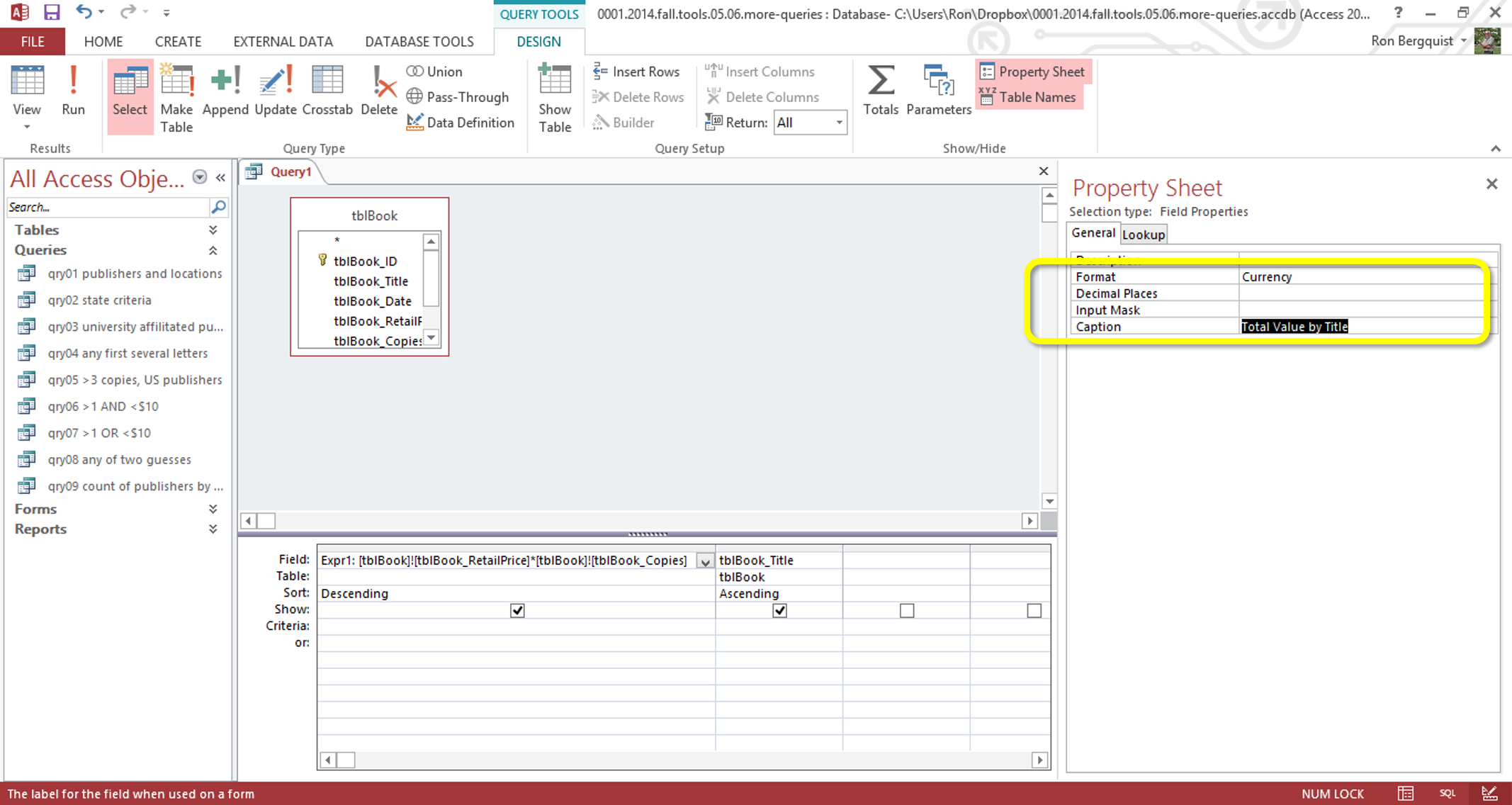
and then to test it, to see if it works
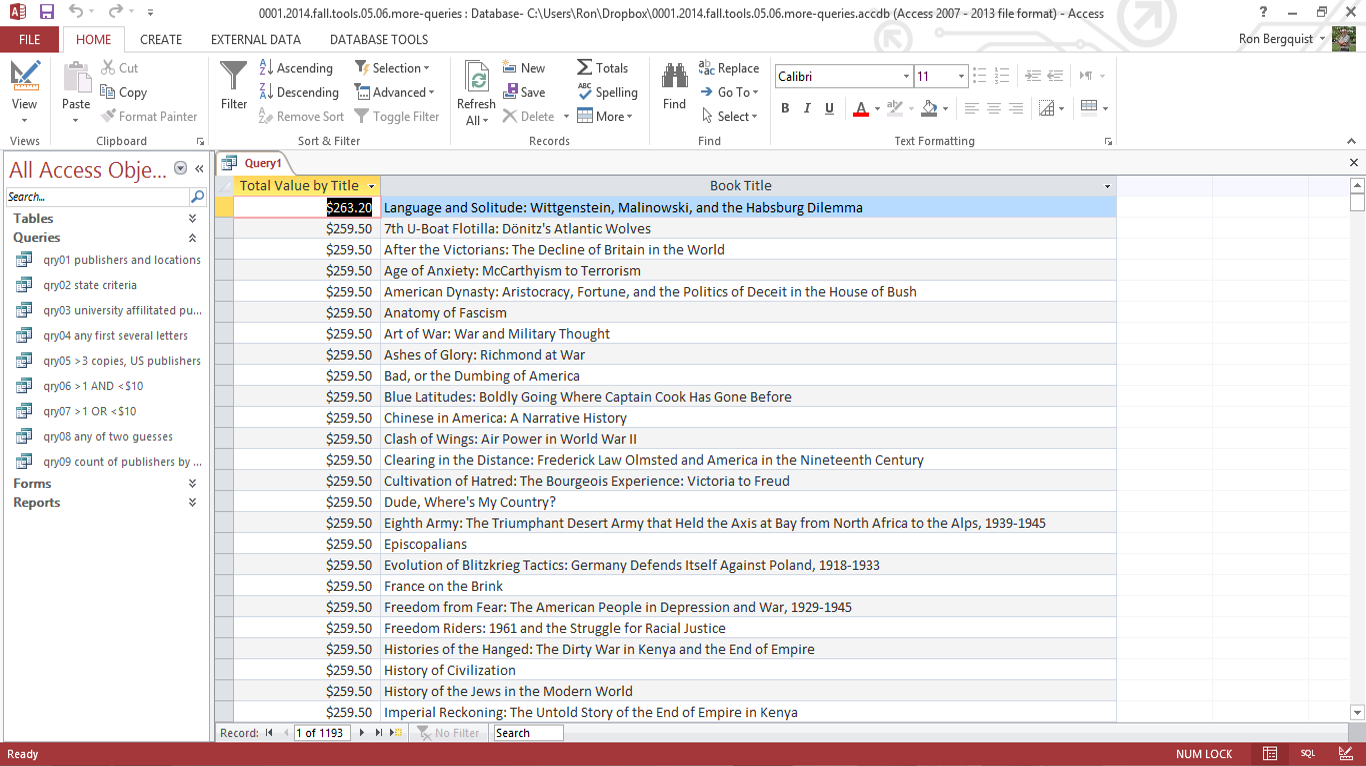
... noticing how the new name we used for the expression ends up as a caption in the query.
[top]
Sorts
When you sort on multiple fields, Access bases the sort on the leftmost field and uses fields to its right as tie-breakers when values in the leftmost field are the same
you may need to change the order of fields in the design grid if you are sorting on multiple fields, because the sort order will match the field order
in an ascending sort,
- text fields are sorted in alphabetical order and the sort does not take capitalization into account
- number and currency are sorted from the smallest to the largest number
- date fields are sorted from the earliest to the latest date
a descending sort is useful for date fields so you can place the most recent records at the top of a list
[top]