Lab Info
You may use any computer you wish to do your work. If you choose to bring your laptop and use it for all work, you may. If you choose to (and you may have to) use the computers and software in the SILS Computer Lab to do your work, you may.
During the semester, one can usually find a computer available in the lab. However, Manning 117 (the lab classroom) is often unavailable due to classes or special events being held there. Look at the schedule to see what classes are being taught in the lab classroom. Also check the lab classroom schedule posted by the classroom door because the classroom is sometimes reserved for special events.
Mac users
As stated by the IT staff at SILS:
Windows is the current standard as a platform, but alternatives, such as Macs, are widely used and accepted on campus and in Manning Hall. We encourage you to choose the operating system with which you are most comfortable.
Accordingly, we will use Windows computers at the instructor desk. On occasion, the interface in Windows will not match the interface in a Mac. While we will try to have examples for all operating systems, it will be useful if, when you find that the Mac view is different, that you take a screenshot of the Mac environment and send it to the instructor. The instructor will ensure that the Mac screenshot is integrated into the class pages pertaining to the situation in which the screenshot was taken.
Macs will work easily for everything we will do in INLS161, except for task 05 which uses Microsoft Access as the database tool. You have several options for using Access on a Mac. You may wish to look into using Bootcamp to install both Windows and IOS on your Mac so you can use Access.
According to the B-School:
You can use Bootcamp to have a separate partition on your computer from which to run Windows. Having this partition uses up a considerable amount of hard drive space and may make your computer run a little slower. Many MacBook Airs we have seen only have about 120GB hard drives and we recommend at least 75GB of that be used for the Windows partition. UNC's ITS Response Center (ITRC) can set up Bootcamp on your Apple laptop. Information about their locations and hours can be found at help.unc.edu. UNC also sells Carolina Computing Initiative (CCI) Apple laptops that already have Boot Camp set up on them. Please see the UNC Student Stores/RAM Shop website for more information
You do, however, have other options.
Remote desktop assistance
 The best alternative is ITS' Virtual Labs, which advertises
"Your Windows desktops and apps on demand - from any PC, Mac, or tablet."
This will require you to load a Java application on your laptop, but it will provide you
access to programs you may need,
but may not have on your own laptop.
The best alternative is ITS' Virtual Labs, which advertises
"Your Windows desktops and apps on demand - from any PC, Mac, or tablet."
This will require you to load a Java application on your laptop, but it will provide you
access to programs you may need,
but may not have on your own laptop.
Online tools
ITS has a lot of online resources that you might want to take advantage of. One may be of particular use to you.
ITS is pleased to announce that Lynda.com's 3,800+ video courses are now available at no additional charge to all UNC students. Last year the instructional service was made available to staff and faculty. Due to student interest, ITS Teaching and Learning has expanded the service to include students beginning in December 2014.
Lynda.com offers self-paced courses of all levels that cover topics ranging from web design to video production to business strategies. The UNC access allows for faculty to include Lynda.com courses as prerequisites or other additional materials for classes. Courses are available on-the-go and optimized so that users can easily switch from computer to tablet to mobile device.
The expansion to include students means that Lynda.com is now available to the entire UNC community - faculty, staff and students. The student expansion is the result of collaboration between ITS Teaching and Learning and Student Government.
[top]