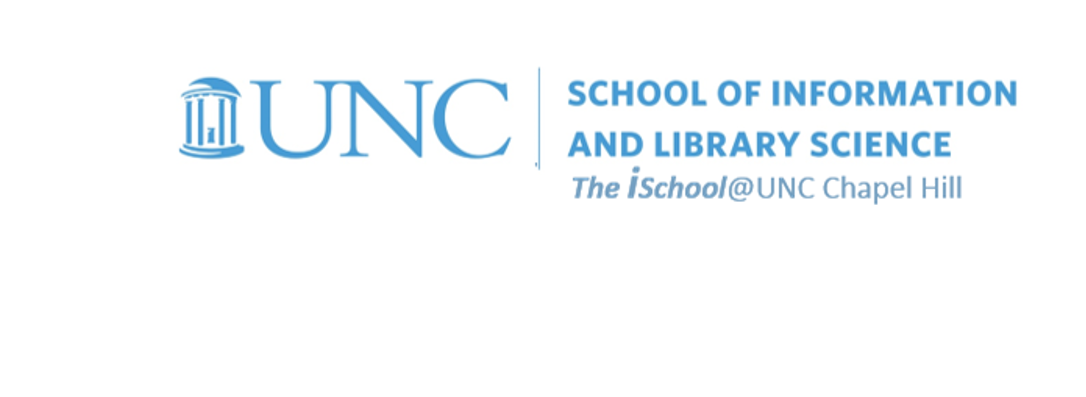
Tools for Information Literacy
Filtering practice
According to Microsoft
Use filters to temporarily hide some of the data in a table, so you can focus on the data you want to see.
Demonstrate facility with a number filter
- Filter the data on the 10-Filter One Field worksheet to find the top ten Congressional Districts in terms of the values in the FY 2021 (Base + OCO) column.
- Do not sort the results. Simply show the results of filtering out all but the top ten values.
Filter the Disabled workers column to show the bottom three Congressional Districts
back to top
Filter number and text values
Demonstrate facility with a number filter, after having used an exclusion filter to show only one subset of data
- Use a multilevel filter on the 11-Multi Level Filter 01 worksheet to find out which of properties managed by the National Park Service Reporting Bureau
- had a Number of Federal Employees greater than 10
The first step above is a text filter, in which one uses the begins with ... function in the dialog box.
Having filtered that column, we use a second filter on a second column. This will be a number filter, in which one uses the greater than ... function in the dialog box.
back to top
another combined filter
Again, demonstrate facility with a number filter, after having used an exclusion filter to show only one subset of data.
- Use a multilevel filter on the 12-Multilevel Filter 02 worksheet to find out which of the Counties only in the State of North Carolina
- had an above average ForeignBornPct
The first step above is a simple select filter, in which one selects the value one desires from a list of possibilities.
Having filtered that column, we use a second filter on a second column. This will be a number filter, in which one uses the above average ... function in the dialog box.