Document Markup Task: Setup
![]() Macintosh help files for the setup section Mac Help is additional information to help Mac Users with the differences in Word Mac and Word for Windows. Mac Users should not depend 100% on following the steps in the mac help sections. Check your work against the steps in this page and the following pages, and use the grade sheet for a final check.
Macintosh help files for the setup section Mac Help is additional information to help Mac Users with the differences in Word Mac and Word for Windows. Mac Users should not depend 100% on following the steps in the mac help sections. Check your work against the steps in this page and the following pages, and use the grade sheet for a final check.
Mac Users will benefit from watching the videos; the process is very similar on the mac in most cases.
It is best to follow all of these steps in order!
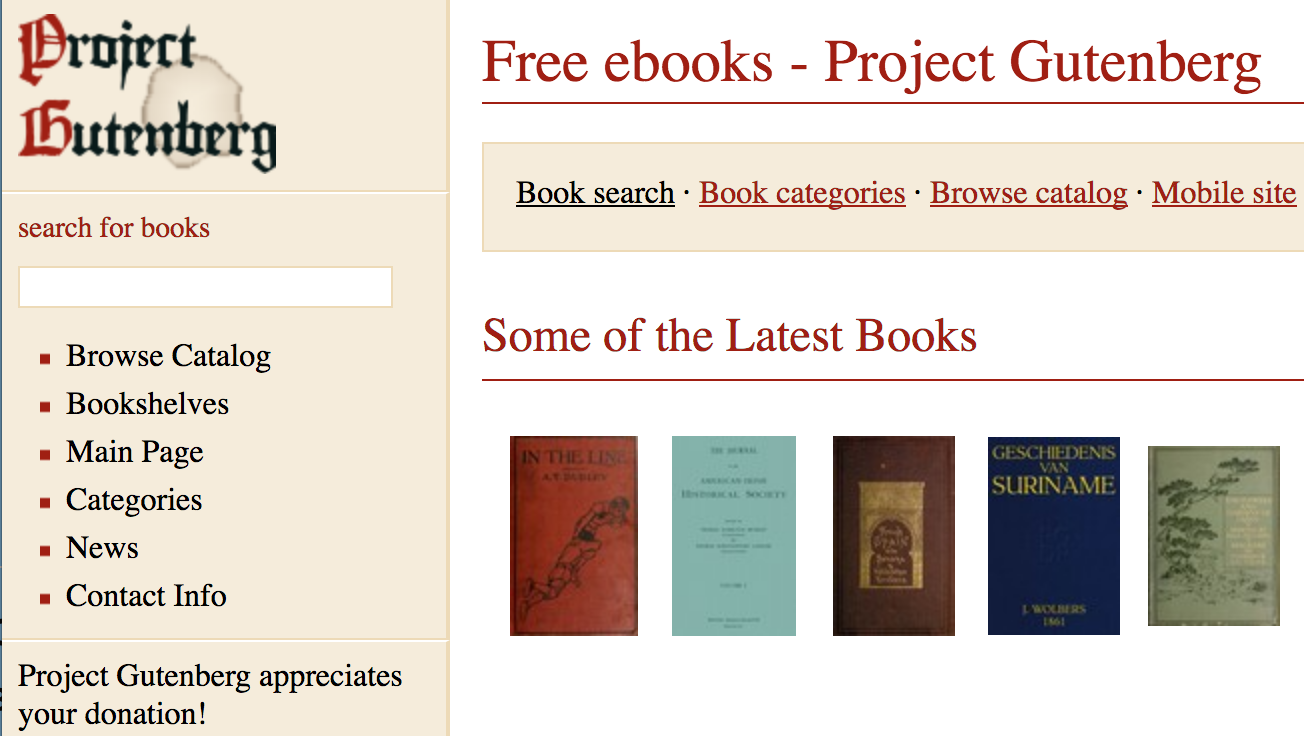 Your task is to transform, through skillful formatting, a basic text version of the book into one created to be capable of being saved as a file capable of being read on an e-reader.
Your task is to transform, through skillful formatting, a basic text version of the book into one created to be capable of being saved as a file capable of being read on an e-reader.
This tutorial demo uses the children's version of the book Life of the Bee.
If you decide to follow this tutorial in its entirety, you
WILL NOT
be able to submit Life of the Bee for your Task 03 project.
You must use your book. Do not submit Life of the Bee.
It is not bad practice to follow the entire tutorial if you have time, but you can most-likely follow the directions using your book's file.
Find and download your book's UTF-8 file, or navigate to Life of the Bee's Gutenberg location and download the plain text version, in UTF-8 format, with no compression and a size of 164 kB, from the main site. Save the document on your client as a .txt file. Once you have the document on your client, open it in the program of your choice and save it in the program's file extension, (.docx for Microsoft Word) so you can take advantage of the specific tools available in the program.
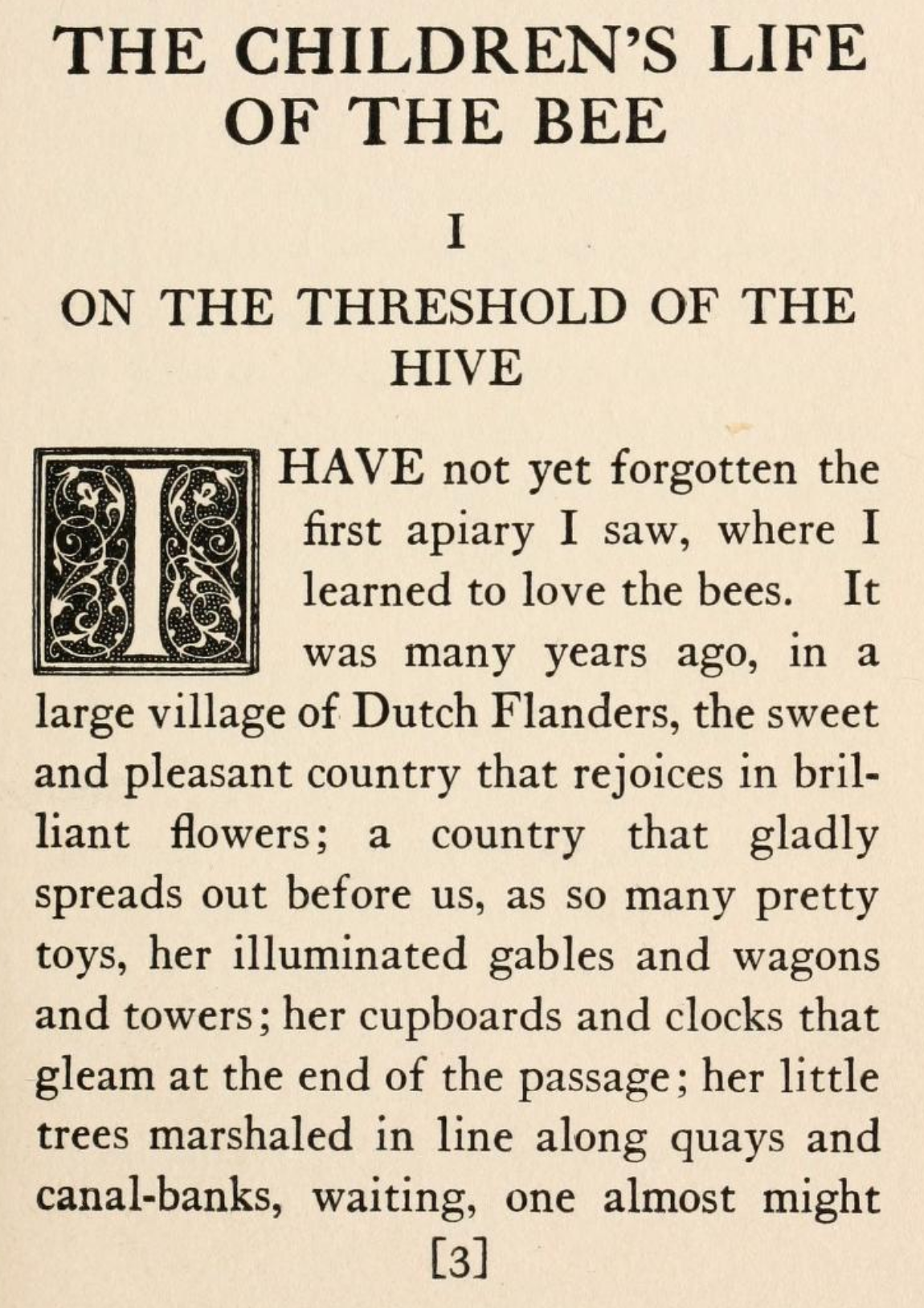 Here is a link to the contents of a scanned copy of Children's Life of the Bee This is at archive.org, not Project Gutenberg. Take notice of all the chapter start pages. Are they all odd or even? Keep this in mind when you decide which section break you are to use, when asked to set section breaks. This is a standard publishing convention, so you should follow this section break-style for your book.
Here is a link to the contents of a scanned copy of Children's Life of the Bee This is at archive.org, not Project Gutenberg. Take notice of all the chapter start pages. Are they all odd or even? Keep this in mind when you decide which section break you are to use, when asked to set section breaks. This is a standard publishing convention, so you should follow this section break-style for your book.
![]() Watch the Video Tutorial for creating the example raw-text file; Life of the Bee (2:08 minutes)
Watch the Video Tutorial for creating the example raw-text file; Life of the Bee (2:08 minutes)
Task 3.01
Delete unnecessary front matter
Delete everything in the downloaded text up to the title. Your new document should begin with the title of the work.
![]() Watch the Video Tutorial for deleting the front matter; Life of the Bee (19 seconds)
Watch the Video Tutorial for deleting the front matter; Life of the Bee (19 seconds)
Task 3.02
Delete unnecessary end matter
Using your find tool, search for END OF THIS PROJECT and find the line that looks like this:
END OF THIS
If that does not work, try:
*** END
If that does not work, scroll to the end and then scroll back up to locate the start of the end matter.
Delete that line and all the remaining lines of the document. Your new document should end with the last line of the original work and should not include any of the Project Gutenberg legalese that one normally finds at the end.
![]() Watch the Video Tutorial for deleting the end legalese; Life of the Bee (1:07 minutes)
Watch the Video Tutorial for deleting the end legalese; Life of the Bee (1:07 minutes)
Task 3.03
Eliminate unnecessary paragraph markers
Using your find and replace tools, reformat the e-book to eliminate unnecessary paragraph markers and to permit the text to wrap until it hits an actual paragraph mark.
The Video makes reference to the slide show below as being on an Exercise 1 page. That page was confusing, and has been deleted. The link to the mentioned slide show is directly below this line.
Task 3.04
Set Page Size Layout
Assume the readable area for an e-reader is 4 inches wide by 6 inches high.
If you wish to use other dimensions, explain your decision in a footnote.
Task 3.05
Margins
Set the margins for the pages to:
.3 inch margins left and right;
.5 inch margins top and bottom;
![]() Watch the Video Tutorial for page layout and margins; Life of the Bee (1:25 minutes)
Watch the Video Tutorial for page layout and margins; Life of the Bee (1:25 minutes)
and headers & footers
set at .3 inches.
Set the headers for Different Odd & Even.
Next Page: Setting up Styles