Session Date: Monday Jan 23, 2017
Basics: Servers
Be sure to bring your laptop to this session.
Preparation for this Session
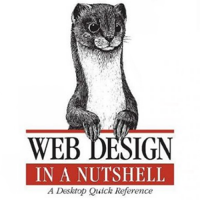
on servers
- How Web Servers Work by Marshall Brain, How Stuff Works
- In Web Design in a Nutshell , 3rd Edition, read parts of chapter 4, "A Beginner's Guide to the Server" Unix Directory Structures, p. 46 through File Naming Conventions, p. 50
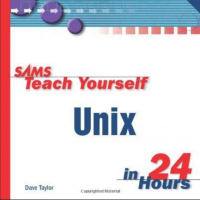
glance over
- Unix/Linux: Getting Started by UNC-CH ITS
- In SAMS Teach Yourself Unix in 24 Hours, Fourth Edition, read chapter 1, What Is This Unix Stuff?, p. 1 through Getting Help, p. 4
Command Line
We are going to dive into real command line work this session.
You can seriously mess up your system if you get too ambitious with the command line. If you use a Mac, you can easily start up your terminal and wipe out important files with the rm (remove) command. This is the same on the PC if you have already downloaded GitBash. If you want to practice some before class, use this linux emulator: http://bellard.org/jslinux/ This is pretend. Nothing you create here is saved. Refresh your browser and it will disappear.
We will login to OPAL today. This is where your website files will be hosted.
Accessing Opal the SILS server
To login to OPAL with PC SSH client:
- Start your SSH terminal application.
- Select "Quick Connect", then enter opal.ils.unc.edu in the dialog box and enter your onyen.
- Accept and Save the host key, if requested. (This is the encryption key that lets ITS identify you).
- You will be prompted for your username (ONYEN) & password; provide them.
- Once there, you are in a shell session and thus into UNIX. The
$is the LINUX prompt.
To login to OPAL WITH Macintosh Terminal App:
- Hit command spacebar to launch Spotlight Search
- Start Typing "Terminal" hit enter when it pops into search window
- type
ssh *onyen@opal.ils.unc.edu then <enter>- *Replace
onyenand put in youronyen. - Example:
ssh smithj@opal.ils.unc.edu
- *Replace
- Accept and Save the host key, if requested. (This is the encryption key that lets ITS identify you).
- You will be prompted for your ONYEN password. Enter the password at the prompt
$is the Linux prompt
If you want to get started before this session you must follow these instructions: https://sils.unc.edu/it-services/servers/creating-webpages (We will go over this in class.)
Command Line Practice
We will go over all the most important basic commands,ls cd, mkdir etc.
GitHub Practice
Best GitHub Cheat Sheet: all on one page, very clear
Awesome Links
- John Martin's Excellent List of Online Resources
John is a SILS PhD student. This list is from his Summer 2016 INLS161 website.
Command LineText Editing
We will take a quick look at command line editors