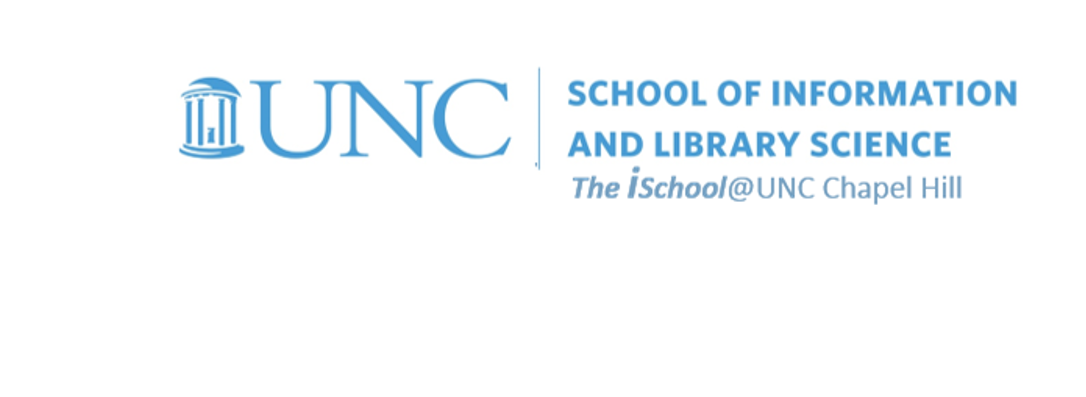
Tools for Information Literacy
Get some experience in setting up a worksheet
Set up your workbook by creating a new worksheet
| Why we do this | What we are to do |
|---|---|
| to create a new workbook from existing worksheets |
Download this workbook and use it for all your spreadsheet tasks.
then save all the worksheets to a new workbook named with a standard (i.e., yourname.YYYYMMDD.task04.xlsx) file name |
| to create a new worksheet within this workbook | Insert a new worksheet, place it fifth in the sequence of worksheets, and name it 05-Summary. |
Format a worksheet to make it display better
| Why we do this | What we are to do |
|---|---|
| to demonstrate cell formatting skills for display purposes |
On the 01-Format worksheet,
Format Row 1 with green fill, 16 point Century Gothic font, white color, but only for those cells that have data below them. (You will note that on the specifications sheet, only columns A through F have data below them, so row 1 is formatted with a fill only over columns A1 through F1) |
| where you can, to make the sheets look better and to work as a table |
On the 01-Format worksheet,
select all the cells from A2 to CM3274, and Format as Table (Blue, Table Style Medium 2). Select row 2 and change the font color to white. |
|
to demonstrate cell formatting skills based on the type of data the cells contain
(we will filter the worksheet by cell formatting later) |
On the 01-Format worksheet,
format the cell that shows your home county name in column C with an orange fill color If you are from Bexar County, TX, for instance, your cell is C2585. If you have no home county in the US, pick any county name. |
| to demonstrate understanding of how and why to freeze panes |
On the 01-Format worksheet,
freeze the appropriate cell so that the header row always appears and the FIPS and State columns always appear |
| to validate data in a column |
On the 01-Format worksheet,
validate the data in column D so that new data added to this column must be a whole number, less than or equal to 9 |