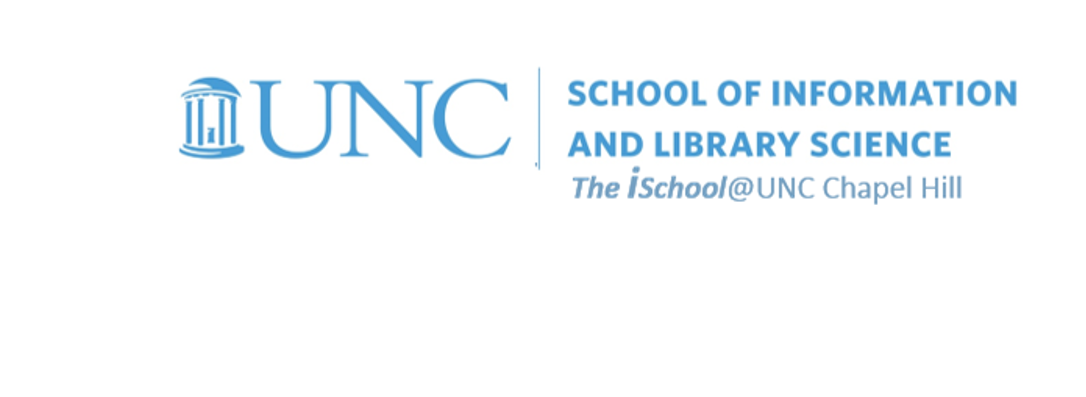
Tools for Information Literacy
Using graphics in a document
- Graphics can enhance any document,
- adding polish and illustrative value
- Graphics can enhance any document,
- adding polish and illustrative value
First, we need to decide where to place an image.
Our task is to: :
- find the phrase [insert schematic-diagram.png here] in the text
- and replace it with the image schematic-diagram.png (downloadable from Canvas)
Looking at the page in draft view after we insert the image, we can see that the image is in the text layer
![[MSWord 365 showing image inserted as in line with text]](assets/images/gleick.image.draft.png)
Open the image in a new tab to see it in full
We can see that it is being treated as text, is in the text layer, in Task03Content style, with the attendant .5 inch first line indent. But this is not how we want it to be treated.
Switching back to the print layout view, and using the image wrap tool, we see that it has been inserted as a text object.
![[MSWord 365 image wrap tool]](assets/images/gleick.image.printview.png)
Open the image in a new tab to see it in full
Using the "see more" tool to see a more robust dialog box, we change the wrapping from "in line with text" to "top and bottom".
![[MSWord 365 image wrap tool]](assets/images/gleick.image.topbottom.png)
Open the image in a new tab to see it in full
This puts it on a separate level, floating above the text level.
But it doesn't have to stay where it is, we can fit it to the page, either as an absolute location where we drag it, or as a relative position, where we allow the tool to postition it.
![[MSWord 365 image wrap tool]](assets/images/gleick.image.position.png)
Open the image in a new tab to see it in full
Here we chose to let the tool place it relatively in the center of the column, by having its horizontal alignment centered relative to the column.
Open the image in a new tab to see it in full
We did not choose to alter its size, and left it in its original size.
If we were to want to space it before the following paragraph, we could do this by moving back to the text wrapping dialog, and entering .2 inches as the Distance from text - Bottom.