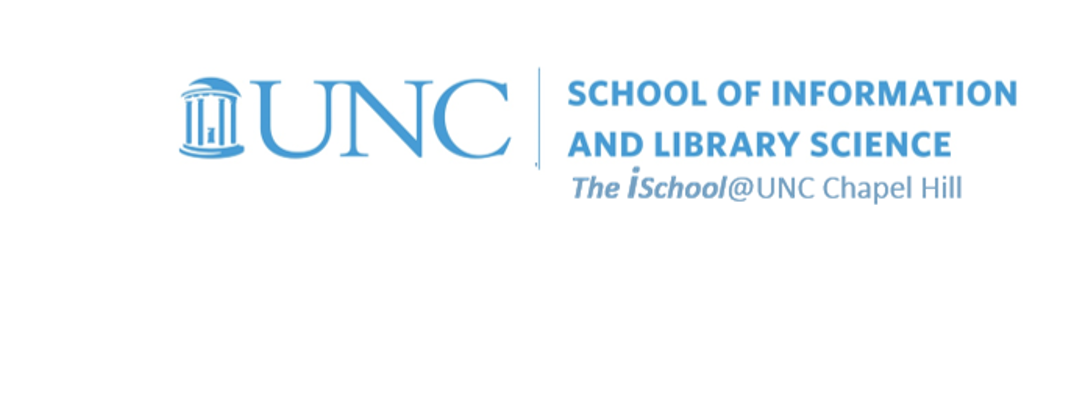
Tools for Information Literacy
Tables of Contents
Tables of Contents
Tying your heading styles to the table of contents tool can make your final product more useful.
Circling back to our discussion of why we use headings in a document, we will now take advantage of the fact that we did use them to highlight sections of our document.
- headings are navigation signposts
- headings help guide readers through documents
- headings announce forthcoming information
But the fact that they are formatted as "headings" of some type means the program can find the pages on which they appear. It can mark the page and understand the page number. Thus it uses the underlying markup that says "this is a heading" to determine the page number and to remember it.
Continuing with the discussion, a heading 2 can look like this, or it can look like this, but as long as it's in the hidden code as a <h[some number]>, the table of contents tool can find it and find its page number.
Tech Republic has a concise list of reasons why your documents benefit from a table of contents.
- Make a good impression. A document with a table of contents has a more professional appearance than a document without one.
- Arrange your material. When you're creating or editing a document, a TOC helps outline and organize your thoughts so you don't leave out anything important.
- Manage reader expectations.The TOC gives readers a high-level view of the content in the document. The author can use the TOC to set the tone and the framework for the document.
- Provide a road map. Readers need familiar points of reference for quickly locating important information. The TOC's page numbers help when users thumb through a hard copy. When viewing a "soft" copy of the Word document, users can enjoy Web-style navigation by clicking on an item in the TOC.
- Make the document easier to discuss. Have you ever been in a meeting reviewing a document and the copy that was distributed didn't have page numbers, much less a table of contents? Set the standard for documents that require group discussions, and include a TOC in your key documents.
We'll go beyond the fairly simple Microsoft guidance in the recitations as we add one to our own documents.
We will use the custom table of contents tool to map only the items marked up as Heading 2, but have them display as a level 1 table of contents entry.
![[MSWord 365 showing a heading 2 based table of contents]](images/markup.ToC.png)
And the result is a listing of all the headings 2, mapped the pages where they are found.
![[MSWord 365 showing a heading 2 based table of contents]](images/markup.ToC.02.png)