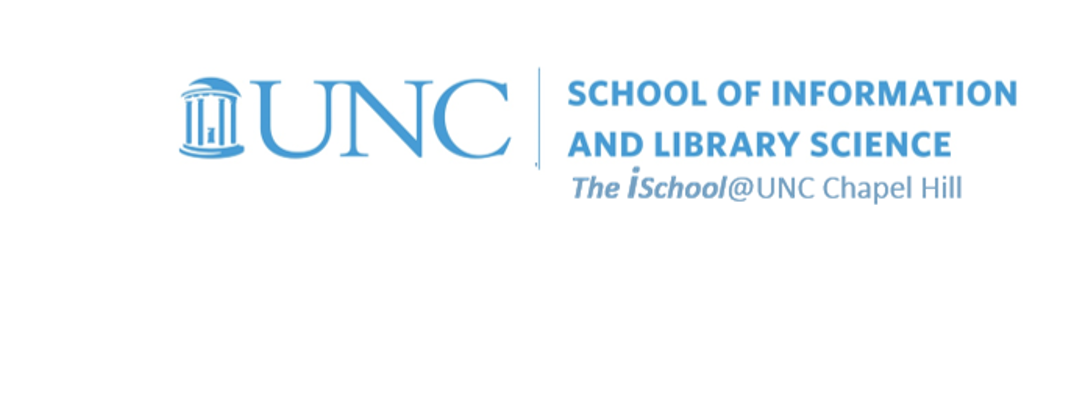
Tools for Information Literacy
Task 01.05: Install an SFTP tool
Using the Secure File Transfer Protocol (SFTP) to manage your files
Use a File Transfer Protocol tool to move files
from your client to a server and from a server to your client.
SFTP requires two computers, one running an SFTP server, the other running an SFTP client. The exchange is initiated by the client which logs in to a server under an accepted user name and password. Once this occurs, a session is opened and stays open until closed by either the client or the server, or until it times out. While the session is open, the client may execute numerous SFTP commands on the server. These include commands to change directories, list files, get files and put files.
You have access to servers which provide storage space for some of your data. These may be, among others, normal data files or HTML files that support web pages.
You may hear both the terms FTP and SFTP.
The difference is in the level of security each type of connection affords.
We will be using the SFTP capability exclusively.
If you are associated with SILS,
you can use your Onyen login to access storage on SILS servers.
Use of these servers will necessitate your instructor arranging for you to obtain a SILS account. But to use them, you must have an SFTP client on your personal computer.
what is SFTP? Mac users Linux users Windows users using SFTP
back to top
Mac users
You have many choices. Cyberduck, or Filezilla are good SFTP clients to use in a Mac to server environment.
PuTTY on Mac is also a good choice as it both terminal and SFTP functionality.
what is SFTP? Mac users Linux users Windows users using SFTP
back to top
Linux users
You can use one of several SFTP tools to manage your files. Note that Filezilla and PuTTY are also recommended for Linux users.
what is SFTP? Mac users Linux users Windows users using SFTP
back to top
Windows users
Cyberduck, or Filezilla are both players here as well.
PuTTY on Windows is also a good choice as it is a reasonable replacement for the SSH/SFTP Secure Shell Client, and has both terminal and SFTP functionality.
what is SFTP? Mac users Linux users Windows users using SFTP
back to top
We will use various SFTP tools for in-class examples.
If you need to transfer files from the client computer you are using to the server, or from the server to the client computer, you will need to use an SFTP client. Assuming you use Cyberduck, start the program and connect to opal.ils.unc.edu using your Onyen and password. It is important that you select SFTP (Secure FTP) during this step.
This is Cyberduck on a Mac.
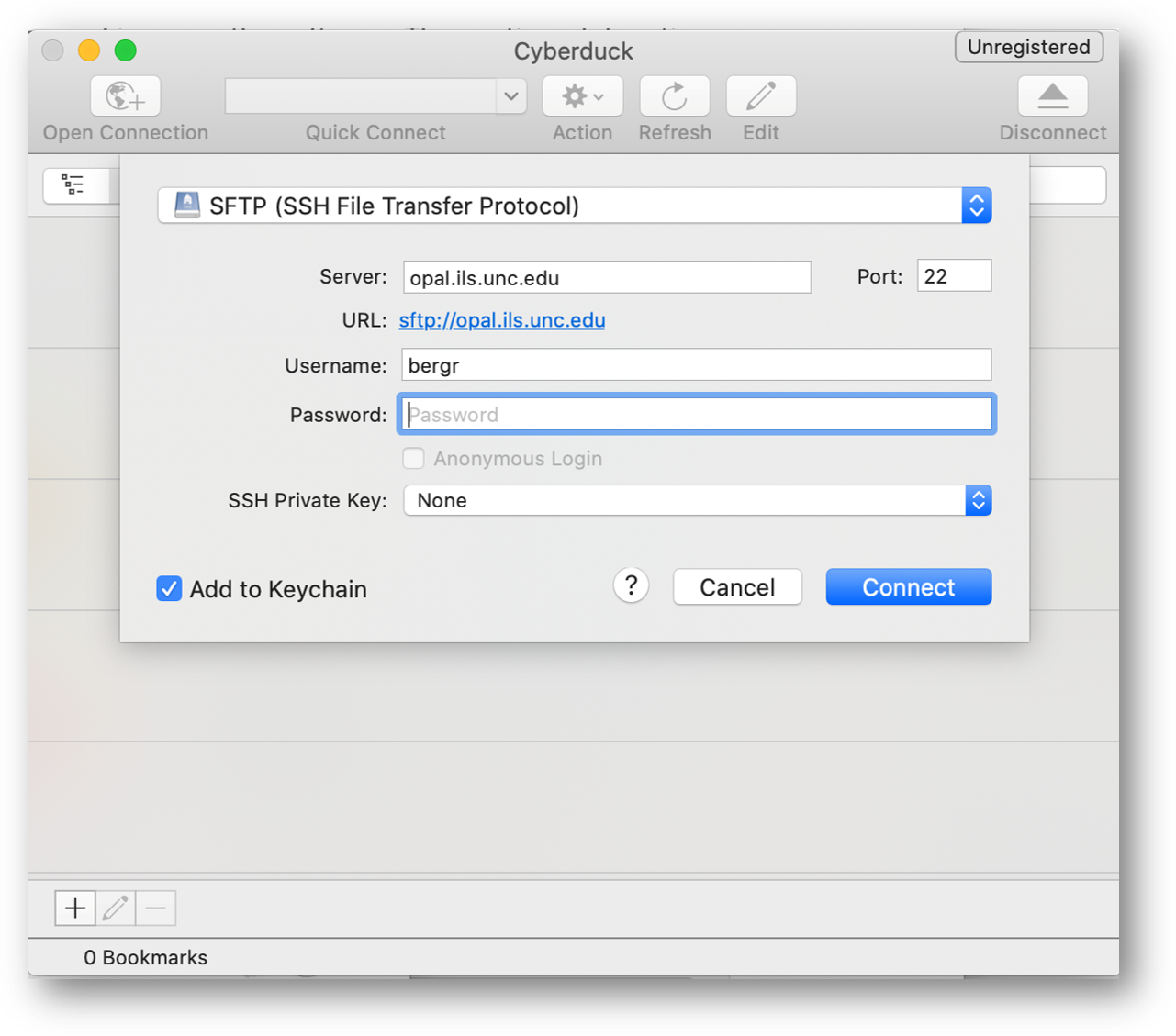
In the following window, open the folder marked public_html. From here, you can click and drag files and folders into the Cyberduck window to transfer them onto the Opal server. Or, you may use the Upload action.
This is Cyberduck on a Windows laptop.
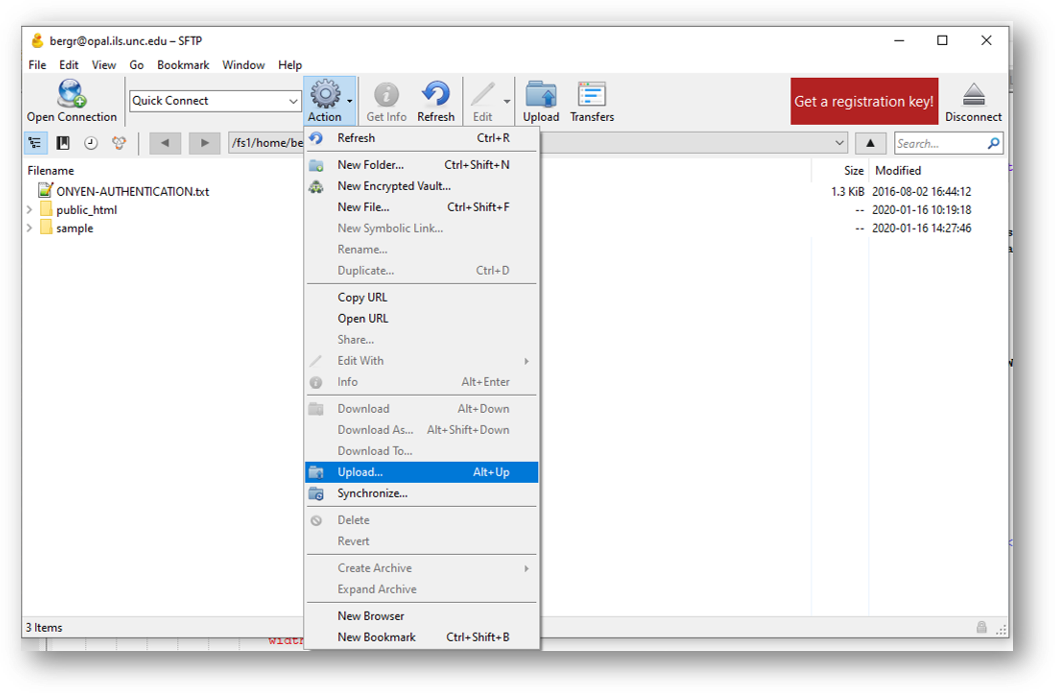
Remember that when you upload to or download from the server,
you are only transferring copies of the original files.
This is an excellent way to manage files on your remote site.
what is SFTP? Mac users Linux users Windows users using SFTP