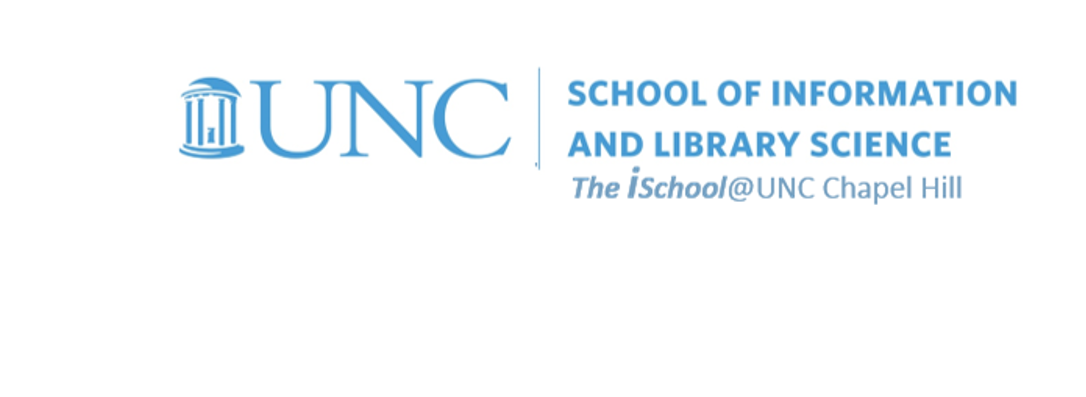
Tools for Information Literacy
Get some experience in setting up a worksheet
Set up your workbook by creating a new worksheet
Download this workbook and use it for all your spreadsheet tasks.
![[enable content in worksheet with cells linked to other worksheets]](images/enable-content.png)
You will note this warning atop the first worksheet
Do not enable content. The worksheet has cells linked to other worksheets you don't have access to.
- Insert a new worksheet, place it fifth in the sequence of worksheets, and name it 05-Summary.
Create a new worksheet Format one worksheet
back to top
Format a worksheet to make it display better
-
On the 01-Format worksheet,
format row 2 to display as
alignment: vertical, center;
text: Courier New font, 16 pt, Bold. -
On the 01-Format worksheet,
format row 1 with white font, blue fill, but only for those cells that have data below them.
Do not format the row out to the end of all possible cells in the row. For example on the specifications sheet, only columns A through G have data below them, so row 1 is formatted with a fill only over columns A through G) -
On the 01-Format worksheet,
format cells A25648 through G25648 (North Carolina) with a custom fill [Red: 255; Green: 204; Blue: 0;]
format cells cells A25649 through G25649 with an orange color;
and format the cells in the row that shows your home county name in column G with a green color (if you are from Bexar County, TX, your row is 38134. If you are not from a county in the USA, use Bexar County for this purpose). -
On the 01-Format worksheet,
format the header row so that there is a visible color difference between the header descriptors in the seven columns of data.
Look at every other worksheets in the downloaded task04.datasets.xlsx workbook for examples -
On the 01-Format worksheet,
freeze the appropriate cell so that the header rows always appear and the Summary Level column always appears -
On the 01-Format worksheet,
validate the data in column C so that new data added to this column cannot be less than 100
Create a new worksheet Format one worksheet