Practice exercises with formulas and functions
Use this example for practice
Formulas
Note the formula in cell E3 on the Adding formulas tab. It adds the value of one cell to the value in a second cell and puts the result in cell E3.
Note the formula in cell H2 on the Adding formulas tab. It adds the value of one cell to an absolute value and puts the result in cell H2.
Note the formula in cell B3 through B19 on the Adding formulas tab follow the same pattern, but include cell formatting to reflect the increase in days by week.
Note the formula in cell I2 on the Adding formulas tab. It adds the value of one cell in a relative location to the value in a second cell at an absolute location and puts the result in cell I2.
Using the grab handle, drag the value in J2 down through J19.
In cell G28, create a formula that adds the value in cell C3 to the value in cell H3, then divides that answer by the value in cell D3. It makes little sense, but it does show a formula.
Using the grab handle, drag the value in G28 down until it no longer shows any values. If you see a cell that shows a "divide by zero error", use the trace precedents tool in the formulas ribbon to see where the problem lies.
Functions
In the Least Squares Calculations worksheet, look at the functions in lines 24 and 26.
Drag the value in cell B4 down to B23 and see what happens to the cells that are dependent on those values, both on the Least Squares Calculations worksheet and also on the Residuals Calculations worksheet. Try it several times.
[top]