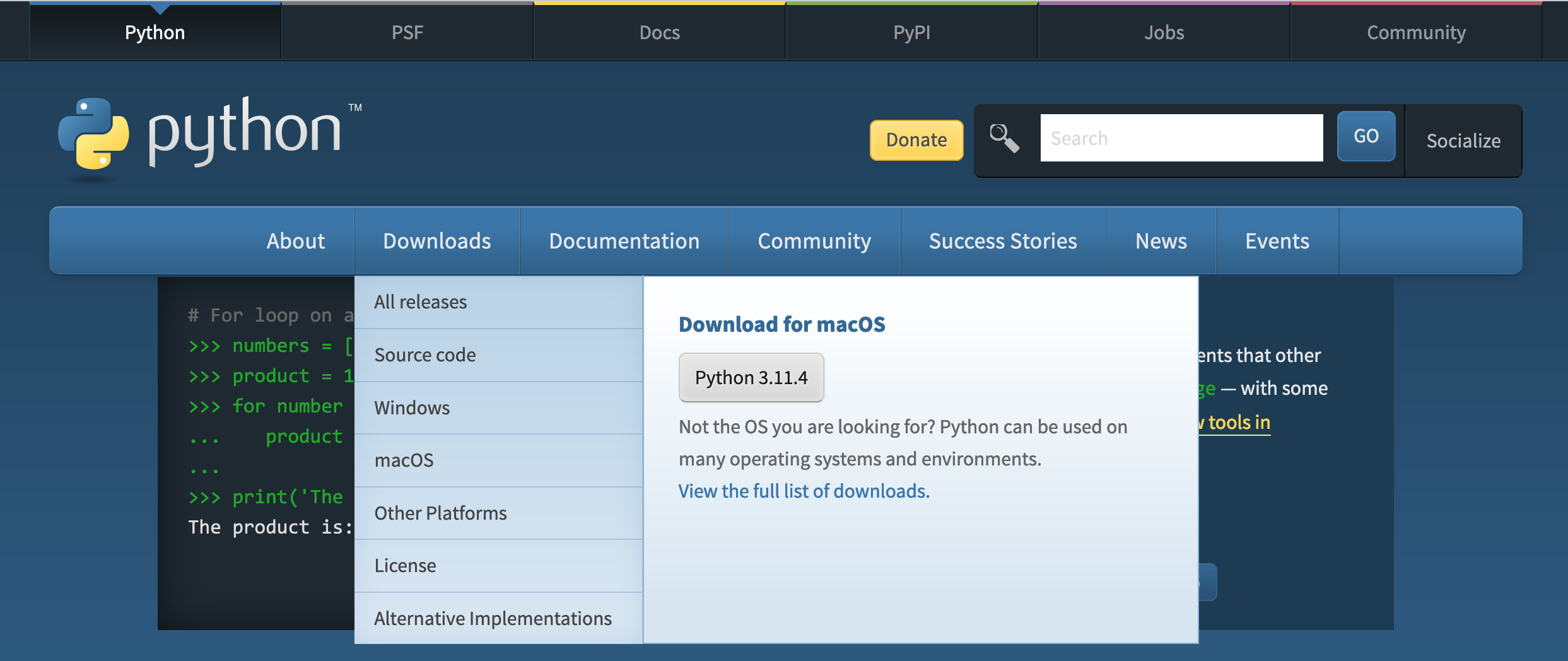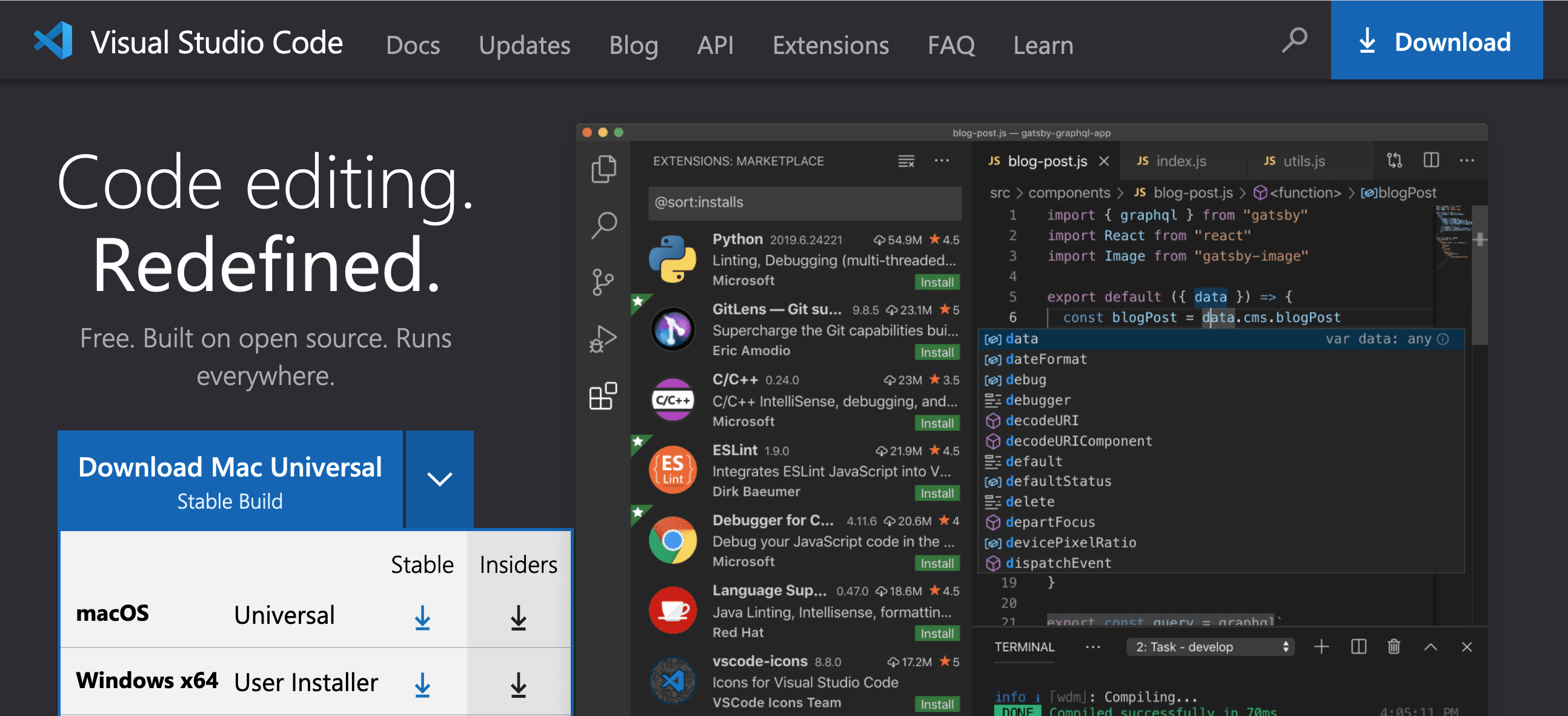Setup and Programming Introduction
After we get your computer setup, we will practice the basics that you read about.
Setup
Setting up your computer to work with a programming language is also known as "setting up your environment."
Installing Python
There are multiple options for installing Python on both Macintosh and Windows operating systems. INLS 560-003 students are encouraged to use the download option at python.org.
We will confirm whether or not you have Python 3 installed. If not, we will visit Python.org and download and install, or upgrade your version of Python 3. This link will work for both Windows or Mac Users.
Installing a Python IDE
The most popular IDE for editing Python files is Visual Studio Code.
I have read through multiple books and watched multiple online courses, and up-to-date sources (2023) uniformly use Visual Studio Code.
You can get it here for either Windows or Mac. After you download it, we will need to install the Python plugin files. I will also demonstrate PyCharm. I really like PyCharm but it is not open-source and it seems to run out of memory and then require memory setting changes. Therefore, I have decided to use Visual Studio Code. It would not hurt to download both and give each a try.
❌ Jupyter Notebooks
We will not be using Jupyter Notebooks. Please do not submit Jupyter notebook files for INLS 560 assignments.
Python Interpreter
We will start out on the command line with the python interpreter.

# Items we will do on Command Line Interface (CLI)
'''
mac: open an terminal if you are on a mac and enter python3
Windows: open Python app and you will be ready to go
>>>
Pseudocode: informal language that is not meant to be compiled or executed
print hello world!
enter 8 + 4 to use the interpreter as a calculator
enter 8 / 0 to intentionally make an error
enter 8 / 3 to get a decimal number (float)
enter 5 // 2 to get a truncated remainder
enter: help() ----> will put you in help> utility
enter: keywords
enter: quit to leave help
enter help('keywords') for quick help on a topic and stay out of help> utility
help(keywords) will throw an error if you leave out quotation marks
'''