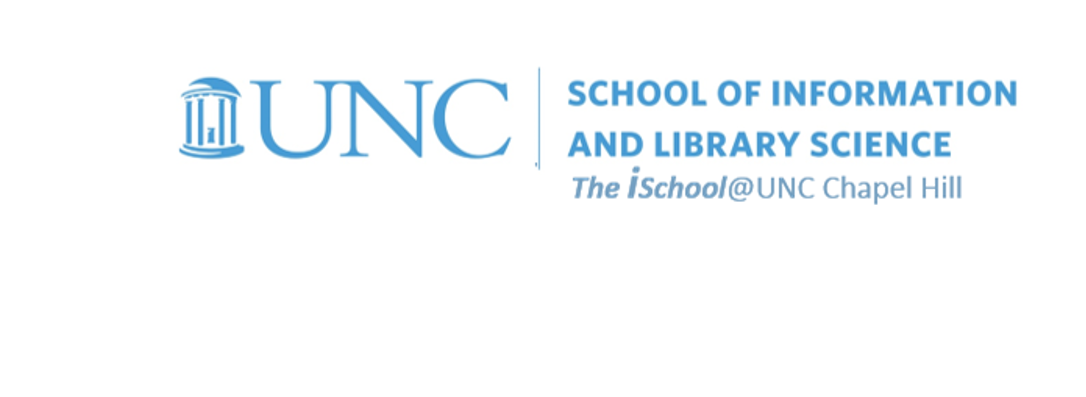
Tools for Information Literacy
Task 01d: Create a Directory
Using a command line interface, create a new directory within your public_html space on Opal
Remember our convention.
commands argument value
Use a terminal connection and command line instructions to create a directory
Log on to your Opal account using a terminal connection program and enter a temporary shell session at the command prompt (it should be $ in Unix).
At your_onyen∕, change to
your public_html directory.
cd
public_html
- fs1∕
- home∕
- your_onyen∕
- public_html∕
- someone_else's_onyen∕
- public_html∕
- your_onyen∕
- home∕
At public_html∕,
create
a new subdirectory within public_html.
mkdir
newdirectory
- fs1∕
- home∕
- your_onyen∕
- public_html∕
- newdirectory
- public_html∕
- someone_else's_onyen∕
- public_html∕
- your_onyen∕
- home∕
The new directory doesn't have to be named "newdirectory",
but you should get into the habit of using consistent and logical directory and file names.
If you wish to, you may password protect your directory
Be careful not to inadvertently password-protect your public_html directory.
Use
pwd
to see where you are.
If you are not in your new directory, use
cd
address-of-new-directory
to go to it.
What does "address" mean?
It means the argument is the location of the directory, relative to where you are now.
For example, if you are here
and you want to change directories to here ...
- fs1∕
- home∕
- your_onyen∕
- public_html∕
- newdirectory∕
- public_html∕
- your_onyen∕
- home∕
your command would read cd
public_html/newdirectory
or, change directory
first down to public_html
and then one more step down to
new-directory
Once you are sure where you are, type
htdirpass.pl
and hit Enter.
This will activate a script that automatically creates several files for you.
Verify that you are in the directory you want to protect and follow the instructions on the screen.
The program creates two files in the directory you are protecting:
.htaccess and .htpasswd
You won't see these files on a regular ls command, you must type ls -a.
Don't delete the files unless you want to remove the password protection.
New directory
Submit the name of your new directory to the Canvas assignments space
Although, clearly your directory name can be anything you want it to be (it doesn't have to be newdirectory)
Also, if you have password protected it, be sure to include the userid and password needed to access this directory in the Canvas assignments space.
Viewing Your Webspace
After you have uploaded your files (and perhaps also set the correct access permissions), your webpage will be viewable at https://opal.ils.unc.edu/~onyen/ . This will take you to the index page (if there is one) in your public_html folder; you can also navigate directly to other pages or subfolders you've added, such as https://opal.ils.unc.edu/~your_onyen/newdirectory/a_newly_created_page.html