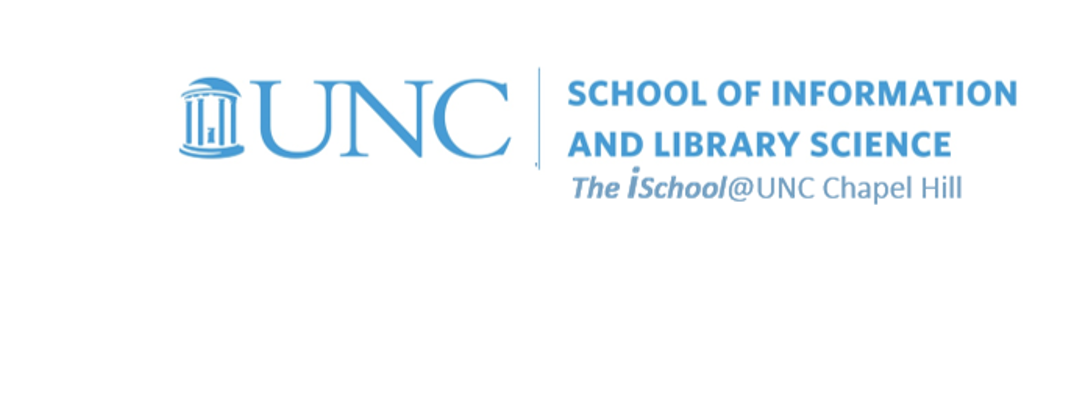
Tools for Information Literacy
Pull data from a second worksheet into a formula on a defferent worksheet
Facility with functions and formatting of the resultant data
-
On the 05-Summary worksheet,
in cell B4 enter the words "Highest Number of Jewish Veterans."
In cell K4, insert a function that will return the highest number of Jewish veterans from the data on the 06-VA-Religion worksheet. -
On the 05-Summary worksheet,
in cell B5 enter the words "Lowest Expenditure on Medical Care."
In cell K5 insert a function that will return the lowest expenditure on medical care from the data on the 07-State Level Expenditures worksheet. -
On the 05-Summary worksheet,
in cell B6 enter the words "Number of programs at Idaho National Laboratory".
In cell K6, display the number of programs for which the Idaho National Laboratory is the source.
Find the data on the 08-Inventory worksheet.
Use your help tool to find the right function.
using functions creating formulas
back to top
facility with formulas ...
... by pulling vectored data from two different worksheets into a new formula
-
Copy cells A4 through A54 from the 09-USA-OASDI worksheet.
Paste these cells into cells B7 through B57 on the Summary worksheet.
Then, in cell D7, insert a formula that will draw values from two other worksheets.
The formula should divide Alabama's "65 or older" from the 09-USA-OASDI worksheet by Alabama's "Total Living Korean War Veterans as of September 30, 2017" from the 10-KoreanWar_State worksheet.
Remember, this is a formula, not a function.
Then we will demonstrate cell formatting skills based on the type of data the cells contain
-
Once you have created the formula,
format the cell to display percentages to two decimal places.
Remember to format the output of all functions and formulas so that the numbers are displayed as the type of number they are.
-
Once you have formatted the data in the cell,
drag the cell down the column to apply the same formula and formatting for all state rows
using functions creating formulas