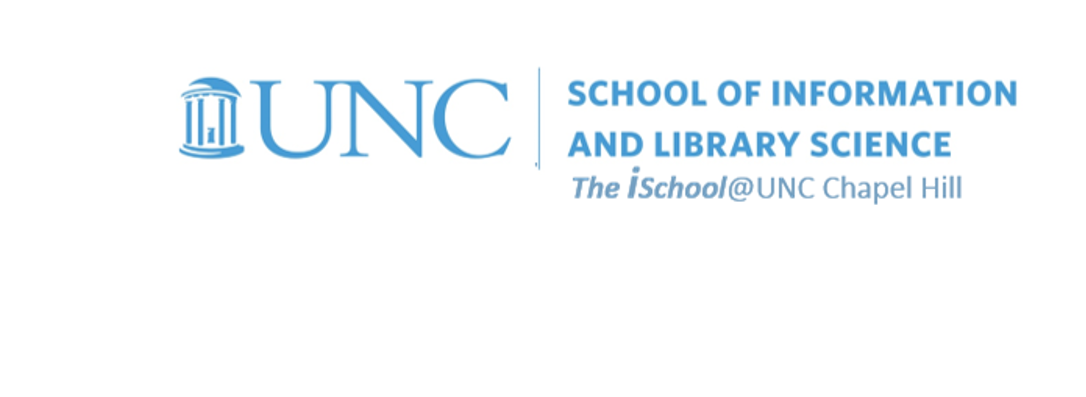
Tools for Information Literacy
Create a chart that compares multiple data sets by counties
Create a data source
Still using your downloaded workbook ...
prepare a worksheet to use to select the data
- Copy the 04-Hide Democratic Districts worksheet, place it in order near the end of the sequence of worksheets, and rename it 19-Chart 2 Data.
- We want to compare the Compensation & Pension to the Medical Care costs for each county.
create a data source generate finishing touches
back to top
Generate the chart
- Use the data from the 19-Chart 2 Data worksheet, but restrict the chart data to only these two sets of numeric values.
-
Use a chart that compares values to categories.
Use any appropriate chart style that pleases you, but again here, do not settle for the defaults. - This will be a 100% stacked chart of some type.
- You will be using raw numbers and having the chart tool convert the numbers to relative percentages. Do not create the percentages yourself.
- Customize the chart in some fashion.
-
Create a chart that compares the percentage of each value contributes to a total across categories and place the chart on a separate worksheet.
This means the chart stands alone on a worksheet and does not float above a grid of cells on a worksheet. - Name the standalone worksheet Compensation vs Medical Costs.
- Insert the Compensation vs Medical Costs worksheet right after the 19-Chart 2 Data worksheet.
You may use the chart wizard, but do not use the defaults. Modify it to make it yours.
create a data source generate finishing touches
back to top
Demonstrate facility with the chart formatting tools
- Make it very clear in the formatting which values are which. Format your axes and axes labels so that the viewer is in no doubt about what is being depicted. If the data format is self-explanatory, you may not need a label for an axis.
- If you use a legend, be sure to have the legend pull its name from the appropriate cell in the worksheet.
- Put the legend at the bottom of the chart without overlapping the data.
Annotate the chart using a drawing object
- Annotate the chart by including a free-floating object to point out the county who has the highest percentage of Medical costs .
create a data source generate finishing touches