Task 01.05: Password Protect a Directory
Use a terminal connection and command line instructions to create a password protected directory
Log on to your ITSaccount using a terminal connection program and enter a temporary shell session at the command prompt (it should be $ in Unix).
Change to your public_html directory. cd public_html
Create a new subdirectory within public_html to password protect. mkdir newdirectory
The new directory doesn't have to be named "newdirectory", but you should get into the habit of using consistent and logical directory and file names.
Be careful not to inadvertently password-protect your public_html directory.
Use pwd to see where you are. If you are not in your new directory, use cd name-of-new-directory to go to it.
Once you are sure where you are, type protect and hit Enter. This will activate a script that automatically creates several files for you.
Verify that you are in the directory you want to protect and follow the instructions on the screen.
Choose Restrict pages to protect the current directory. You have two choices:
- using an ONYEN to gain access to the directory
- using a username and password you create to gain access to the directory
Verify that you are in the directory you want to protect and follow the instructions on the screen.
Choose Remove Password Protection to unrestrict a password-protected directory.
The program creates two files in the directory you are protecting: .htaccess and .htpasswd
You won't see these files on a regular ls command, you must type ls -a.
Don't delete the files unless you want to remove the password protection.
Send me an email telling me the name of your password protected directory
It will probably be something like ~YourOnyen/PPDirectory
Although, clearly your directory name can be anything you want it to be (it doesn't have to be PPDirectory)
Also, be sure to tell me the userid and password I must use to access this directory. This will be the place you will store all future tasks and Tasks.
[top]