INLS261-001
Information Tools
Using FTP to manage your files
FTP requires two computers, one running an FTP server, the other running an FTP client. The exchange is initiated by the client which logs in under an accepted user name and password. Once this occurs, a session is opened and stays open until closed by either the client or the server, or until it times out. While the session is open, the client may execute numerous FTP commands on the server. These include commands to change directories, list files, get files and put files.
You have access to servers which provide storage space for some of your data. These may be, among others, normal data files or HTML files that support web pages.
At the UNC level, you can use your Onyen to access Unix-based AFS storage space.
If you are associated with SILS, you can use your Onyen login to access storage on SILS servers.
If your choice of client is a Mac, you can use FTP to manage your files on a Mac.
If your choice of client is Linux, you can connect to isis.unc.edu using Terminal.
If your choice of client is Windows, you can connect to isis.unc.edu using SSH.
We will use SSH for this example.
If you need to transfer files from the client computer you are using to the server, or from the server to the client computer, you will need to use an FTP client. Assuming you use SSH, start the program and connect to Isis. The resultant window displays a telnet connection, but you will want to select the File Transfer Window.
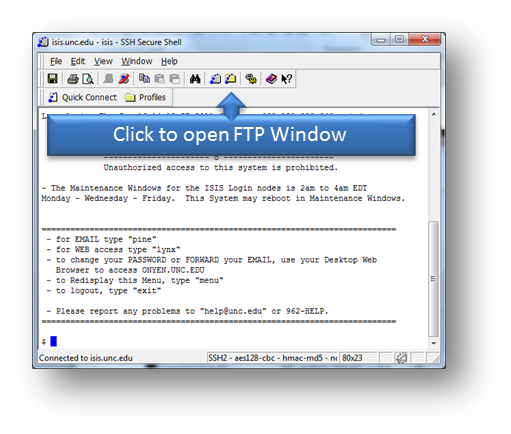
Select the folder icon to move to FTP using SSH, which will overlay an FTP window.
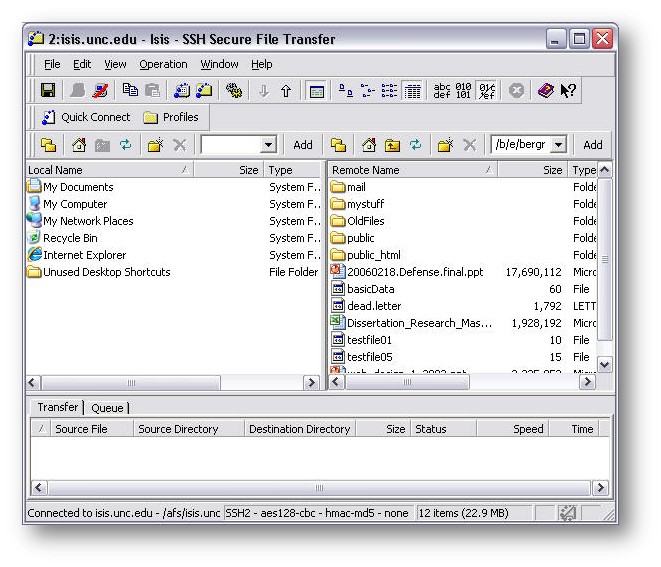
You may then select files or folders (which include all sub-menus) and upload a copy of them from client to server, or download a copy of them from server to client, using the commands under the Operation menu.
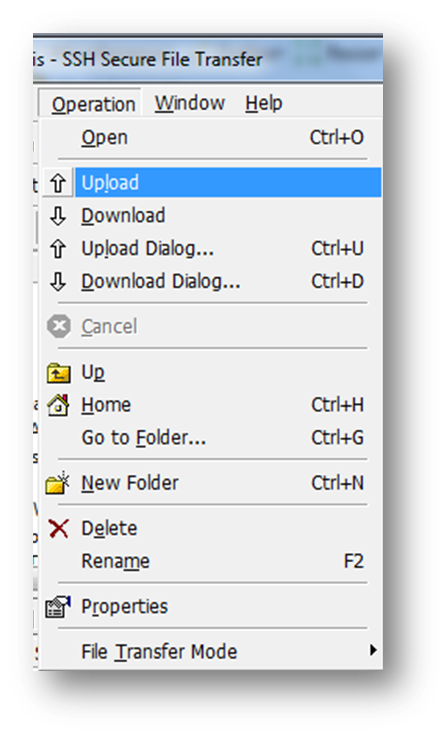
You can also use the FTP tool to do file management on your remote site.
[top]
