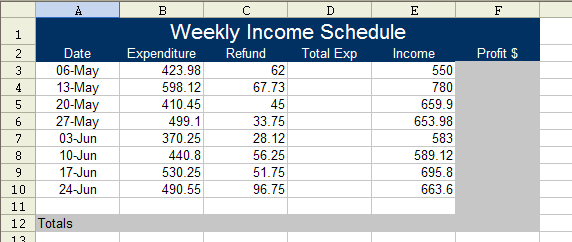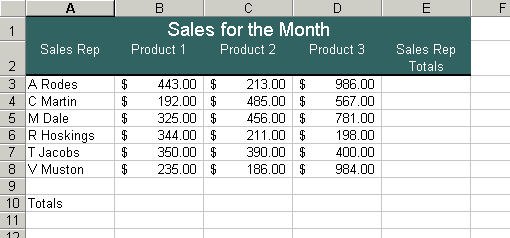
Instructions
1) Type in all text and numbers shown in the spreadsheet below.
2) Format all numbers as a currency.
3) Center the spreadsheet heading 'Sales for the Month' across the spreadsheet.
4) Format all text as displayed in the sample below.
5) Create formula's to display a total for each sales rep.
6) Create formula's to display a total for each product.
7) Create a formula to calculate the total sales for all sales rep's for the month.
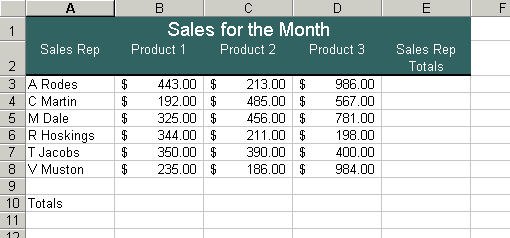
Exercise 1.2
Type in the following spreadsheet, and format it to look like the sample below.
Instructions
1) Type in all text and numbers shown in the spreadsheet below.
2) Format all numbers as a currency.
3) Center the spreadsheet heading 'Sales And Produce Department' across the spreadsheet.
4) Format all text as displayed in the sample below.
5) Create formula's to display a total for each fruit.
6) Create formula's to display a total for each month.
7) Create a formula to calculate the total sales for all fruit items for the year to date
.
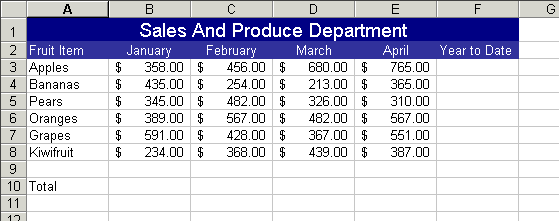
Type in the following spreadsheet, and format it to look like the sample below.
Instructions
1) Type in all text and numbers shown in the spreadsheet below.
2) Format all numbers with appropriate format's.
3) Center the spreadsheet heading 'Mike's Stationery Order' across the spreadsheet.
4) Format all text as displayed in the sample below, including the rotated text labels.
5) Create formula's to display a total for each stationery item ordered.
6) Create a formula to calculate the total for the stationery order.
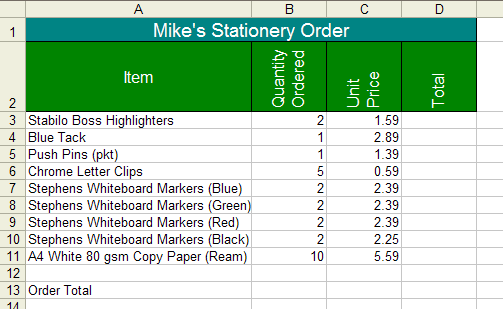
Type in the following spreadsheet, and format it to look like the sample below.
Instructions
1) Type in all text and numbers shown in the spreadsheet below.
2) Format all numbers with appropriate format's).
3) Center the spreadsheet heading 'Travel Expenses For The Month Of May' across the spreadsheet.
4) Format all text as displayed in the sample below, including the rotated text labels.
5) Create formula's to display a total for each Sales Rep.
6) Create formula's to calculate the amount due to each sales rep, on the basis that each rep is reimbursed 0.63 cents per kilometer traveled.
7) Apply all borders and shading (colour) shown in the sample below, feel free to experiment with your own colour schemes.
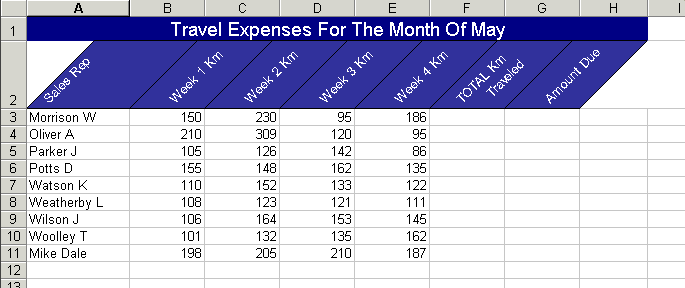
Type in the following spreadsheet, and format it to look like the sample below.
Instructions
1) Type in all text and numbers shown in the spreadsheet below.
2) Format all numbers with appropriate format's).
3) Center the spreadsheet heading "Mike's Furniture Store" across the spreadsheet.
4) Format all text as displayed in the sample below.
5) Create formula's to display a total for each item in the Totals column, column L.
6) Create a formula to calculate the total sales for the Totals row, row 16.
7) Apply all borders and shading (colour) shown in the sample below, feel free to experiment with your own colour schemes.
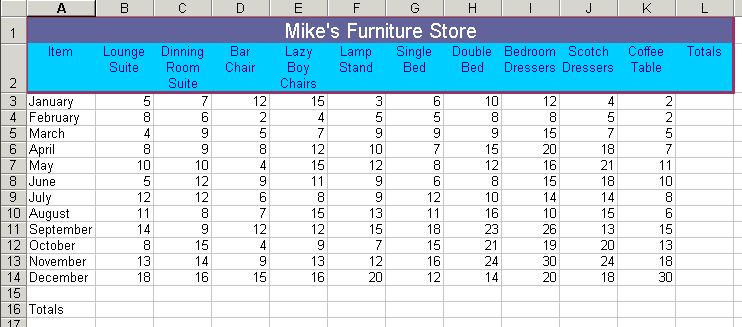
Type in the following spreadsheet, and format it to look like the sample below.
Instructions
1) Type in all text and numbers shown in the spreadsheet below.
2) Format all numbers with appropriate format's).
3) Center the spreadsheet heading "Weekly Income Schedule" across the spreadsheet.
4) Format all text as displayed in the sample below.
5) Create formula's to calculate the Total Exp (Total Expenditure).
6) Create formula's to calculate the profit.
7) create formula's to calculate the totals for each column.
8) Apply all borders and shading (colour) shown in the sample below, feel free to experiment with your own colour schemes.