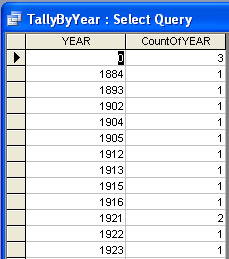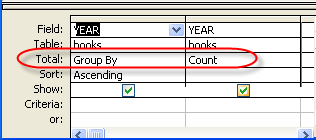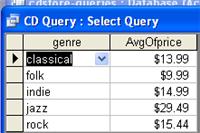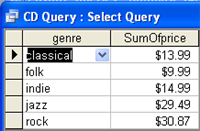| inls 461 Information Tools Professor: Serena Fenton |
Creating a Query in Design View
Creating a query in Design View gives you the greatest flexibility. You can add criteria to the selected records and sort the resulting RecordSet.
We will be using the books2003.mdb database an open source database from 25 Years of Programming,
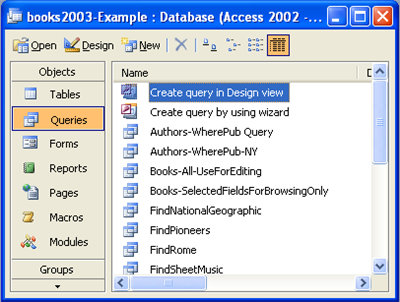 |
Query: find the title, author and year of the oldest books in the collection. The easiest way to do this is just to specify an ascending chronological sort.: Open the books2003.mdb database; select the Queries window Click on Create Query in Design View The Design Query Window Will Open |
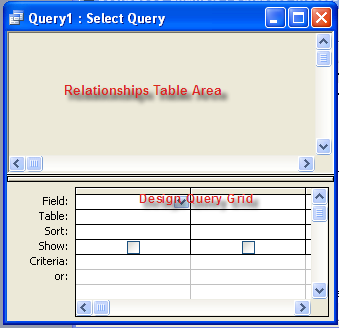 |
Teh top part of the window will contain relationships (which are the same relationships that we had in our relationship window for the tables.) The bottom half of the window is called the Design Query Grid. this contains option boxes, similar to those we saw when designing for tables. The fields are:
|
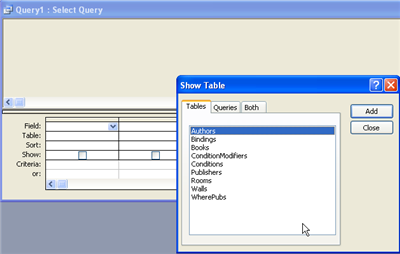 |
The Query Design View interface is very similar to the Table Design View. We will need the following tables:
Select the Authors table; click Add Select the Books table; click Add Save Query as Oldest Book |
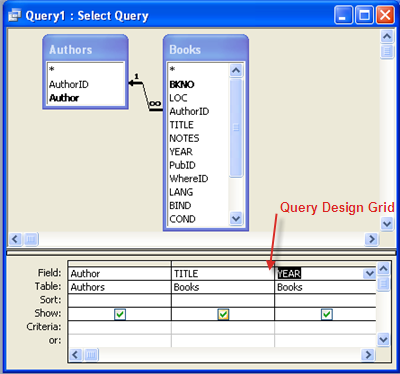 |
From the Authors table: From the Books table: |
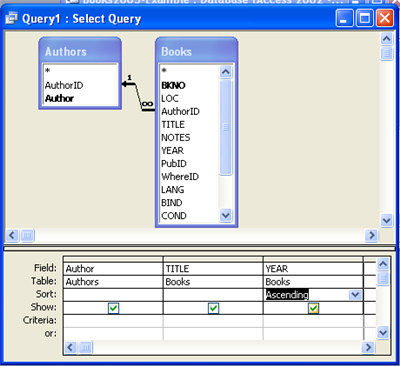 |
Sort the Query by the Year Field:
Click the Run Button in the Toolbar to test this query
|
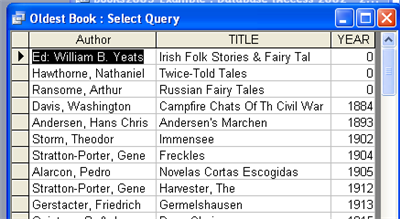 |
You will see the records displayed in ascending order - including three with a date of 0! This is an example of dirty data. All books should have dates. We need to add a criteria that won't show any dates of 0 Click the Design View |
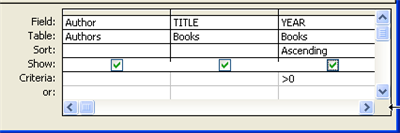 |
In the Criteria row for Year, type >0 Click the Run Button |
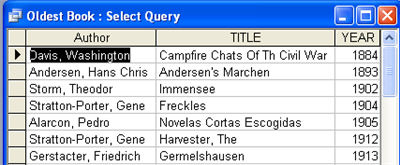 |
We can now see the oldest books, in chronological order, (without the incorrect data.)
Close the query. |
| Examples: Queries with count, sum or average |
|
|
TallyByYear Query sorts the years in ascending order and then provides o count of how many records there are for each year. To review this query, open the Design View |
The TallyByYear Query uses the same field (year) in two query columns: Year provides the publication date, in ascending order. |
|
To access the Totals row, click the Totals button This will bring up the Group By dropdown box. The adjacent chart shows some of the options for grouping. Note: You must have some way to group, before you can apply a total Example below, using the cdstore example. |
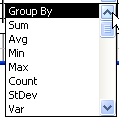 |
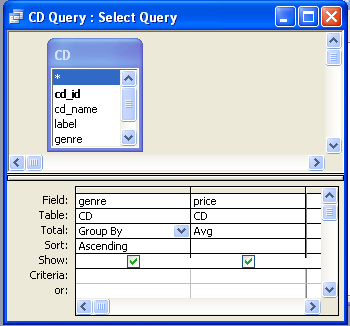 |
Group by Genre
|
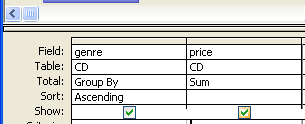 |
Group by Genre
|